then write your review
UltData - Best iPhone Data Recovery Tool
Recover Deleted & Lost Data from iOS Devices Easily, No Backup Needed!
UltData: Best iPhone Recovery Tool
Recover Lost iPhone Data without Backup
One thing we love doing with your iPhones is capturing high-quality photos. Our gallery is filled with many memorable photos of events, candid moments, landscapes, and more. However, out of nowhere, you may someday see those photos deleted or disappear suddenly.
The disappearance of iPhone photos is a common issue reported by users. It could be triggered due to different reasons, but the important thing is how to fix "photos got deleted from iPhone".
Fortunately, there are several proven methods for recovering deleted photos from an iPhone. You can either restore iCloud or iTunes backup, or use a reliable photo recovery tool. Stick with this guide to learn the four best ways to get back lost photos from your iPhone.
There isn't one common reason why photos are gone from my iPhone. Different iPhone users have reported different reasons for photo deletion. Some of the most common reasons are:
If you don't know what issue has led to photos from iPhone disappeared, don't worry. Head to the next part to learn the best proven ways to retrieve deleted photos in seconds.
Now that we know the possible reasons behind why did my photos disappeared from iPhone, the next step is to initiate the recovery. Below are the four top methods to recover the deleted or disappeared photos without any technical work:
The first and quickest method you should use is to check the 'Recently Deleted' album. When photos are deleted, they are moved to this folder and remain there for 30 days before being permanently deleted. Therefore, there are high chances that you will find the lost photos in this folder if 30 days have not passed.
Follow the steps below to learn how to recover photos wiped from iPhone from the Recently Deleted album:


This way, all your recently deleted photos will be restored.
If the Recently Deleted folder fails to showcase the disappeared photos, you should focus on recovering the iCloud backup.
iCloud is the default method for creating a complete iPhone backup, which also backs up the entire photo collection. If you have an iCloud backup that contains the deleted photos, you should restore the backup. However, keep in mind that this process first requires a factory reset of the iPhone and then restores the entire backup, not just the photos.
Here are the steps to recover photos got deleted from iPhone from iCloud backup:


Wait for the restoration to be completed. Once the iPhone is all set, open Photos and look for the disappeared photos.
Other than iCloud, some iPhone users also use iTunes or Finder to create a backup on their computer. This backup also includes all the photos. However, here again, the restoration process will overwrite the existing iPhone data with backed-up data.
Check out the steps below to recover photos disappeared from iPhone from iTunes or Finder backup:
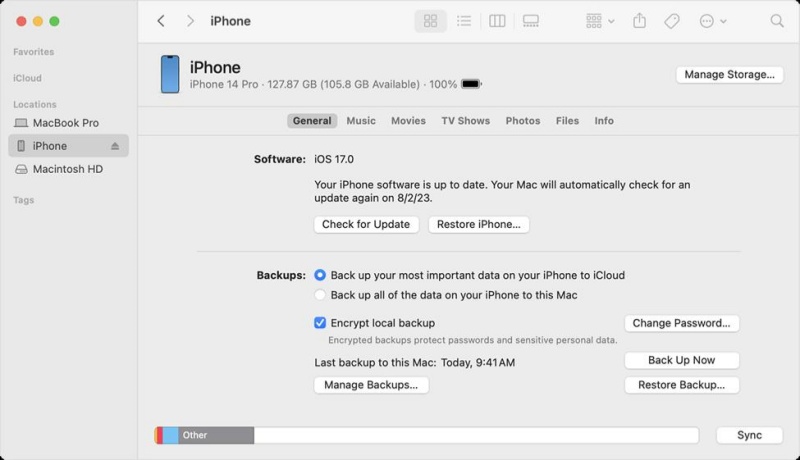
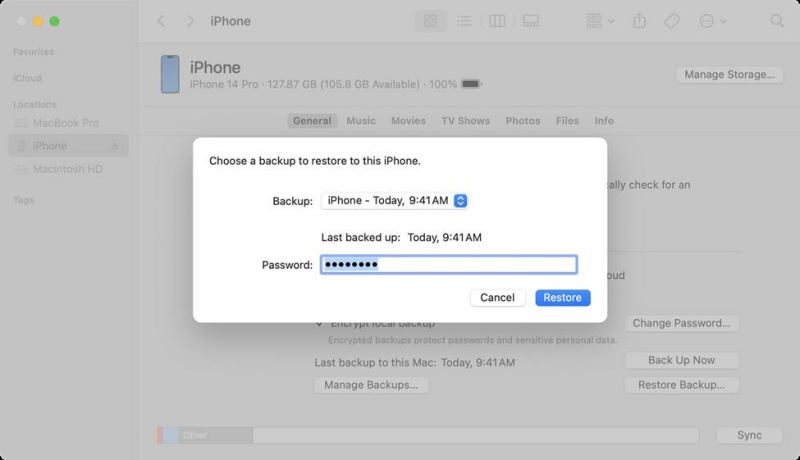
Now, wait for the restoration to complete and then check out the deleted photos. If they were backed up, they must be restored now.
If Recently Deleted and backup methods haven't worked for you, don't worry. You still have a 99% chance of recovering the lost photos.
How? That's where the iPhone photo recovery tool comes into play.
UltData iPhone Data Recovery is a well-reputed and powerful photo recovery tool. It can recover deleted or disappeared photos from an iPhone without a backup or a factory reset. The trick lies in the powerful data scanning that retrieves the lost photos directly from your iPhone's internal storage. Afterward, you get to preview and recover the photos you want to get back.
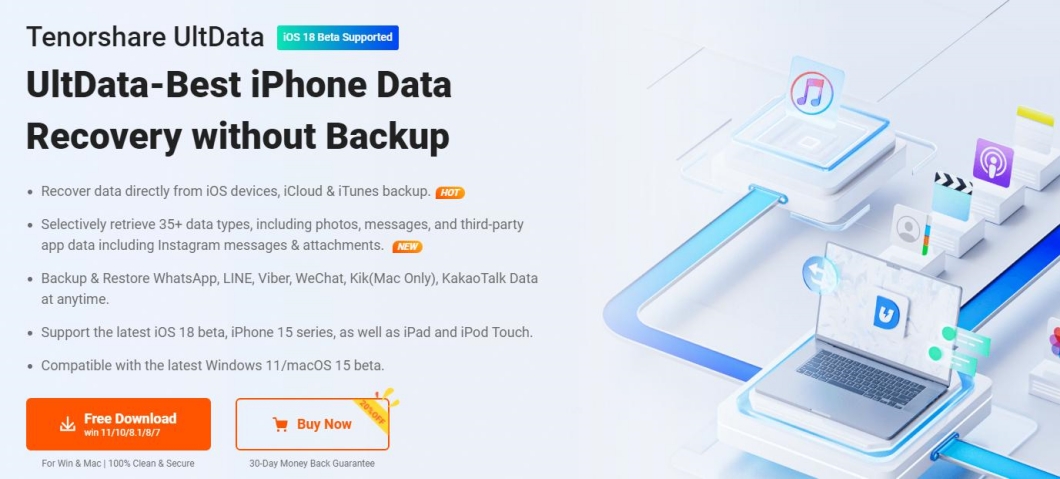
Why UltData iPhone Data Recovery is best for recovering photos from iPhone disappeared is evident from its features below:
On top of all, UltData iPhone Data Recovery offers an intuitive interface, which requires simple clicks to scan, preview, and recover photos.
Follow the steps below to learn how to recover deleted photos from iPhone using UltData iPhone Data Recovery:




This way, UltData iPhone Data Recovery offers an intuitive and advanced way to recover photos wiped from iPhone.
Until now, we have learned how to resolve the "my photos are gone from my iPhone" issue, but it is also important to learn the tips to avoid this situation in the future.
Some of the useful tips to fix photos disappearing from iPhone in the future are as follows:
The "Optimize iPhone Storage" feature stores full-resolution photos and videos in iCloud and keeps smaller versions on your iPhone. However, if your iCloud storage is full or syncing issues occur, it may cause photos to appear missing on your iPhone.
To turn off "Optimize iPhone Storage", follow the steps below:

The second recommendation to avoid photos disappeared from iPhone situation is to enable iCloud Photos.
iCloud Photos automatically uploads and syncs your photos across all your Apple devices. This means you can access your online photos anytime, from any device.
Here are the steps to enable iCloud Photos on your iPhone:

Lastly, make it a habit to back up your iPhone photos on a regular basis. You can create a backup in iCloud or iTunes, but these options create a complete storage backup, not just a backup of your photos. Therefore, we would recommend that you use Tensorshare UltData to make a backup.
Tenorshare UltData allows you to specifically back up photos to your computer. You can back up the entire photo collection or specific photos. Moreover, you can also backup other data types, including videos, notes, documents, voice memos, messages, etc.
Follow the steps below to back up iPhone photos with Tenorshare UltData:
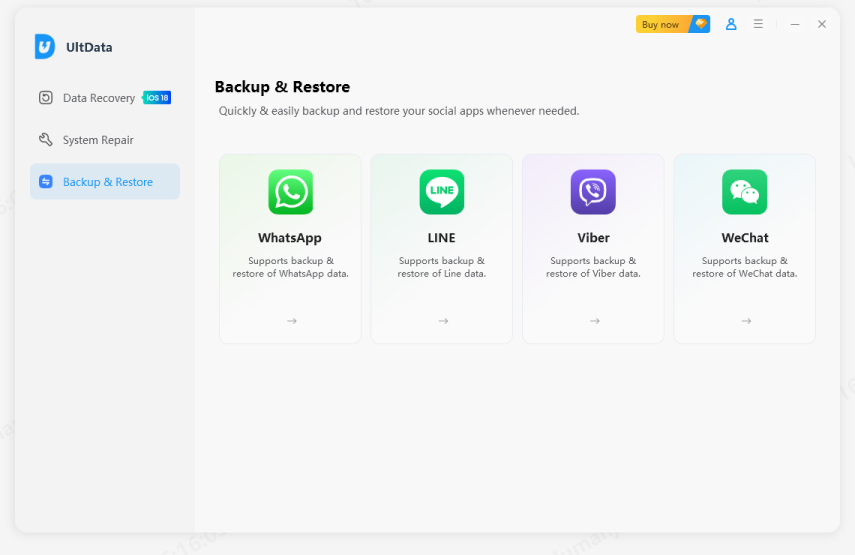


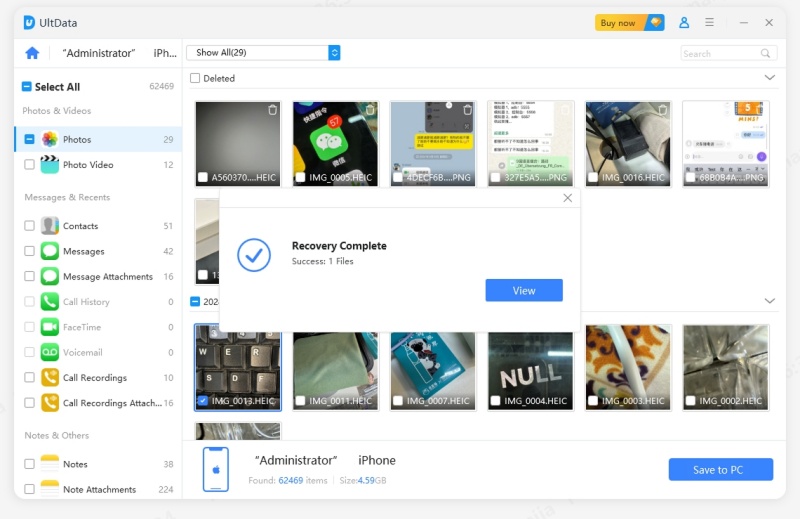
Don't panic if your important photos got deleted from iPhone. You can recover them easily in different ways. First, look for them in the Recently Deleted album and then use the backup or without backup methods. However, if you want a quick solution with a high success rate, then use UltData iPhone Data Recovery. Its deep scan and preview-based recovery provide the best experience in recovering photos. Plus, you can also use it to create photo backups. Therefore, install UltData iPhone Data Recovery and recover deleted photos right away.
then write your review
Leave a Comment
Create your review for Tenorshare articles

By Anna Sherry
2025-12-01 / iPhone Recovery