UltData - Best iPhone Data Recovery Tool
Recover Deleted & Lost Data from iOS Devices Easily, No Backup Needed!
UltData: Best iPhone Recovery Tool
Recover Lost iPhone Data without Backup
Hey all, I accidentally deleted some important photos on my iPhone over 30 days ago, and they’re gone from Recently Deleted. Is there any way to recover them without a backup? Any tips or tools that actually work?”- from Quora
Unintentional photo deletion is common among iPhone users. Sometimes, it's an accidental wrong click, while other times it's a system or software malfunction.
The iPhone provides several ways to restore deleted photos. In fact, if we say that you can get back photos within the next 5 minutes, it won't be wrong. Even if 30 days have passed, you are still in a position to recover the photos.
In today's guide, we will learn how to access deleted photos on iPhone by discussing the four top-notch recovery methods. So, let's get started!

When photos are deleted, they immediately go to the Recently Deleted album. This dedicated album stores the photos for 30 days and allows the user to restore them during this period.
After 30 days, the photos seem to be permanently deleted. However, they remain intact with the storage space, but are not visible to us. They will stay on the device's storage until overwritten by new data. This means there is still a chance to recover them using specialized recovery tools before that happens.
If the duration of photo deletion is within 30 days, they must be present in the "Recently Deleted" folder. Follow the steps below to learn how to access recently deleted photos on iPhone:


All the selected photos will return to their previously saved albums.
After 30 days, you won't find the photos in the Recently Deleted folder. However, when one door closes, another one opens. That door comes in the form of restoring iCloud or iTunes/Finder backup.
iPhone users can create an entire internal storage backup in iCloud. This backup includes all the photos in your iPhone. This means that you can restore a previously made iCloud backup to restore deleted photos.
Restoring an iCloud backup requires a factory reset of your iPhone, so all your existing data will be deleted. Secondly, it will restore the entire backup file, not just photos.
Want to give this method a try? Here are the steps on how do you access deleted photos on iPhone from iCloud backup:


Now, wait for the iCloud to restore the backup. Afterward, you can open the Photos app and see if the deleted photos are accessible.
iTunes/Finder is another official medium to create an iPhone backup. It helps you create the entire phone backup on your Mac or PC. However, restoring this backup will also overwrite existing data with the backed-up data.
Follow the below simple steps on how to access iPhone photos on PC from iTunes/Finder backup:
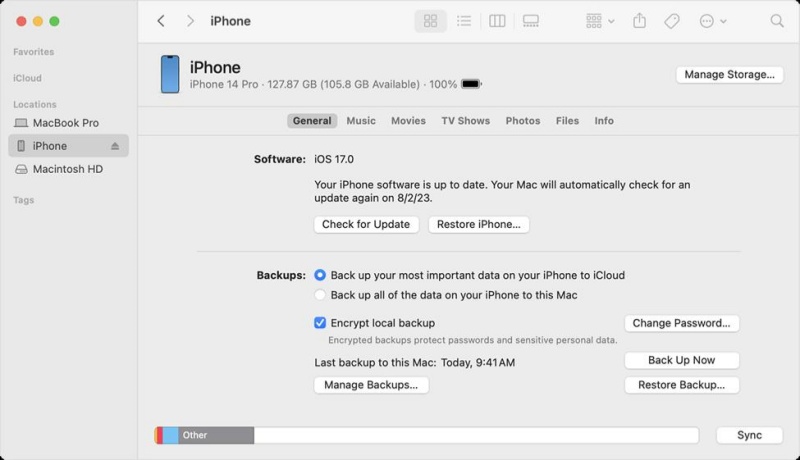
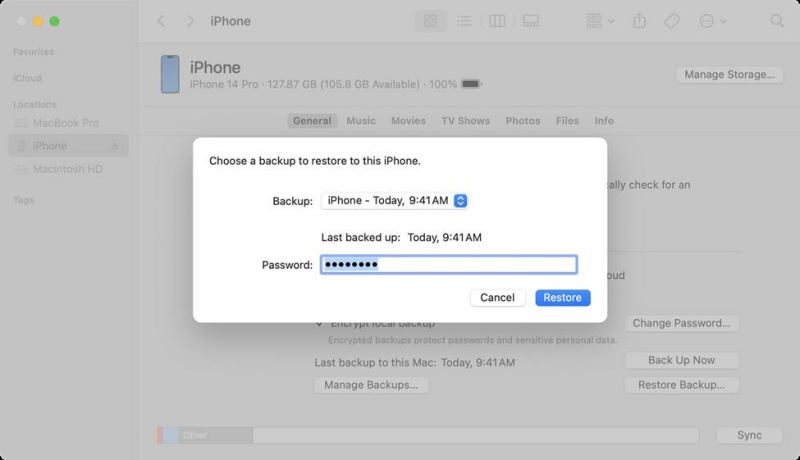
In the next few minutes, iTunes will restore the backup, including the deleted photos.
What if you don't have a backup, and 30 days have also passed since the photo deletion? Would you imagine that you still have a strong chance of recovering deleted photos? Surprisingly, yes! All you need is to use the iPhone photo recovery tool to get back deleted photos without a backup. That's what you get with UltData iPhone Data Recovery.
UltData iPhone Data Recovery is the leading iPhone photo recovery tool that provides a backup-free and intuitive way to access deleted photos. It can recover deleted photos from various scenarios by performing a deep scan of the internal storage.
UltData iPhone Data Recovery's scanning algorithms can extract deleted photos, no matter if 30 days have passed. Afterward, it lets you preview and recover only the needed photos. Everything is executable with simple clicks.
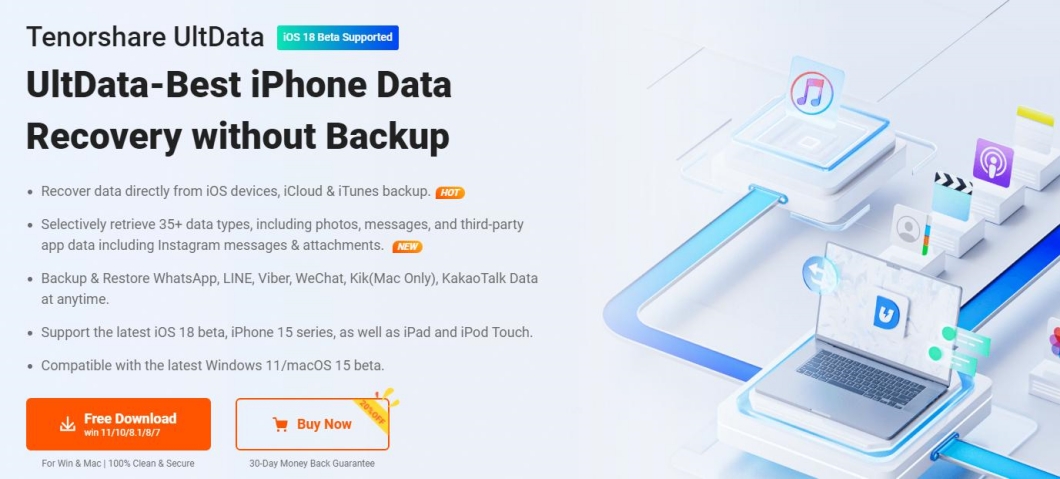
The key features of UltData iPhone Data Recovery include:
Feel like UltData iPhone Data Recovery is the tool you need? Here's how to access deleted photos on iPhone without backup with this tool:




This way, you can quickly scan and recover deleted photos without backup using the intuitive interface of UltData iPhone Data Recovery.
When photos are deleted unintentionally, put your frustration aside and remember that recovery is possible even after 30 days. Above, we have learned how to access deleted photos on iPhone using multiple methods. You can start by checking the Recently Deleted folder and then try to restore an iCloud or iTunes/Finder backup. Alternatively, you can save your time and effort by directly using UltData iPhone Data Recovery , as its deep scan and preview-based recovery offers a quick and effective way to retrieve deleted photos.
then write your review
Leave a Comment
Create your review for Tenorshare articles

By Anna Sherry
2025-12-01 / iPhone Recovery