UltData - Best iPhone Data Recovery Tool
Recover Deleted & Lost Data from iOS Devices Easily, No Backup Needed!
UltData: Best iPhone Recovery Tool
Recover Lost iPhone Data without Backup
When important photos are deleted accidentally, it feels like they are gone forever. Although you don't see them in the album, they are still on your iPhone. All you need to do is make the right clicks to restore them.
You have plenty of ways to retrieve deleted photos. You can check the Recently Deleted folder, restore backup, use a photo recovery tool, and more. If you have recently encountered the loss of important photos, stick around.
In this comprehensive guide, you will master how to undo deleted photos on iPhone using the six tested methods.
Absolutely! You have a 99% chance of undoing deleted photos on your iPhone. If you play your moves correctly, you will have them back in under five minutes.
Basically, when you delete photos, you get 30 days to restore them from the Recently Deleted folder. If 30 days have passed, you can recover them through backup. If you don't have a backup, you can use a photo recovery tool to extract the deleted photos directly from internal storage.
In short, you have almost endless ways to undo delete photo on iPhone. Read along to learn the detailed steps on how to use each method.
Would you believe you can undo deleted photos on iPhone with three simple clicks without backup? Well, that's what UltData iPhone Data Recovery has made possible.
UltData iPhone Data Recovery is the best iPhone photo recovery tool that can recover deleted photos in seconds without a backup. It pulls out the photos from the internal storage with deep scanning and then lets you preview and recover them.
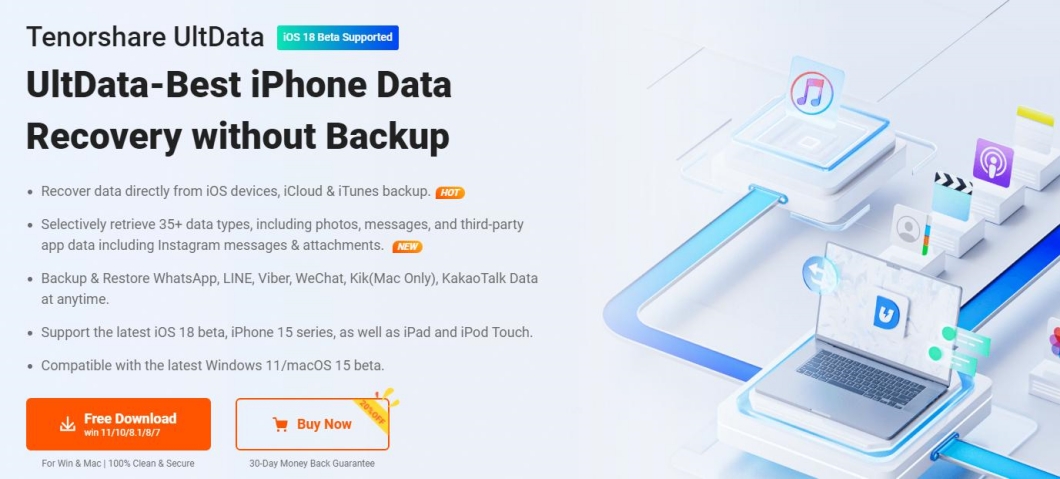
The key features of UltData iPhone Data Recovery include:
Simply put, UltData iPhone Data Recovery is your all-in-one iPhone data recovery tool. Follow the steps below to learn how to undo deleted photos on iPhone with this tool:




That's all! This way, you can undo delete photos on iPhone with a quick click-based approach of UltData iPhone Data Recovery. Download the tool and get back the deleted photos within minutes.
As mentioned earlier, there are many ways to undo deleted photos on iPhone. Below, we have shortlisted the other five methods you can use:
If you have deleted photos in less than 30 days, take a quick visit to the Recently Deleted album. This album holds deleted photos for 30 days before permanent deletion.
Here are the steps to undo photo delete iPhone from the Recently Deleted album:


If you have enabled Google Photos sync, you may find your deleted photos on iCloud.com, even if you don't have your iPhone. This method allows you to recover photos without needing your iPhone directly.
Here's how to undo delete photo on iPhone using iCloud.com:

iPhone users have a built-in ability to create a phone backup in iCloud. This backup makes a copy of the complete internal storage, including all photos. Therefore, if you have an iCloud backup that contains deleted photos, it's time to restore it.
Restoring iCloud backup will first require resetting the iPhone to factory mode, which will wipe out all the existing data. Afterward, you will be able to restore the entire backup data, not just deleted photos.
Follow the steps to use iCloud backup to have iPhone undo deleted photo:


Now, simply wait for iCloud to restore the backup. Once done, you can check for deleted photos in the Photos app.
Just like iCloud, you can create the entire phone backup on your computer using iTunes/Finder. Therefore, you can restore deleted photos from this backup if it was made before their deletion. However, this backup restoration will also overwrite the existing iPhone data with backed-up data.
Check out the following steps to undo deleted photos on iPhone from iTunes/Finder backup:
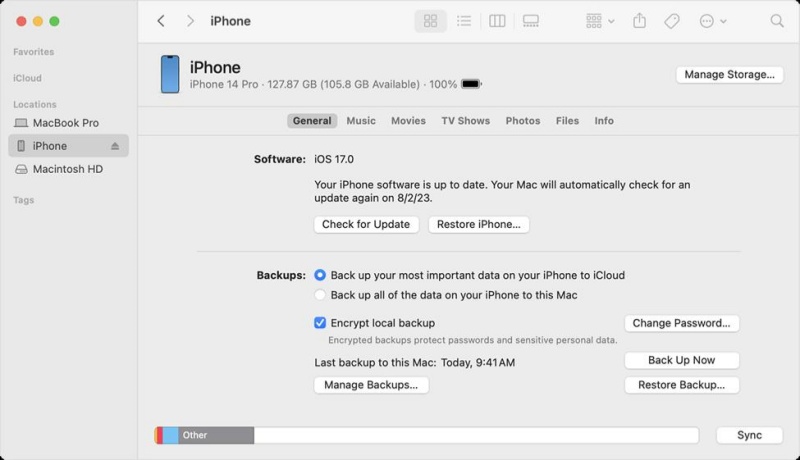
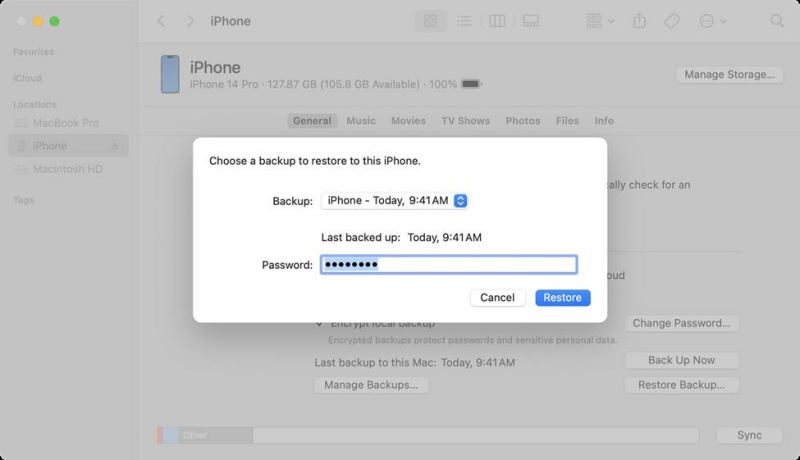
Within minutes, iTunes/Finder will restore the backup and let you regain access to your deleted photos.
Sometimes, you may have sent the photos to others before they were deleted. Doing so means that the photos should still be present in that messaging app.
Here are the steps to undo delete photo on iPhone by checking recently shared or sent photos in messaging apps:

Deleting and restoring photos on iPhone is not rocket science. You just need to approach with the right method to retrieve deleted photos in seconds. Above, we have learned how to undo deleted photos on iPhone using multiple ways. You can follow the one that fits best for your scenario. However, it's only UltData iPhone Data Recovery that provides a high success rate and an intuitive way to scan, preview, and undo deleted photos.
Save your time, install UltData iPhone Data Recovery, and restore photos in the next five minutes.
then write your review
Leave a Comment
Create your review for Tenorshare articles

By Jenefey Aaron
2025-12-01 / iPhone Recovery