then write your review
UltData - Best iPhone Data Recovery Tool
Recover Deleted & Lost Data from iOS Devices Easily, No Backup Needed!
UltData: Best iPhone Recovery Tool
Recover Lost iPhone Data without Backup
One of the most widely used apps on the iPhone is Notes. It helps you keep track of important events in your life. Accidentally deleting the Notes app could lead to the loss of crucial notes stored on the app.
Can you recover iPhone accidentally deleted Notes app? The data stored on the deleted notes app is possible and this post will introduce the outstanding ways to recover deleted notes app on iPhone.
Reinstall the Deleted Notes App from the App Store
If the Notes app disappears from the iPhone device intentionally or unintentionally, installing the Notes app again will surely fix the chaos.

The users of the UltData iPhone Data Recovery have the leverage to recover the deleted Notes without any type of backup. With the fast scanning speed and highest recovery rate, you've got the opportunity to recover the 35+ types of iPhone data and it also possesses the ability to preview the lost Notes on iPhone.
Previewing the lost Notes for free is also a possibility as UltData for iPhone data recovery provides an outstanding free version.
How to recover iPhone accidentally deleted notes app via UltData for iPhone Data Recovery?


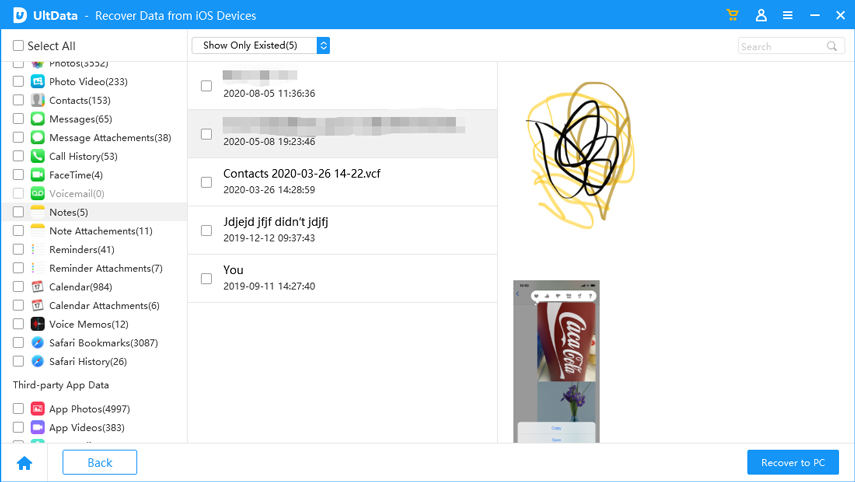
Opting for the iPhone Notes app recover deleted Notes is possible courtesy of the outstanding methods given below.
If you've enabled iCloud syncing for deleted Notes on your iPhone, iCloud will indeed help you access the lost Notes.
How to retrieve Notes app on iPhone via iCloud?

If the Notes app was recently reinstalled, using the Recently Deleted folder to retrieve the deleted notes is also a possibility. The Recently Deleted folder has the leverage of recovering the notes on the iPhone within 30 days of deletion.

UltData iPhone Data Recovery gives you the power to restore iTunes without wiping anything from iTunes if you're afraid of losing all the data on your iPhone and aren't ready to restore it in order to recover the lost notes via iTunes.
It also lets you recover the deleted notes from the iTunes selectively, offering a flawless user interface.
How to recover notes accidentally deleted on iPhone via iTunes?


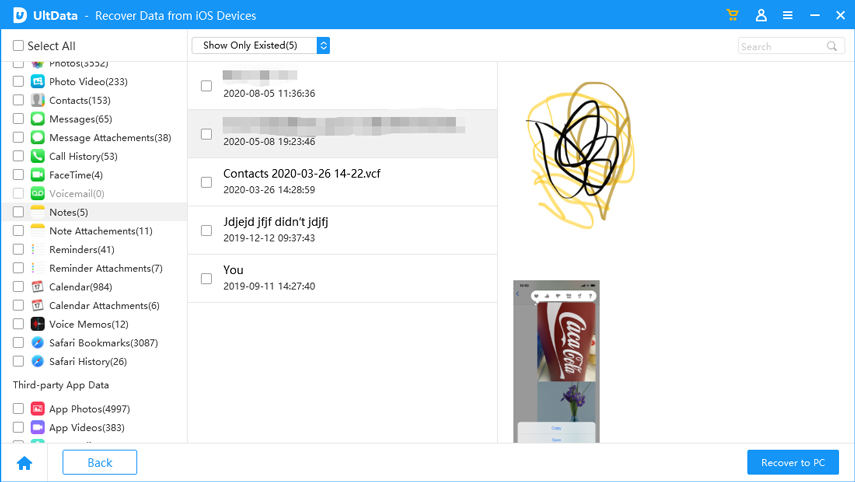
Seeing the message "iPhone accidentally deleted Notes app" doesn't leave a good impression, regardless of what prompted the deletion. Fortunately, this post has discussed plenty of outstanding ways to help you learn how to recover the Notes app on your iPhone.
If there is a backup of the deleted Notes available, you can take the assistance from the UltData for iPhone Data Recovery to retrieve the deleted Notes without having the leverage of backup.
If you've deleted the Notes app, the notes stored in the app won't be deleted. If Notes syncing is enabled with iCloud, you can retrieve the deleted Notes.
For roughly 30 days, deleted notes stay in the Recently Deleted folder. You will have the opportunity to manually retrieve the notes during this time.
Notes from the iPhone can't be deleted permanently immediately. Alternatively, you can attempt retrieving the deleted notes for 30 days from the Recently Deleted folder.
then write your review
Leave a Comment
Create your review for Tenorshare articles

By Jenefey Aaron
2026-01-05 / iPhone Recovery