then write your review
UltData - Best iPhone Data Recovery Tool
Recover Deleted & Lost Data from iOS Devices Easily, No Backup Needed!
UltData: Best iPhone Recovery Tool
Recover Lost iPhone Data without Backup
Backing up your data is essential to keep it safe and secure, whether you're saving it manually or using cloud storage. Software malfunctions can occur unexpectedly, risking the loss of your important data. To ensure your data stays protected, it’s important to regularly back it up on your computer. Additionally, knowing how to restore your saved data is just as crucial.
In this guide, we will show you how to backup and restore your iPhone without iTunes. These methods are designed to help you keep your data safe and easily accessible at all times. The methods we’ll discuss have been tested and recommended by experts to ensure reliability.
Let’s dive into the guide and discover the best ways to backup and restore your iPhone without iTunes, so you can protect your important information with ease.
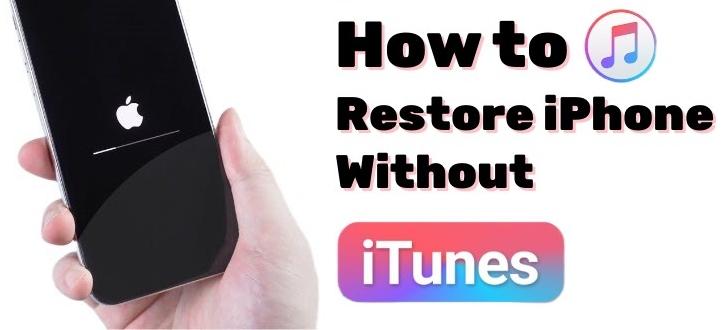
There are a number of ways to back up and restore your data on your computer. However, the two examples given below are quite effective and help you save the data quickly.
Backing up your iPhone data to a Mac is possible through Finder. Follow the steps given below to successfully backup your mobile data to the computer. Before it, connect your device to the computer via a data cable.

iCloud automatic backups over Wi-Fi are one of the easier ways to backup your data. All you need to do is set up a few things on your mobile, and our data will be saved in the cloud backup. Here is how you can do it.
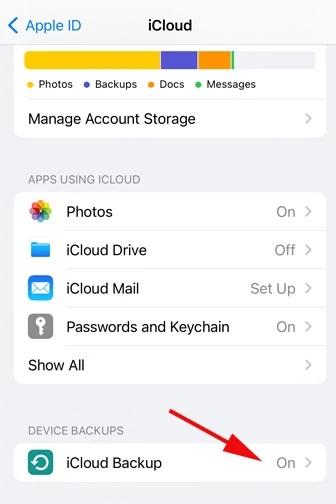
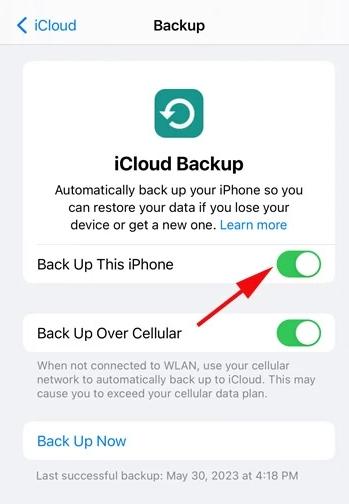
UltData iPhone Data Recovery is used to recover lost data from iOS devices. It recovers and saves data for iOS devices. Here are a few of the main features of the UltData iPhone data recovery tool.
Here is how you can restore and create backups with the help of the UltData data recovery tool.
Follow the steps given below to restore the lost data with the help of the Tenorshare UltData recovery tool.



Just like restoring the data, there are options for you to back up your data. Here are a few of the steps you need to follow.



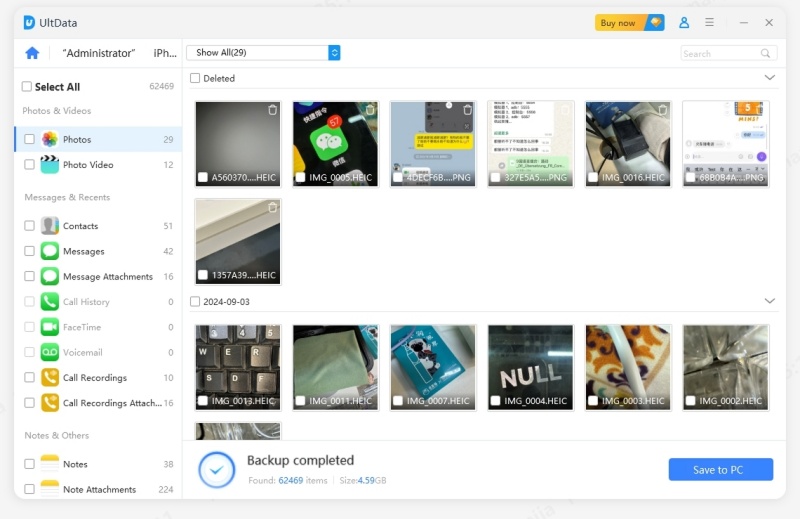
There are different options given to you to backup and restore an iPhone without iTunes. All of these methods are quite useful and help you in different ways. The success of the methods varies from device to device and the backup and restoration plans. However, if you don't have a backup, you need to find a perfect tool to fulfil your needs. Tenorshare UltData recovery tool is one of them.
However, UltData iPhone Data Recovery tool is one of the best tools to have for making backups and restoring data from your devices. It is going to be the best tool for data recovery. So, no more wait and get the tool to recover your lost file with r without backups.
Yes, there are different ways to recover and back up data on your devices. The files that are restored in an authentic way don't overlap and disturb the files already present in the device.
The best way to restore or back up your data is to use the backup plans or the use of third-party applications. There is one method that is mostly used and quite convenient is iCloud backup.
Yes, you can get any backup whenever you need. There are different options that can help you recover the lost files through backups.
then write your review
Leave a Comment
Create your review for Tenorshare articles

By Jenefey Aaron
2025-12-12 / iPhone Recovery