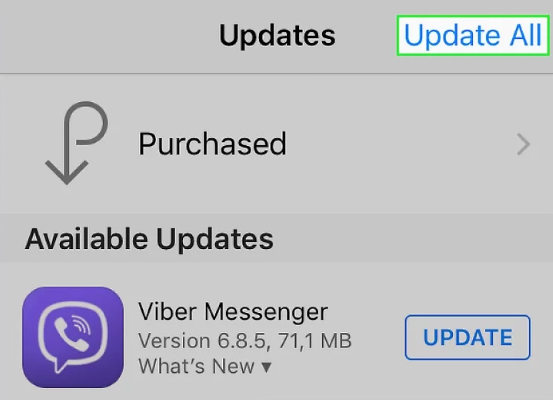[Video Guide] How to Fix iOS 17/16 Apps Crashing
The release of new iOS versions is always exciting. However, with the release of iOS 17/16, it seems many people are experiencing app crashes. This post will provide step-by-step instructions on how to fix apps crashing after the upgrade.
Part 1. Why Does An App Keep Crashing on iOS 17/16
Here are some reasons why an app on iOS 17/16 keeps crashing:
- The new iOS 17/16 has not been fully tested with all the apps: It is no surprise that many apps have issues after upgrading to the latest OS. Because developers are trying a lot of things, it will cause some problems with apps that might not have been encountered before.
- There may have been some compatibility issues between the new iOS and existing apps: Before upgrading, it's always a good idea to check all the apps that you plan on using and see if their new features will work with the new iOS version. If you do find some compatibility issues, you can send feedback to the app's developer explaining the problem you encountered.
- iOS 15.4/16 Bug: There may have been some bugs in the new iOS 15.4/16 that need to be fixed by developers.
- App Bug: There may be some bugs in the app.
Part 2. What to Do If App Keep Closing on iPhone Running iOS 17/16
You are on an iPhone running iOS 17/16, and you are encountering issues with your apps crashing. Here are some troubleshooting steps that can be helpful:
1. Close The App and Run It Again
When an app keeps closing, you should try closing it and opening it again. Some apps tend to keep crashing upon launch because of some bugs encountered in the app’s code.
2. Force Restart iPhone
Sometimes, force restarting your iPhone is enough to get your apps to work again. Here are the steps for the different iPhone models.

iPhone 14, 13, 12, 11, or X
- Press and then release the volume up button and do the same for the volume down button.
- Now, press the side button and hold it for a while until you see the Apple logo on the screen.
iPhone 8
- Press the volume up button and release it. Then, do the same for the volume down button as well.
- Now, all you need to do is press the side button and hold it until you see the Apple logo on the screen.
iPhone 7
Press both volume down and the side buttons at the same time and hold them until you see the logo on the screen. Then, release them and you are done.
iPhone 6s
The sleep or wake button on the side along with the home button must be held until the Apple logo is visible on the screen and then released.
3. Update Your Apps to The Latest Version
When you have an app that keeps crashing and it's not fixed, one of the effective ways to fix it is to check for an update and proceed forward if it's available. If you don't find any updates, you may need to use beta software updates from developers. If this doesn't work, you might want to try contacting your developer directly and explain the issue of the app keep crashing on iOS 17/16.
- Go to the app store on your device.
- On the top, you can see the icon for your profile. Tap on it.
Scroll to see if the apps that keep closing on iPhone are on the list of the available updates and then tap ‘Update’ on the right.

4. Reinstall the Apps If Apps Keep Crashing on iOS 17/16
If the above step still fails to fix the problem, you might want to consider reinstalling the apps. You will need to download the latest version of your app from iTunes or App Store.
- Press and hold the app that you need to remove and tap the ‘x’ icon.
- Tap the prompt on the screen for the deletion of the installed app.
- Now, go to the app store, search for the app and install it as usual.
5. Update to The Latest iOS Version
If iPhone apps keep crashing on ios 14, you might want to consider updating your device firmware. Updating your iPhone to the latest version will fix most of the issues that you are facing. You should be able to get a lot of bugs and glitches fixed with this step.
- Charge your device and make sure that the device is connected to the internet.
Go to Settings -> General -> Software Update.

- If an update is available, tap ‘Download and Install’, enter your passcode and follow the prompts.
You can also set the iOS version to update automatically by tapping ‘Automatic Updates’ and swiping the button to the right.
6. iPhone All Apps Crashing? Try to Fix The System with ReiBoot
If you have tried all the steps above and the step is getting repetitive for every app or they don’t work at all to fix the problem of iPhone all apps crashing, this method will come in handy. You cannot go wrong if you use Tenorshare ReiBoot for the system recovery. You get to choose among the two options- Standard and Deep Repair. We recommend the Standard Repair to avoid data loss and here are the steps that you can follow:
- Download and install Tenorshare Reiboot to your PC and connect your device using the USB cable.
Click the Start button on the Reiboot tool and then choose ‘Standard Repair’. Then, click the blue-colored button ‘Standard Repair’.

Now, click ‘Download’ to download the firmware to your PC.

Finally, click ‘Start Standard Repair’ to start the system recovery process and wait for a while until it gets completed.

Question: Does Deleting An App Delete All The Data
The answer to this question all depends on the specific app. If the app stores the data to the server, data may still be saved. However, if the app does not do this then data stored on the device will be lost. Many apps, like Facebook, allow you to sign back into Facebook from a different device, keeping all your old posts and status updates. Other apps may delete all of your data when you delete the app.
Conclusion
These are the steps that you can do to fix iPhone all apps crashing on iOS 15.4/15.6/16. We hope that you were able to find the solution you need.
- Downgrade iOS 26 to iOS 18 ;
- Fix iPhone won't restore in recovery mode, my iPhone is stuck on the Apple Logo,iPhone black screen of death, iOS downgrade stuck, iPhone update stuck, etc.
- Support all iPhone models and the latest iOS 26 and earlier.
Speak Your Mind
Leave a Comment
Create your review for Tenorshare articles