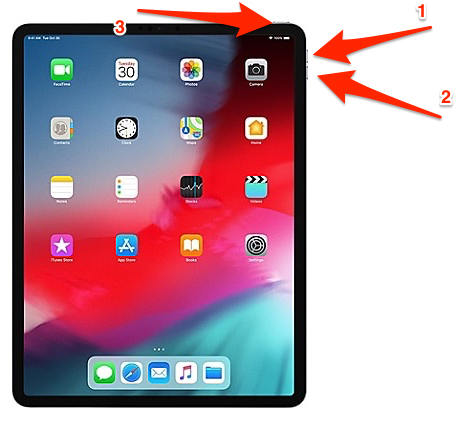iPad Stuck in Startup after Installing iPadOS 17/16? How to Fix
Apple has finally released the highly-anticipated iOS 17/16 and iPadOS 17/16 updates to the supported iPhones and iPads respectively. As most of the users are enjoying the shiny new features on their devices, some are reporting various issues on the other hand. One of the most common of those issues is the boot loop issue, meaning their iPadOS 17/16 is stuck in a startup loop after installing the new update.
The problem seems pretty annoying — as users aren’t able to do anything because their iPads don’t even turn on. However, let us present the good news; there are numerous ways to get around the issue and fix your iPad.
So, without any further ado, let’s talk about the top 4 ways to fix the said issue.
- Part 1: iPadOS 17/16 Stuck in Startup — 4 Fixes
- Part 2: Possible Reasons Why iPadOS 17/16 might be Stuck in Startup
Part 1: iPadOS 17/16 Stuck in Startup — 4 Fixes
Even though the issue seems terrifying and you may feel like you can’t do anything because you can’t interact with the touchscreen anymore, that’s not the case. You can still interact with your iPad while it’s stuck in the startup loop; hence, you can fix it.
1. Force Restart to Fix iPadOS 17/16 Stuck in Startup
The first thing to do is to try to force restart your iPad, hoping it will boot into the OS successfully. The steps to force restart your iPad are dependent on the model you have.

If you have an iPad with a home button:
- Press and hold the home button and the top button at the same time.
- Keep holding both the buttons down until the iPad turns off and you see the Apple logo again.
If you have an iPad without a home button:
- Press the volume up button and release it immediately.
- Press the volume down button and release it immediately.
- Press and hold the power button until the Apple logo disappears and reappears.
Your device should successfully boot up now. However, if your iPad is still stuck in the startup loop, follow on to the next steps.
2. Enter and Exit the Recovery Mode
The next thing to try is to enter the recovery mode and exit it. Follow the below-mentioned steps to do that.
For iPads with a home button:
- Press and hold the home button and the power button at the same time.
- Keep holding both the buttons until the Apple logo disappears and reappears.
- Release the home button but keep holding the power button until your iPad enters the recovery mode.
- When you’re in recovery mode, press and hold the power button again to shut down.
Power your iPad back on to see if it works.

For iPads without a home button:
- Press the volume up button and release it immediately.
- Press the volume down button and release it immediately.
- Press and hold the power button until the iPad turns on and enters recovery mode.
When you’re in recovery mode, press and hold the power button to shut down your iPad.

Alternatively, you can use ReiBoot to enter the recovery mode with a single click. More on ReiBoot, later in the article.
3.Restore iPad via iTunes (Data Loss)
If your iPadOS 17/16/15.5 is stuck in startup even after following the above-mentioned steps, it’s time to try to recover your iPad. You can either do it through iTunes or via ReiBoot. This section is all about iTunes.
Follow the following steps to do it.
- Open up iTunes on your PC and connect your iPad to it.
- Enter the recovery mode on your iPad by following the steps mentioned in the previous section.
- On your iTunes, you should see an option saying there’s something wrong with your iPad and you need to restore it.
If there’s an option saying “Update”, click it and iTunes will automatically download and install the latest software to fix your device.

If no Update button is there, click “Restore” and iTunes will restore your iPad to its last stable state.

There’s a catch to using iTunes for the purpose, though. For one, iTunes only works if you have previously connected your device to that specific PC. That’s because you have to “trust” the PC from the iPad when you connect it for the first time, and you can’t do that if your iPad is not powering on.
4. Use ReiBoot to Repair iPadOS System (No Data Loss)
The most reliable way to fix iPadOS 17/16 stuck in startup is to use ReiBoot. Unlike iTunes, ReiBoot doesn’t wipe your device’s storage during the recovery process. That makes it all that more useful to get rid of looping Apple devices without losing any valuable photos, videos, or documents.
ReiBoot can help you fix your iOS / iPadOS 17/16 stuck issues within several steps and it can also make your iPhone enter and exit recovery mode with only one-click.
Here’s how to set up ReiBoot and fix your iPad:
Download ReiBoot and install it. After the installation is complete, open Tenorshare ReiBoot from the desktop shortcut. Connect your iPad to the PC and the application will detect it automatically.

If you’d like to enter recovery mode to try to fix the issue without restoring the device, click “Enter Recovery Mode”. If that doesn’t work, click “Start > Fix Now” to proceed to recover your device.

Then click Standard Repair to repair your system. (If your iPad cannot be detected, there will be a guide for you.)

Now click Download to download the firmware.

After the download is complete, click “Start Standard Repair” and your iPad will be repaired after a while.

At this point, your iPad has been successfully recovered and it should boot back normally.
Part 2: Possible Reasons Why iPadOS 17/16 might be Stuck in Startup
Here are a few reasons why your iPadOS 17/16 is stuck in startup.
1. Software issues
The software can sometimes be buggy and produce unwanted errors, and iPadOS stuck in startup could be one of those. For instance, the firmware package may not have download correctly while you were trying to update. Moreover, there could be an installation problem after the file was downloaded and was being installed.
2. Hardware issues
If you have tried all the fixes above and nothing seems to work, it’s possible that your device may be faulty and has a hardware issue. Unfortunately, there’s nothing you can do about hardware issues yourself. So, if your iPadOS 17/16 is still stuck in the startup, it’s better to visit an Apple care center to resolve the issue.
Conclusion
There you have it, this is everything you need to know about the frustrating iPadOS-16/15-stuck-in-startup issue. Try out all the methods mentioned above. If force restart and entering/exiting recovery mode doesn’t work, we recommend installing and recovering your device with Tenorshare ReiBoot. If recovering doesn’t work either, there may be a hardware issue with your device and you will have to take it to an Apple service center to get it repaired.
- Downgrade iOS 26 to iOS 18 ;
- Fix iPhone won't restore in recovery mode, my iPhone is stuck on the Apple Logo,iPhone black screen of death, iOS downgrade stuck, iPhone update stuck, etc.
- Support all iPhone models and the latest iOS 26 and earlier.
Speak Your Mind
Leave a Comment
Create your review for Tenorshare articles