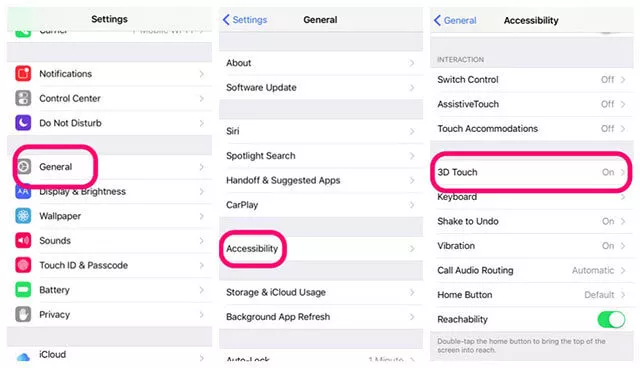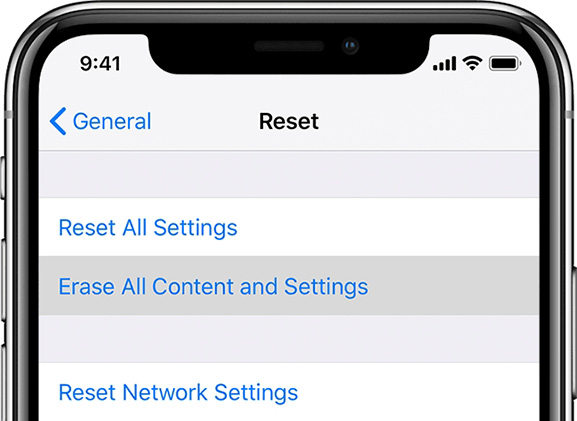[Solution] 11 Methods To Fix iPhone 13 Touch Screen Not Working
After updating the iOS 18/26, the users reported the issue of the touch screen not working. In this article, you will get to know 11 methods to fix iPhone 13 touch screen not working. Continue reading to know how to fix your problem.

Fix Hardware Issue Caused iPhone 13 Touch Screen Not Working
iPhone 13 touch screen does not work including the upper corner of the iPhone screen is not responsive to touch. Furthermore, the tap to wake up the screen also doesn’t respond. Apple officially declared to solve all the problems by soon releasing a new update. But some models have these issues due to hardware malfunctions. Here are the methods to solve the iPhone 13 screen issue are as follows:
1. Clean up iPhone Screen
First of all, make sure your iPhone screen is free of dust and cleaned. As your iPhone screen may contain water, dust, or oil. This can bring out touch screen problems when charging iPhone. So, all you have to do is to:
- Take a soft cloth and clean the screen.
Then check if the touch screen is working or not.

2. Use Apple Official Charger
The charger is the leading factor to operate your iPhone. Unfortunately, Apple does not provide the power source with the handset. If you are using the adaptor of your previous iPhone to avoid the problem of the touch screen not working while charging, you should:
- Check there is no damage to the adaptor.
- Check watts and power consumption ratings.
Use a compatible power source for your iPhone as it supports fast charging.

3. Remove External Screen Protector
Sometimes, the external screen protector can cause screen issues after charging. The bad build quality and the fitting problems of the screen protector can be the reasons. The display screen may be affected and is damaged. Furthermore, some cases are not compatible with your iPhone and you should buy them from some genuine buyer.
- Take off the screen protector.
- Use a soft cloth to clean it.
Check if your problem is fixed.

4. Make Sure No Physical Damage
Make sure that your iPhone 13 is not physically damaged. Because minor cracks can affect the sensitivity of the screen and make it black.
Fix Software Issue Caused iPhone 13 Touch Screen Not Working
Sometimes the iPhone 13 touch screen not working is due to old software. So, ensure to keep your iPhone updated to avoid any such potential issues. Here is how to fix the software issue causing the iPhone 13 touch screen not working.
5. Check up the iOS Update
Check if there is any update available for your device and install it. The new updates can solve the software glitches and keep your device up to date. To update your iOS:
- Open the Settings app on iPhone 13.
- Go to “General” and then click “Software update.”
Install the update if available.

6. Adjust 3D Touch Sensitivity Setting
If the issue is not solved even after the update, you should adjust the 3D touch sensitivity setting. You can make the adjustments in this way:
- Open the Setting app.
- Click General > Accessibility.
- Click the “3D Touch” option.
You can toggle it to On and adjust the sensitivity according to your desire.

7. Force Restart iPhone 13
History shows that many software glitches can be solved just by restarting the device. So, it should be your first thing to do whenever you face touch screen issue.
- Press the Volume Up button and release.
- Press the Volume Down button and release.
Press and hold the side button until the screen turns off. Wait for a second and release the side button when the Apple logo appears.

8. Try ReiBoot to Fix iPhone 13 Screen Issue
If the updating and restarting of your device are not working. What should we do? Tenorshare ReiBoot will be the best choice for you. It can efficiently solve all the software problems of the iPhone. It is a professional recovery tool for the iOS system and has two repair modes. Standard Repair mode can solve the touch screen issues in no time without causing any loss or damage to your data.
Download the Tenorshare Reiboot and connect your iPhone to your computer. As your device is recognized, click the start button in ReiBoot.

If your device is detected then click “Standard Repair.”

Then download the 5GB Firmware Package and it will take some time to complete.

Once the Firmware Package is installed, click “Start Standard Repair” to start the system recovery.

It will take some time. So wait until it is completed.

9. Factory Reset iPhone
The factory reset is used to restore all the original settings of the device. It means all your data will be removed. It may help you to fix iPhone 13 touch not working.
- Open settings.
- Go to General>Reset.
- Click “Erase all content and settings.”
Enter your password and ID to continue the process.

10. Restore iPhone 13 via iTunes
If the problem is not fixed with the above-mentioned methods, you can restore iPhone 13 via iTunes. Because it can be due to a major fault in your software.
- Step 1: Connect your device to iTunes via PC.
Step 2: Follow the instructions shown on the screen to restore.

11. Go to Local Apple Store for Help
Have you applied all the above-mentioned methods but the problem is just not fixed? Now is the time to go to the local Apple store for help and tell your issues. They will find you some solutions.
Conclusion
Apple is working on the issue of the iPhone 13 touch screen not working and trying to resolve it. It may be solved with one update so keep your iPhone updated. You can simply restart your iPhone. If the problem is just not fixed, we recommend you use Tenorshare ReiBoot to resolve all the issues in the software of your device.
Speak Your Mind
Leave a Comment
Create your review for Tenorshare articles