ReiBoot - No.1 Free iOS System Repair Software
Fix 150+ iOS Issues without Data Loss & Safely iOS 26 Upgrade/Downgrade
ReiBoot: No.1 iOS Repair Tool
Fix 150+ iOS Issues, No Data Loss
iPad stuck in recovery mode, wont restore. My iPad is stuck in recovery mode, and when I attempt to restore it through iTunes I get an "unknown error code (9)." I put it into recovery mode because it was stuck in boot loop. But nothing is working, I don't know what to do. Is there any other trick to getting restore to work I may have missed?
-- Apple Discussions
You're not the only one facing this. iPads stuck in recovery mode with restore errors like code (9) are more common than you’d think—and iTunes often can’t fix them. But don’t worry, there are other ways to bring your iPad back to life, even without data loss.
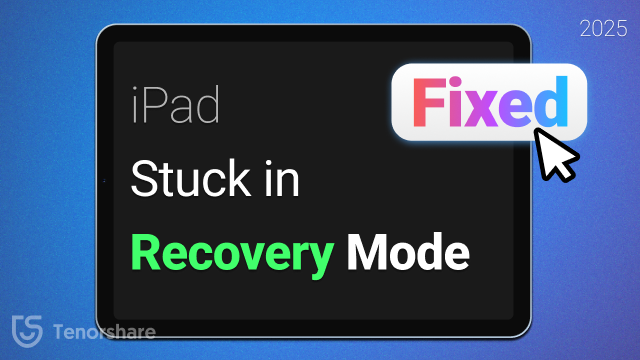
Your iPad may get stuck in recovery mode for several reasons—most of them related to system-level glitches or failed update processes. Here are the most common causes:
If an iOS update was interrupted (due to low battery, poor network, or disconnection), your iPad may automatically enter recovery mode to prevent further issues.
When your iPad keeps restarting (boot loop) or gets stuck on the Apple logo, entering recovery mode is often the system's way of signaling that it needs help restoring functionality.
If you've tried jailbreaking your iPad and something went wrong, it can trigger recovery mode as a protective fallback.
In some cases, recovery mode may be caused by a faulty USB cable, damaged port, or deeper hardware problems—especially if you see error codes like (9), (4013), or (4014) during restore.
Sometimes the issue isn’t with the iPad itself, but with iTunes or Finder on your computer. An outdated version, poor connection, or corrupted firmware download can keep your iPad stuck in recovery mode.
Now that you know why your iPad is stuck in recovery mode, let’s look at the most effective ways to fix it—whether you want to restore it safely or exit recovery mode without losing data.
One of the quickest ways to fix an iPad stuck in recovery mode is by performing a force restart. Whether you’re using an iPad Mini 6, iPad Pro, or another model, this method can help reboot the device and get it back to normal—no computer required.

Here’s how to force restart your iPad:
iPad with a Home Button
iPad without a Home Button
This simple restart process can often get your iPad out of recovery mode without needing to connect to a computer.
If your iPad running iOS 18/26 is stuck on the restore screen or stuck in recovery mode and won’t restore during an update, it’s likely caused by system glitches. Fortunately, you can fix these issues easily with Tenorshare ReiBoot, a professional iOS system repair tool.
ReiBoot lets you exit recovery mode and fix iOS system problems—including when your iPad won’t restore—without losing any data. With just one click, you can bring your iPad back to normal.
Here’s how to fix your iPad using ReiBoot:
Download Tenorshare ReiBoot on your PC and run it. Then connect software you just installed on PC with your iPad.

Then click on the “Exit” option and wait for the process to complete.

Generally, your device will successfully exit the recovery mode.

Another way to get your iPad out of recovery mode is by restoring it using iTunes. This method can be effective, but it comes with a risk—it will erase all your data if no backup is available.
Use this option only if:
Steps to restore iPad via iTunes:

If no pop-up appears, click the iPad icon in iTunes > go to Summary > click Restore iPad.

This method will erase all data on your iPad. Be sure to back up in advance if possible.
Entering DFU mode is also considered a way of getting rid of issues where your iTunes stuck on preparing iPad for restore. DFU is a Device Firmware Update mode and it is entirely different from the iPad’s Recovery mode. However, you can use it as a short-term alternative for fixing such problems but there is a probability that it may result in data loss.
The following points will guide you on how you can enter DFU mode when your iPad stuck in restore mode.
iPad with Face ID:
Release the Power Button but continue Holding the Volume Down button for about 10s. If your device has entered DFU mode successfully, the screen will be completely black.
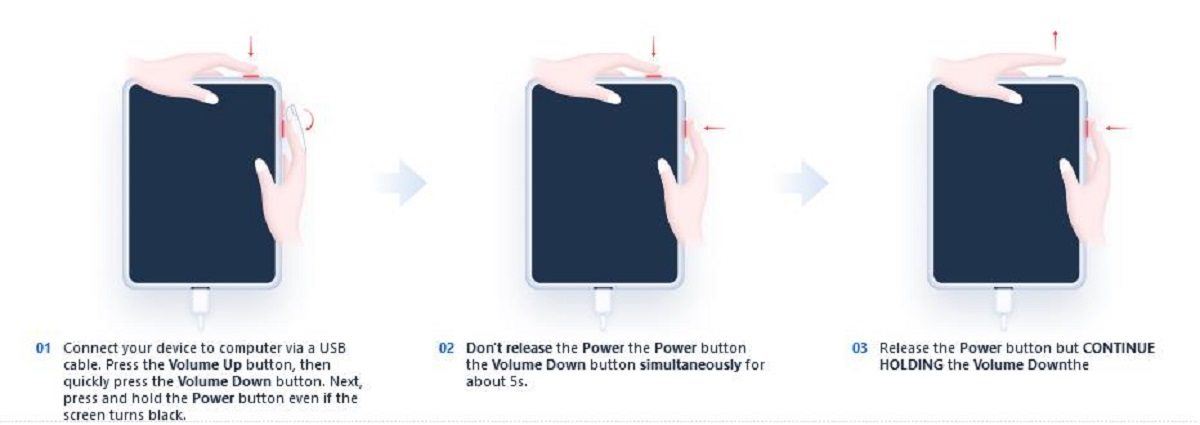
iPad with Home Button:
Also you can use ReiBoot to put your device into DFU mode, or directly use ReiBoot to exit iPad recovery mode.
An iPad can stay in recovery mode indefinitely if it has power, but it won't exit on its own. Leaving it too long may drain the battery or indicate system issues. If it's stuck for over an hour, consider troubleshooting or using a repair tool like ReiBoot.
The restoration process for an iPad stuck on restore screen depends on few factors, including the condition of the device, the method used for recovery, and the size of the backup being restored. It might range from a few minutes to an hour. If the process takes significantly longer, there may be some issues and you may need to start the process again or seek professional help.
Your iPad may be slow to restore due to a weak internet connection, large backup size, outdated software, or USB issues. Try restarting, updating software, or switching cables.
Here is all you need to known when your iPad stuck in recovery mode and won't restore. This article gives you brief insight on how you can fix such problems effortlessly using one of the best recovery mode software currently available in the market, Tenorshare ReiBoot.

then write your review
Leave a Comment
Create your review for Tenorshare articles

By Anna Sherry
2025-12-19 / iOS 15