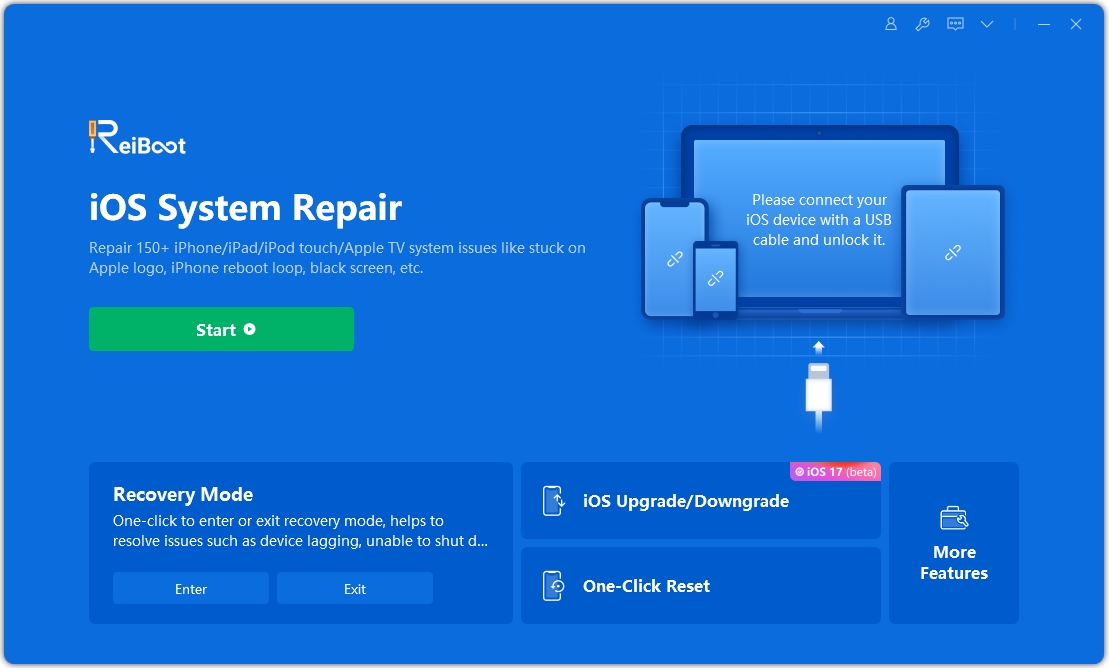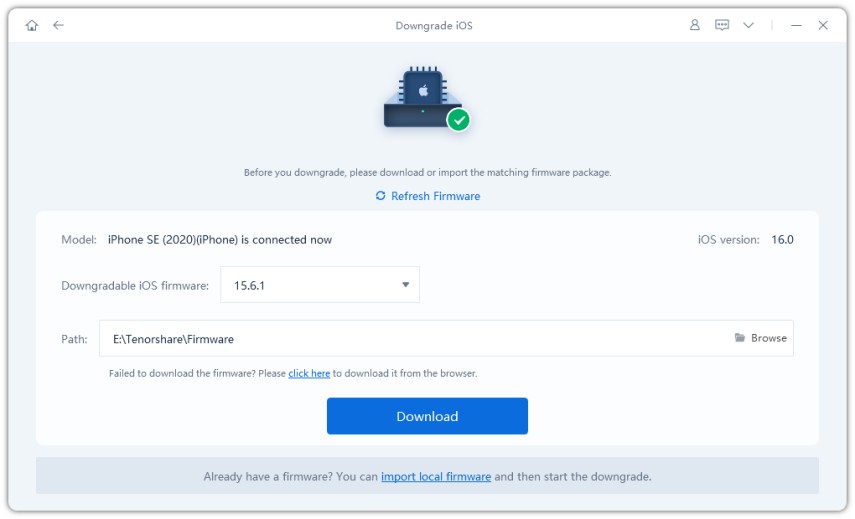Full Guide about iOS 15 Offline Download
If you are in need to restore or downgrade your device as your device goes wrong or the unstable iOS beta version, you are required to download the previous iOS firmware package with iTunes. But what if there is no internet connection available or you fear that iTunes update may get stuck on recovery mode or apple logo, what could you do? Luckily enough, below we will guide you how to download iOS 15 IPSW offline for you iPhone/iPad.
If you are interested in iOS 16 IPSW file, please go to How to Get iOS 16 Beta on Your iPhone/iPad
- Part 1: Why Don't You Download the Firmware via iTunes
- Part 2: Manually Download iOS IPSW Offline without iTunes
- More Info: How to Get iOS 16 Firmware using iTunes
Part 1: Why Don't You Download the Firmware via iTunes
iTunes can help download and install the latest iOS 15 IPSW file to iDevices, but what if any issues occurred like network connection corrupted during downloading, this will lead to iPhone stuck on restore screen, then your device will totally get stuck or bricked and all the data on it will be erased.
Part 2: Manually Download iOS IPSW Offline without iTunes
Based on what I illustrated, we suggest you choose another safe way to download the IPSW, like Tenorshare ReiBoot, which can help you automatically find the matched firmware package and download the iOS IPSW offline with no internet connection required during this process. Then you can feel free to update your device or fix all kinds of iOS issues result by operating system without fearing of data loss. Now follow the steps below and learn how to download iOS firmware without iTunes for your iPhone/iPad.
Get the iOS System Repair Tool ReiBoot downloaded and installed on your computer, then launch it and connect your iPhone/iPad to the computer. From the main interface, click on "Downgrade iOS".

From the available options, choose Deep Downgrade mode. Then, click the blue button below.

Then ReiBoot will detect your iOS version automatically and display the downgradable iOS 15 firmware. Click "Download" button to start downloading the firmware package online.

After all these, you can start downgrading your device or repair your operating system.

Super easy and secure, isn't it? If you also wonder how to get iOS 16 firmware with iTunes, please keep reading.
More Info: How to Get iOS 16 Firmware using iTunes
If you have the habit of making backup regularly, then this way might be helpful, just take a look at how to get iOS 16 firmware using iTunes.
- First of all, connect your device to your PC/Mac computer via USB cable. And make sure that iTunes is Opened and access to the internet.
Click on the Device icon from the iTunes bar. Then hit the Summary tab, you'll see the Check for update option. Simply click on it.

- Wait while iTunes once will make a replication with update servers, when you see an update is available, click Download and Update.
- Continue to click Agree and then enter the Passcode on your iPhone or iPod touch if prompted.
That's all you need to do for getting the iOS 16 on your iPhone using iTunes.
Conclusion
The way to downgrade iOS 16 and download iOS 15 firmware offline without iTunes is not a tricky thing if you make use of Tenorshare ReiBoot! If you faced any problem tell us below by commenting, we're waiting for your suggestion.
Speak Your Mind
Leave a Comment
Create your review for Tenorshare articles