then write your review
ReiBoot - No.1 Free iOS System Repair Software
Fix 150+ iOS Issues without Data Loss & Safely iOS 26 Upgrade/Downgrade
ReiBoot: No.1 iOS Repair Tool
Fix 150+ iOS Issues, No Data Loss
Before IOS 15 i could use itunes to sync videos from my laptop to my iphone and it worked fine. Now since i did the IOS 17 update most of the videos say "Unable to load video" "an error occurred while loading a higher quality version of this video". How do it fix this? What can i do?
"Unable to load video iPhone" is really annoying for us especially for photo and video fans. We all want to know how to fix the problem. But it is also helpful to find out why it occurs, and we can avoid this problem in the future.
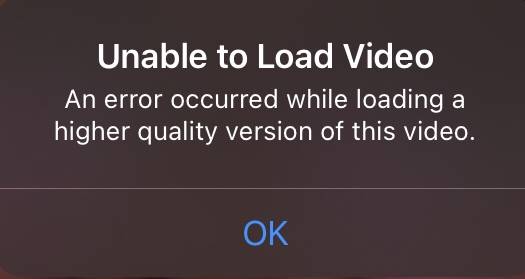
According to the reports from users in the Apple community, the appearance of Unable to Load Video is mainly caused by iOS 18/17/16/15 bugs and the iPhone's lack of memory. When this Unable to Load Video pops up, it means that you cannot load a higher quality version of your videos or photos.
When iPhone is unable to load higher quality video iphone, the storage being full will be the most commonly reason. So go check iPhone’s storage and make sure it at least has 2GB of free space.
Go to Settings > General > [Device-iPhone or iPad] Storage.
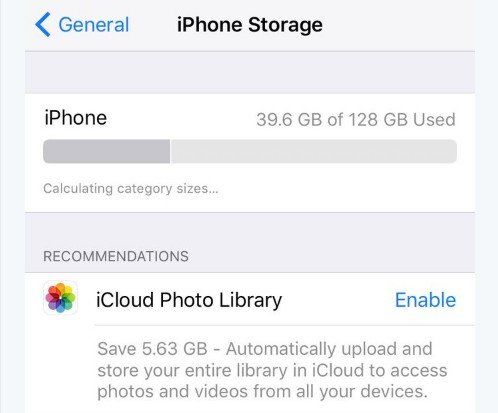
It is a very useful way to fix unable to load video iPhone, some users said it works instantly after Simply toggled favourite video on and off. Now the video plays without error.
A simple restart of the iPhone can fix the software problem. It's worth giving it a shot. Regardless of your iPhone model, you can turn off your iPhone this way without pressing any buttons.
Drag the Power Off Slider to the right side to turn off your iPhone. After iPhone is completed shot down, press power button until Apple logo appears.
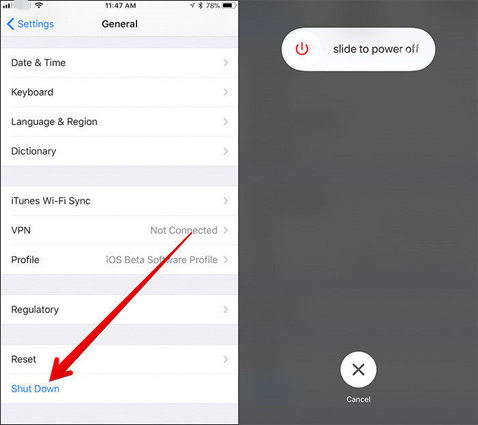
An incorrect network connection may cause the Photos App not able to access Apple's servers, so you will not be able to download the video or photo. So make sure your Wi-Fi connection and cellular data are working fine. You can easily check this by opening a website to see if it is accessible or not.
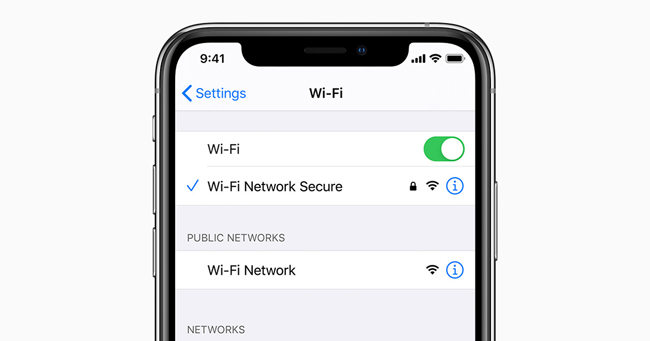
Every version of iOS update will reduce more or less bugs, that's why we need to update our iPhone, the problem that troubling us for a long time can be fixed in the new iOS version.
If Update is available, tap Download and Install.
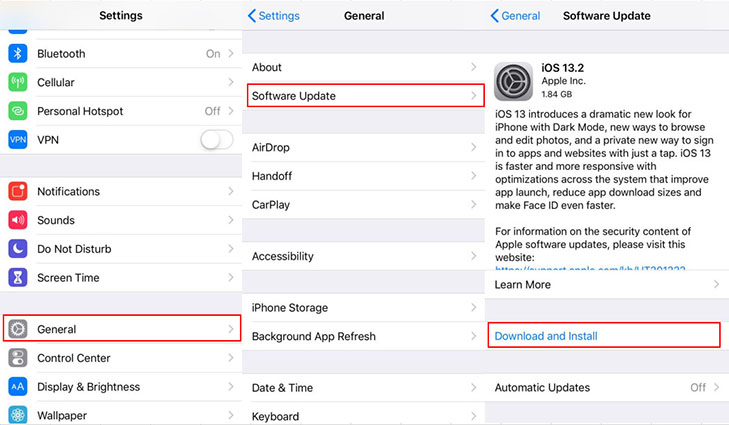
If your iPhone is unable to restart, try following steps to force restore it.
Restore iPhone8 or Later Model
Press the Power buttonfor a few seconds until the Apple logo appears.

Restore an iPhone7 or 7 Plus Model
And then hold both buttons for a few seconds until the Apple logo appears.

Restore iPhone6, 6S Plus,or Earlier model
Continue to hold both buttons for a few seconds until the Apple logo appears.

Tenorshare ReiBoot is specifically designed to repair iOS system problems. If the above methods still can not help you, try the last way to repair iPhone and make sure there is no software problem for your iPhone.
Download and install ReiBoot on your computer, and then connect iPhone via USB cable.

Click 'Standard Repair'

ReiBoot will detect your iPhone and download matched firmware package.

Start Standard Repair to fix your iPhone without data loss, the whole process may take about 10 minutes.

Standard Repair Completed

Mostly, Unable to load video iPhone can be caused by two aspects, one is your iPhone memory is full, the other is error. For this situation, most users do not know what to do to fix their iPhone. My answer is Tenorshare ReiBoot, which has powerful function not only can repair iPhone but also save your data. When we have checked these aspects and make sure they are in good operation, we can find that your iPhone may have hardware problem.
then write your review
Leave a Comment
Create your review for Tenorshare articles

By Jenefey Aaron
2025-12-29 / Fix iPhone