How to Read Encrypted WhatsApp Messages? [Detail Guide]
All the communication of WhatsApp remains encrypted. It implies that only the reader and receiver have the credentials to read the encrypted messages. However, if an unforeseen issue occurs and you find it difficult to read encrypted messages on Whatsapp, the situation could get worse and become frustrating. Luckily, you can read encrypted WhatsApp messages and this post will help you know how to read encrypted WhatsApp messages.
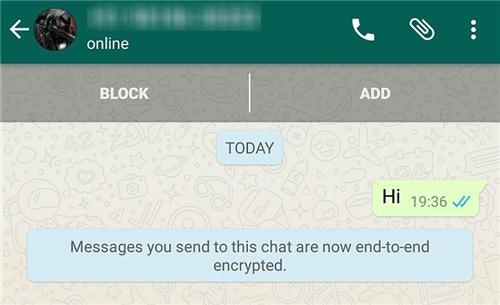
- Part 1: What are Encrypted WhatsApp Messages?
- Part 2: How to Decrypt WhatsApp Messages?
- Part 3: How to Read Encrypted WhatsApp Messages? HOT
- Method 1. Read Encrypted WhatsApp Messages on WhatsApp Web
- Method 2. Read Encrypted WhatsApp Messages with WhatsApp Messages Recovery Software
- Method 3. Restore from Google Drive
- Method 4. Read Encrypted WhatsApp Messages via PC
- Final Words
- FAQs About How to Read Encrypted Messages in Whatsapp
Part 1: What are Encrypted WhatsApp Messages?
Security is the main concern for companies like WhatsApp. Since WhatsApp has over 1 billion users, it ensures the safety and privacy of those users through end-to-end encryption features. With these features, cyber companies, agencies, and governmental authorities won't be able to access encrypted messages as they are end-to-end encrypted.
Part 2: How to Decrypt WhatsApp Messages?
Since WhatsApp has now made the encryption process available to multiple devices, you can read encrypted messages on several devices. It implies that the user now login with WhatsApp on several devices through QR codes, and these loopholes could help others to decrypt WhatsApp messages, but there is no official way to decrypt the messages.
Part 3: How to Read Encrypted WhatsApp Messages?
Method 1. Read Encrypted WhatsApp Messages on WhatsApp Web
You can learn how to read encrypted WhatsApp messages thanks to the WhatsApp web. In this method, you'll only need to login with WhatsApp on the computer through QR code to read encrypted WhatsApp messages.
- Visit the WhatsApp web and enter the WhatsApp account credentials.
- WhatsApp allows you to read encrypted messages after you scan the QR code with your smartphone.

Method 2. Read Encrypted WhatsApp Messages with WhatsApp Messages Recovery Software
In Tenorshare UltData WhatsApp Data Recovery , you've found the best way to recover WhatsApp messages without rooting the Android device. Apart from helping you recover all types of data, UltData WhatsApp recovery prompts the fastest scanning speed and highest recovery rate.
Features
- Allows you to recover encrypted messages without backup quickly.
- Offers a simple user interface.
- Doesn't affect the data quality.
- Lets you see a preview of the data before returning it.
Here's how to restore Whatsapp messages through Tenorshare UltData WhatsApp Data Recovery .
- Install the UltData WhatsApp recovery. Then, press the Device icon and choose the Android button.

- Connect the Android device to the PC through a USB cable and then enable USB debugging by following the screen instructions.

- Tap on the Start button to begin scanning for the lost data.

- After scanning the data, you'll need to review it and click the Recover button to retrieve the lost data.

Here is how to read encrypted whatsapp messages on iPhone guide.
Method 3. Restore Encrypted Messages from Google Drive
If you can't read encrypted WhatsApp messages, you can back them up on Google Drive and then restore the messages from Google Drive. Here's how to read encrypted messages in WhatsApp through Google drive.
- After launching the WhatsApp application, you'll need to press the three dots button. Tap on the Settings icon and choose the chats button afterward.
- Proceed by choosing the Chats backup and the Google account into which you wish to back up the WhatsApp media files.
- Now, you'll uninstall the WhatsApp app and then install it again on your new mobile device. Enter the mobile number and registration code, and then you'll be able to restore all the messages through Google Drive.

Method 4. Read Encrypted WhatsApp Messages via PC
If you're ready to root your Android device, you can learn how to read encrypted WhatsApp messages on Android.
- Navigate, run the File Manage option on your Android device, and choose WhatsApp.Search for the mgstore.db.cryt14 backup file after clicking on the ''Database'' button. Locate the encryption key used to decrypt the encrypted messages. This key file's destination is "/data/data/com.whatsapp/files/key. After connecting the phone to computer, you'll need to copy your database makes mgstore.db.cryt14 along your key file.

- After installing the WhatsApp viewers on the computer, tap the File button and choose ''Decrypt.crypt14''.

- Now, you can see the small window there where you can upload the key files and database file. Press on the Three dots button before uploading the key file and database file. Click the OK button to begin the database file's decryption.

- After the completion of the decryption, you are supposed to get the ''Databass decrypt to file mgstore.decrypted.db'' Now, you can access the ''mgstore.decrypted.db'' file in the same location where the key file and database files are saved.

- Navigate to the WhatsApp viewer and press the File and Open button. Post the ''mgstore.decrypted.db'' file by hitting the three dot icon. Click on the OK button, select the phone number from your left side, and then access all the WhatsApp chats on your right side.

Final Words
The privilege to read the encrypted WhatsApp messages is exciting and that's what this post brings for you. We have gathered extraordinary ways to help you know how to read encrypted WhatsApp messages. These methods are efficient and won't waste your time.
You can use Tenorshare UltData WhatsApp Data Recovery to learn how to read encrypted WhatsApp messages in Android without a key by recovering the WhatsApp messages on a computer or Android device. It is the most recommended Android data recovery software that offers the highest recovery rate.
FAQs About How to Read Encrypted Messages in Whatsapp
Q1: How to read end-to-end encrypted messages?
You can read the end to end encrypted messages by visiting the chats of the receiver. Using the WhatsApp web to read the encrypted messages is also possible.
Q2: How to Turn on end-to-end encrypted backup?
To turn on end-to-end encryption, you'll need to launch WhatsApp settings and tap on the Chat backup after selecting Chats. Click on the ''End to End Encrypted Backup'' and press the Continue button. After creating the password, you'll need to tap on the Done button to turn on the end to end encryption.
Speak Your Mind
Leave a Comment
Create your review for Tenorshare articles




















