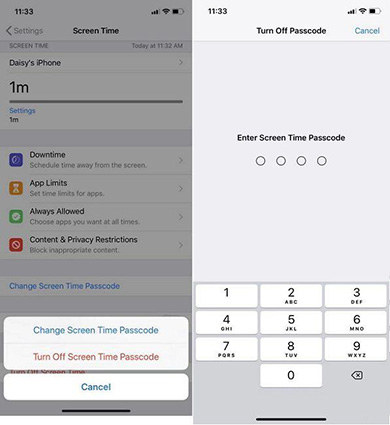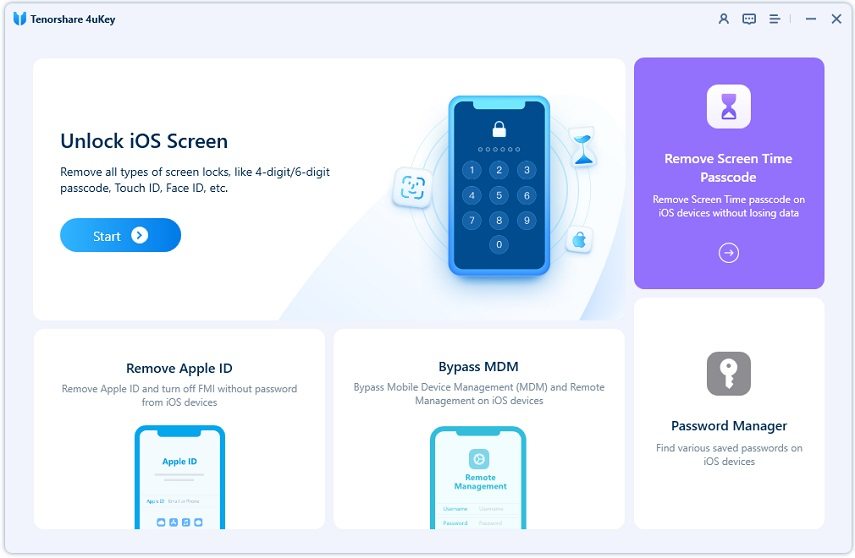How to Turn Off Screen Time Passcode on iPhone and iPad
"Looks like I forgot my screen time passcode and how can I turn it off?"
When you enable the Screen Time passcode on your iPhone or iPad, you will be asked to enter the passcode each time you open Screen Time section. If you have forgotten the passcode or you no longer want to use it, you can turn off Screen Time without passcode with a few easy steps.
The steps for turning it off vary in different situations, but our guide below covers all those for you. It shows how to turn off Screen Time passcode on iOS devcies when you know the password and when you have forgotten the passcode.
- Part 1. How to Turn off Screen Time Passcode on iPhone iPad
- Part 2. How to Turn off Screen Time without Passcode (No Erasing Device)
Part 1. How to Turn off Screen Time Passcode on iPhone iPad
To turn off Screen Time passcode on your iPhone or iPad, as long as you can recall the 4-digit passcode, it is just a matter of inputting the passcode and turning it off on your device. The following shows exactly how to take off screen time passcode on your iOS device.
- Launch the Settings app and tap on Screen Time.
- After that, tap on the option that says Change Screen Time Passcode. Although it says change passcode, it will let you turn off the passcode as well.
- A prompt will appear. Select Turn Off Screen Time Passcode which will disable the passcode on your device.
Enter the current passcode and your Screen Time passcode will be turned off.

Part 2. How to Turn off Screen Time without Passcode (No Erasing Device)
Disabling screen time passcode is easy when you remember the passcode. However, things get complex when you do not know the passcode and you wish to turn it off.
Fortunately, you still have two ways to turn off Screen Time passcode. The first method lets you remove the passcode without erasing device efficiently. Of course, you can factory reset your iPhone to take off screen time passcode if you do not care about the data.
1. Use 4uKey - Screen Passcode Unlocker (No Data Loss)
How to turn off Screen Time without passcode? You can use Tenorshare 4uKey - Screen Passcode Unlocker. It removes the forgotten passcode from your devices without losing any other data. Support the latest iPhone 14 and iOS 16. All that you, as a user, needs to do is to click on an option in the software and your passcode will be removed.
- Grab the latest version of the software and install it on your computer. Launch the software, plug-in your device to your computer. Disable the Find My iPhone feature as it is necessary to use the following instructions.
Click on the Remove Screen Time Passcode option in the main interface of 4uKey program.

On the following screen, click on Start Remove. It will start removing the screen time passcode from your iPhone and you can view the progress on the screen.

The software will let you know when the passcode is turned off. And please follow the on-screen guides to set up your iPhone/iPad.

2. Turn off Screen Time Passcode with Apple ID
Entering Apple ID password to turn off screen time passcode is not available for everyone unless you enabled screen time recovery with Apple ID after confirming the new screen time passcode. If you did this process, here is how to turn off screen time without passcode via Apple ID.
- Go to Settings > Screen Time. Tap on Change Screen Time Passcode.
- Then select Turn Off Screen Time Passcode. You can continue the process when you see the Forgot Passcode option on the next screen. If not, go back to the first way.
Tap on it. Then enter your Apple ID password to turn off screen time passcode.

3. Reset All Content and Settings (All Data Loss)
Another option to disable the Screen Time passcode is to fully reset your device and erase all the content stored on it. If there is not much important data on your device and you are fine with getting your data erased, the following is how to turn off screen time without password by erasing iPhone.
- Open the Settings app on your device and tap on General followed by Transfer or Reset iPhone.
Tap on Erase All Content and Settings on the following screen.

Tap on Continue to erase the device and remove the screen time passcode.
But you may not reset your iPhone without screen time passcode. In this case, iTunes should be your choice. It restores iPhone which of course, will cause all data loss.

Conclusion
If you are sick of entering a passcode each time you access Screen Time, the above guide helps you turn off Screen Time passcode on your iPhone. And if you are looking for how to turn off screen time without passcode on iPhone or iPad, Tenorshare 4uKey is here to help you out.
- Unlock iPhone without Passcode instantly
- Remove iCloud activation lock without password/Apple ID/previous owner
- Remove Apple ID or iCloud account on iPhone/iPad without password
- Bypass MDM Screen from iPhone/iPad
- Remove screen time passcode in 3 simple steps
- Fix disabled iPhone/iPad without iTunes or iCloud
- Find and view stored passwords on iPhone and iPad
Speak Your Mind
Leave a Comment
Create your review for Tenorshare articles

4uKey iPhone Unlocker
Easily Unlock iPhone passcode/Apple ID/iCloud Activation Lock/MDM
100% successful unlock