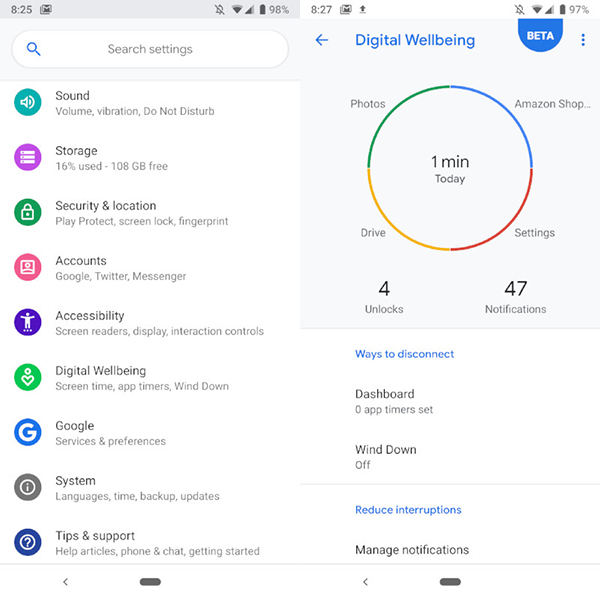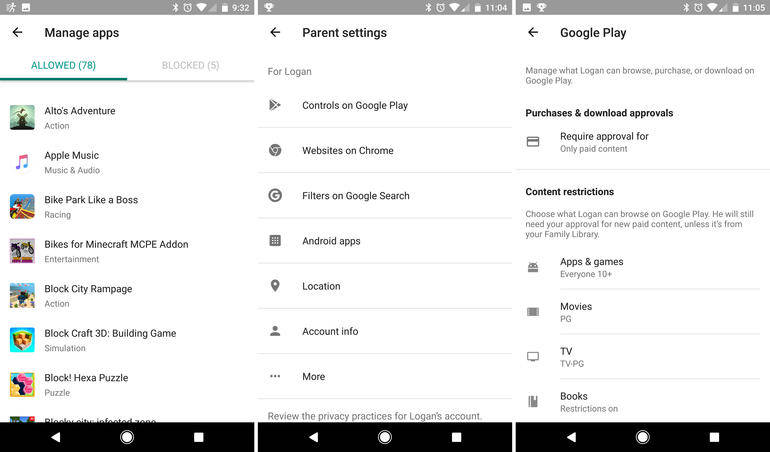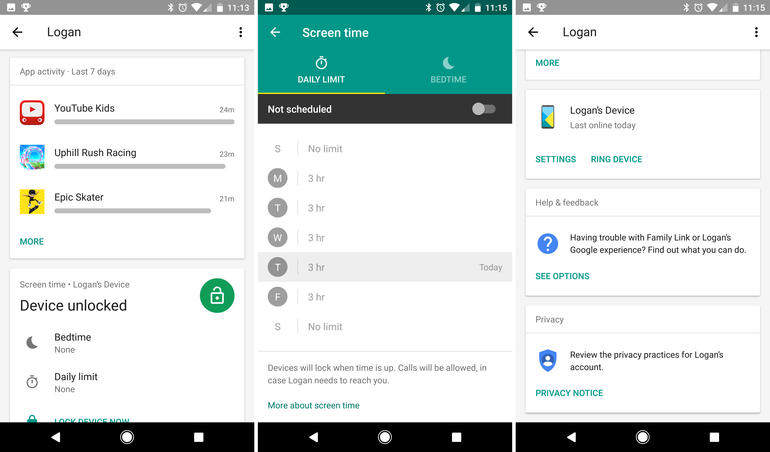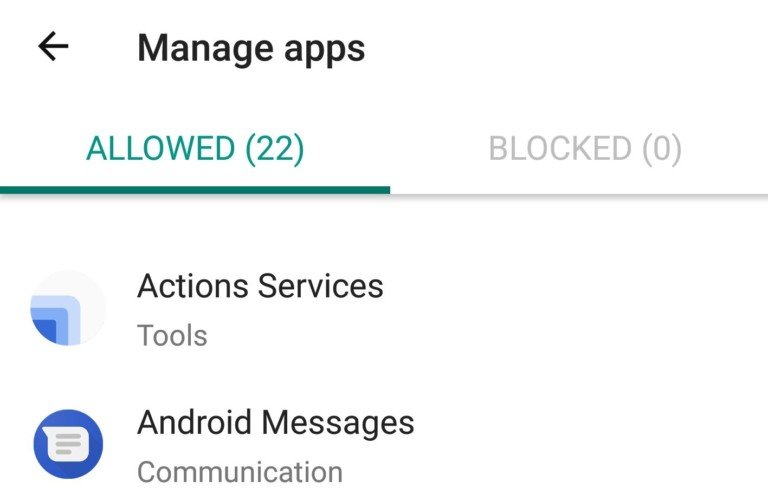Android Screen Time: How to Monitor Screen Time and Limit Apps on Android Phone
Ever since the technology has gone advanced, the usage of mobile phones has remarkably increased. We don't even realize how much time we spend over the phone screen in just scrolling and surfing over the internet. However, thankfully there are some screen time trackers for Android that enables us to monitor the screen time. We are here committed to enlightening you on how you can examine the screen time and limits the usage of the app via the following mentions screen time Android apps. So, just stick to the screen to read this article so that your kids won't be able to stick to their devices for long.
- Method 1: Using Android Digital Wellbeing
- Method 2: Using Family Link
- Method 3: Use Free Android Screen Time App
Method 1: Using Android Digital Wellbeing
One of the most useful screen time apps for Android device is Android Digital Wellbeing. It allows you to have a view over your digital habits including the frequent use of various apps, received notifications, checking of your phone and the like. On a plus, with the help of this app, you can limit the use of certain apps. We will show you how you can use this app in order to view the screen time and limit the app time on your Android device. It can be used only by the Android Pie users though.
1. How to Use Digital Wellbeing to Monitor Screen Time
- To find Digital Wellbeing on your phone, open Settings and scroll down until you find Digital Wellbeing.
- Once you find it, tap on it and get into it. As soon as you get into it, you'll notice a circular chart displaying Screen Time for all the apps you've used on that particular day.
Tap on the circular chart to gain the deeper insight of all the apps that were used.

2. How to Use Digital Wellbeing to Limit App Time
- To limit the time you spend on any particular app, get to the Digital Wellbeing interface by launching the "Settings" of your device and then scroll down locate the Digital Wellbeing on the list.
- Now, once you find it, hit on the Digital Wellbeing option. On its main interface, hit the circular chart to fetch the list of all apps (raked according to their Screen Time) that were used on that particular day. Then, hit the "inverted triangle" icon besides the app that you wish to limit usage of.
Lastly, from the appearing drop down menu, select the usage time that you wish the usage of that particular app. That's it. Repeat the Steps 2 and 3 for all other apps.

Method 2: Using Family Link
The next method that will allow you to serve the purpose will be Android Family Link. This screen time app will grant you permission to monitor your children's activities and limit the screen time and apps, which will be a good initiative for your kids in maintaining a healthy digital behavior. Moreover, the app is also helpful in locating where they are. Let us now understand how this screen time app works for Android.
1. How to Use Family Link to Monitor Screen Time Remotely
- Begin with installing the Family Link app and then launch it over your own device. Hit "Get Started" followed by "Set up Family Link" and go along the prompts for setup.
- Next, enter the details relating to your child or about the target device you wish monitor screen time of. Then, opt for the Gmail username and key in the password followed by "Next".
Get the target device now and add the account on it. Hit on "Next" to install Family Link on target device.

Once done, grab your device and you'll be enabled to make use of the entire control panel to track app activities, track down the location or monitor the screen time over the target device.

2. How to Use Family Link to Limit App Time Remotely
- Repeat the steps 1, 2 and 3 from the previous guide to setup Family Link.
- Now, launch the Family Link app over your device and then select the target device from the Dashboard area. Then, get into the "App Installed" section and hit on "More".
Hit on the preferred app that you wish to block or allow. That's about it.

Method 3: Use Free Android Screen Time App
Well! The above two methods are restricted to some extent. Like, Digital Wellbeing can only be used on Android Pie. There are many users who are still not having an Android Pie version. If you are one of those, you may get a hard time using the app.
On the other hand, the Family Link app is only applicable to some countries. Many countries cannot have the privilege to access this app.
Therefore, if you are not capable of availing the above two methods for one of these reasons, you can simply make use of a third-party app like Screen Time Parental Control.
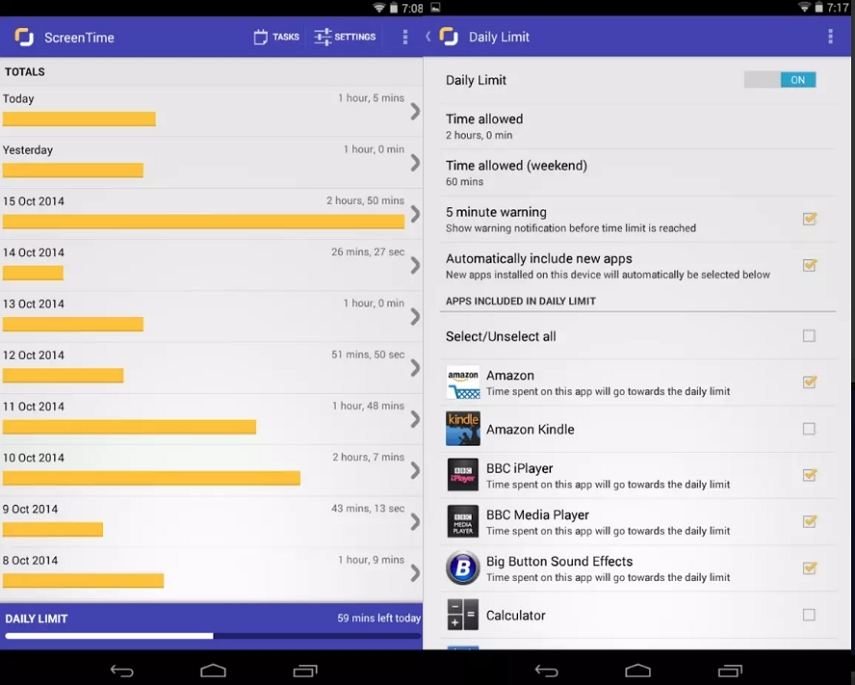
This screen time app for Android is free to use and one can fully control their kids' actions over their smartphone. The users are able to view the time used by the kids on specific apps, get the notification of the new apps being installed by the kids, the list of the websites surfed by them etc. The app also has its premium version with the help of which you will get more advanced features. All in all, it is a great option to choose when it comes to free screen time tracker for Android.
Conclusion
Monitoring Screen Time on Android is as easy as using Screen Time on iPhone which we have discussed before. In this article, we shared some effective methods on Android screen time and we hope you will take actions soon when required. An you can also see how to set parental controls on iPhone and iPad if you would like to.
Speak Your Mind
Leave a Comment
Create your review for Tenorshare articles