4uKey - One-Click Easy iPhone/iPad Unlocker
Unlock Screen Lock/Apple ID/MDM/Screen Time Passcode Instantly
Easy iPhone/iPad Unlocker
Unlock iPhone Passcode Instantly
Anyone else seeing issues with Screen time Limits? We only set this up at the weekend but today I see that my daughter has managed an online time of well over her allowed limit.
If you're a family using Apple products, chances are you rely on Apple's Screen Time features to manage your kids' phone usage. However, you might have encountered screen time glitches, like Screen Time limits not working, App limits disappearing, or can’t turn off Screen Time, leaving your kids with unrestricted access.
Why are Screen Time limits not working on iPhone/iPad running iOS 18/17/16 or earlier versions? Let's delve into why this happens and how to fix it. For quick fixes, consider trying Tenorshare 4uKey!
According to Wall Street Journal, Apple acknowledged this issue and promised a fix with the iOS 17.1 update. Yet, some parents may still face problems. Why isn't screen time limit working on iOS 18/17/16 or earlier versions? Here are some possible reasons:
iPhone app limits not working on iOS 18/17/16? It may be that your kids have somehow got access to the Screen Time settings and they have removed the limits for the apps. For things like this not to happen, you need to set up a passcode for the Screen Time feature on your device.
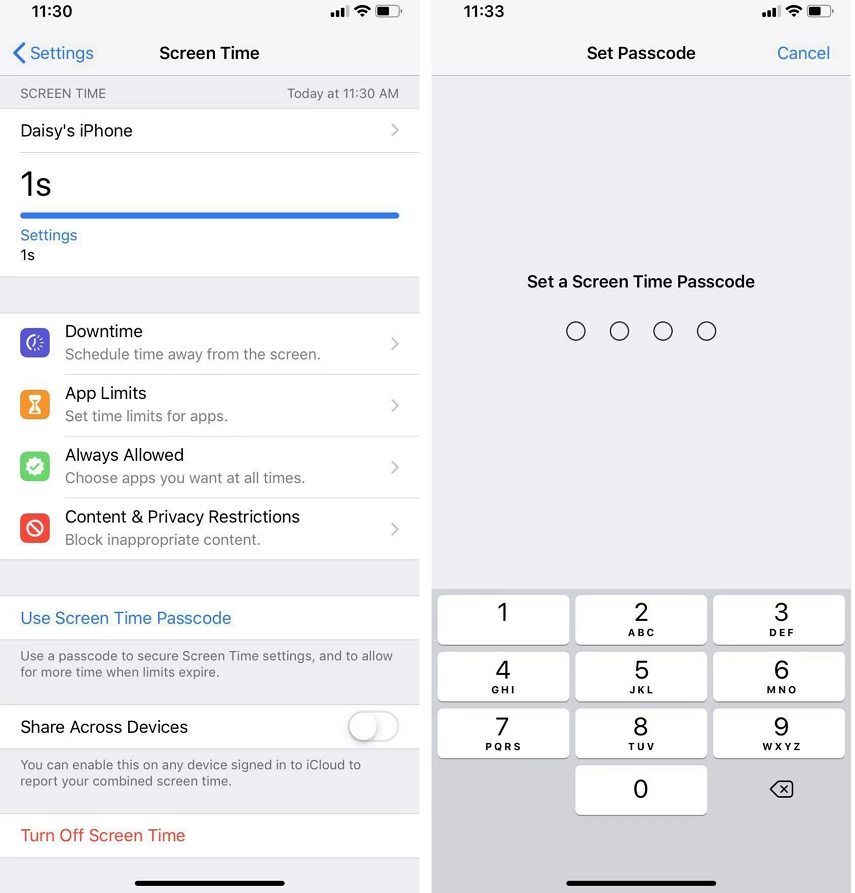
When you specify app usage limits on your iOS devices, you are given two options. One is that you get a prompt and simply ignore it when you have reached your limit. The second is that you get blocked from using the app unless you enter the screen time passcode or the limit has passed.
With the former option, you can ask for more time easily beyond the app limits without password. That's probably the reason why you think of App limits not working. To fix iPad/iPhone App limits not working, go for the latter option which is to enable Block at End of Limit.
After you choose the time limit, toggle on Block at End of Limit and tap on Add. That's it.
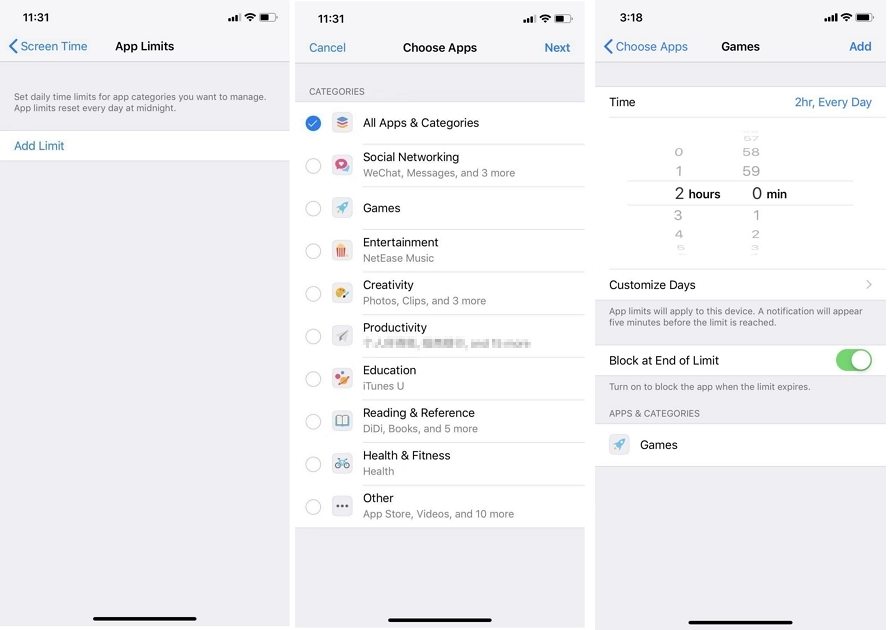
We usually set a general limit for all the apps and this screen time may not work well for you, then you can try adding a per-app limit. This way is the same as above, but from here you can see how much time each app has spent and then customize the time limit based on that. To fix iPhone/iPad screen time limit not working on iOS 18/17/16 or earlier versions:
Tap on Add Limit at the bottom of the screen. Also do not forget to toggle on Block at End of Limit.
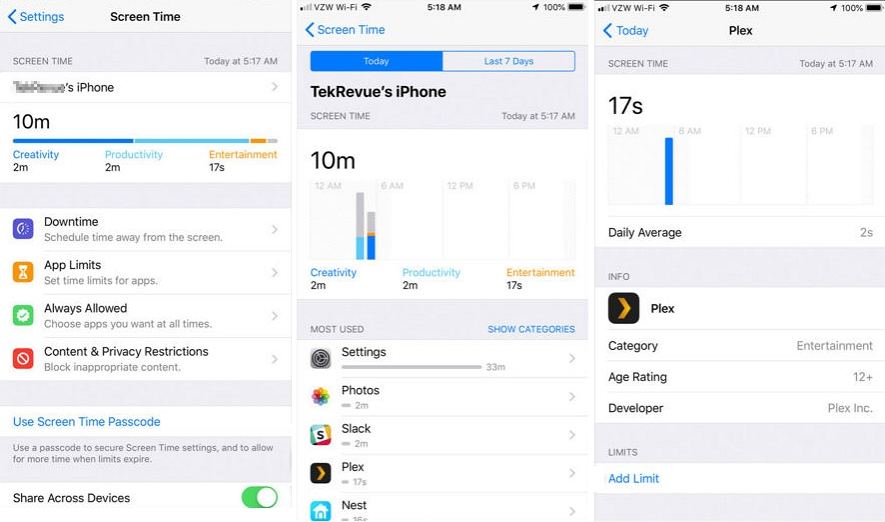
The above three easy settings may not solve your problem. As for screen time not working, you can delete all the limits and reset the screen time all over again too.
Go to Settings > Screen Time. Tap on Turn off Screen Time.
After that, turning it on to enable the feature back again.

If screen time not working on your iOS 16/17 device, restarting your iPhone or iPad may be helpful in this scenario as it refreshes and runs all the settings and apps again. After force restarting you device, see if the screen time limits not working issue has been figured out.

If you still cannot get the feature to work on your iPhone, there may be an issue with your operating system. It is still fixable though using Tenorshare ReiBoot, a software that helps iOS users fix dozens of system issues on your devices. It helps resolve the Screen Time issues as well.
If your children change the previous screen time passcode to a new one that you do not know, they can easily bypass the time limits which causes you just wonder screen time limits not working. And you may forget the passcode for Screen Time. In these cases, you can use a software like Tenorshare 4uKey to remove the passcode on your iPhone or iPad without erasing device.
Get the latest version of the software on your computer. Connect your iPhone to your computer, launch the software, and click on Remove Screen Time Passcode.

After 4uKey detects your device, click Start Remove on the next screen, For devices with Find My iPhone turned on, you need to trun it off to go on.


The program will then automatically remove the screen time passcode for your iPhone/iPad, to fix screen time limits not working.

After removal, do follow the on-screen steps to set up your iPhone to avoid data loss. And you can set a new password that you remember but your children cannot guess.

Apple's latest iOS 17.1 update aimed to improve Screen Time limits reliability. To fix Screen Time App limits disappearing issue, first ensure your Apple device is updated to the latest iOS vesion. If updating isn't possible or App limit still does not working, seek support from Apple, or consider exploring alternative methods, like Tenorshare 4uKey for quick and easy fixes.
If your parental control is not working, just as list above, it could be due to software glitches, incorrect settings, syncing problems, user overrides, downtime settings, or App compatibility issues, etc.
Your child can bypass iPhone screen time limits because the option to ignore the limit appears when the time is up. They can choose to ignore it for a minute, 15 minutes, or the whole day. iPhone makes it easy to bypass limits, but you can set a passcode to make it harder. Consider using parental control apps for stricter controls.
If you are facing the Screen Time limit not working issue on your device running iOS 18/17/16 or earlier versions, this guide provides you with 6 quick fixes for the issue. For people who cannot remember the screen time password, you have Tenorshare 4uKey at your rescue. We really hope this guide helps you out.

then write your review
Leave a Comment
Create your review for Tenorshare articles

Easily Unlock iPhone passcode/Apple ID/iCloud Activation Lock/MDM
100% successful unlock
By Anna Sherry
2025-12-19 / Screen Time