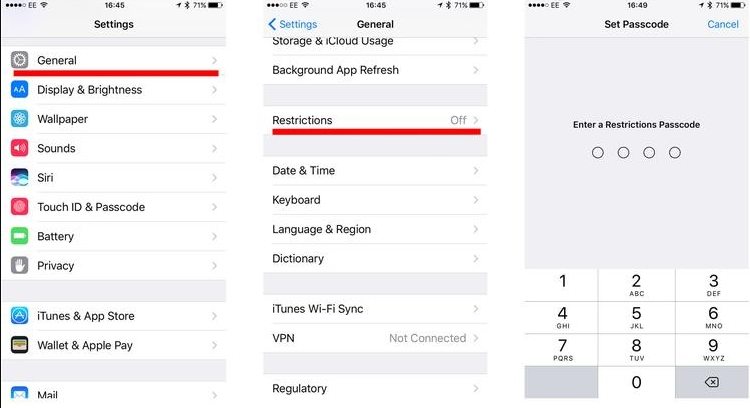How to Turn off Parental Controls on iPhone
"Has anyone else encountered this? I would never use parental controls. I've gone to every menu in settings and there is no way to turn this on or off."
Parental controls on your iPhone allowing you to set limitations as to what can be used and for how long on your device. This way you can define what apps can be used for what duration on your device so your kids do not overuse anything on your phone. Some of the users, though, do not like the feature and they would like to turn this off on their devices. The following guide shows how to turn off parental controls on iPhone using an easy method.
Enabling and disabling parental controls on an iPhone is a walk in the park. All you need to do is open the panel where these options are located and turn them off. Since the latest version of iOS has moved the option, it may be a bit difficult for old users to find the option.
The following guide covers methods for all the versions of iOS.
- Part 1. How to Remove Parental Controls on iPhone in iOS 12 and Later
- Part 2. How to Take off Parental Controls on iPhone in iOS 11?
- Part 3. How to Turn off Parental Controls on iPhone without Password?
Part 1. How to Remove Parental Controls on iPhone in iOS 12 and Later
If you are running iOS 14.6 on your iPhone and you would like to turn parental controls off, you can do so using the Screen Time feature on your device. This feature is what allows you to enable parental controls and you can use the same to disable controls. The following is how you go about doing so on your iPhone running iOS 12:
- Launch the Settings app from the springboard of your iPhone. Tap on Screen Time on your screen.
- When the Screen Time section opens, scroll all the way down and tap an option saying Turn Off Screen Time.If you have set a screen time password, enter the passcode to disable the feature on your device.
Tap on Turn Off Screen Time in the prompt on your screen to turn the feature off.

You are all set. The feature has now been disabled and there are no parental controls on your iPhone.
Part 2. How to Take off Parental Controls on iPhone in iOS 11?
If your iPhone runs iOS 11 or earlier and you would like to turn off parental controls on iPhone/iPad, this section will teach you how to do it.
Just like the iOS 12 method, it is pretty easy to disable parental controls in iOS 11 as all you need to do is tap on an option, enter your passcode, and the feature will be disabled. The following are the steps on how to bypass parental controls on iPhone running IOS 11 or earlier
- Open the Settings app from the springboard of your iPhone
- When the Settings app opens, find and tap on the option that says General. On the following screen, tap on the option that says Restrictions to open the parental control settings panel.
When the panel opens, find and tap on the option that says Disable Restrictions to turn the parental controls feature off on your iPhone.

Upon entering the correct passcode, you should be able to remove the parental controls from your iPhone running iOS 11 or earlier.
Part 3. How to Turn off Parental Controls on iPhone without Password
If you have noticed, both the methods described above require you to enter the correct passcode before you can disable the parental controls feature on your iPhone. What if you do not recall the passcode and you still wish to turn the feature off?
That is when the Tenorshare 4uKey software comes into the picture. The software has the ability to help you turn off the parental controls feature without requiring you to enter the passcode on your iPhone.
Download and launch the software on your computer. Connect your iPhone to your computer and tap on "Trust" when the prompt appears on your iPhone. Note that Find My iPhone must be turned off on your iPhone.
On the main screen of the software, click on the option that says Remove Screen Time Passcode. It is the feature that allows you to remove passcodes from your device.

Click on Start Remove on the following screen to begin removing passcode from your iPhone.

The following screen will be shown when the software is removing the passcode from your iPhone.

When the passcode is removed from your iPhone, click on Done on the following screen.

After removing the passcode, you can can to setting and follow steps in the part 1 or part 2 to turn off parental controls on iPhone without password prompt.
Conclusion:
If you do not wish to use the parental controls offered by your iPhone, the above guide shows how you can turn them off on various versions of iOS on your device. We hope it helps you out.
Speak Your Mind
Leave a Comment
Create your review for Tenorshare articles

4uKey iPhone Unlocker
Easily Unlock iPhone passcode/Apple ID/iCloud Activation Lock/MDM
100% successful unlock