Full Guide to Uncheck Encrypt iPhone Backup
The iOS is an exciting and secure ecosystem. If you are attempting to back up your iPhone data, it gets encrypted so that no one can have access to it except the legitimate owner. However, if you do not want to encrypt the iPhone backup, you can uncheck encrypt iPhone backup option on your iTunes. What are the steps involved here? Let us check how you can how to uncheck encrypt iPhone backup in iTunes.
- Part 1: How to Uncheck Encrypt iPhone Backup with Password
- Part 2: How to Uncheck Encrypt iPhone backup without Password?
- Part 3: How to Uncheck Encrypt iPhone Backup When It Is Greyed out?
Part 1: How to Uncheck Encrypt iPhone Backup with Password
If you are looking for the options on how to uncheck encrypt iPhone backup, iOS or iTunes offers you an easy to use option for the purpose. Here are the steps you can use to uncheck encrypt iPhone backup.
Launch iTunes and connect your iPhone to your computer.
If everything is correct, you should find iTunes detecting your iPhone and displaying it.
Once your iPhone is displayed, click on it.
You should now find the details of your iPhone through iTunes. Continue with the following steps –
Choose Summary on the left-hand pane on your iTunes screen. Then uncheck the checkbox by scrolling down and locating Encrypt iPhone backup. You should find it under the Backups section.

You should now be asked for the password through a pop-up. Simply enter the password and click on OK
That does it. You have successfully performed the action to uncheck encrypt iPhone backup. Your iTunes setup will create a new backup of your iPhone without the encryption.
Part 2: How to Uncheck Encrypt iPhone backup without Password?
As you may have noticed in the above tutorial, the option to uncheck encrypt iPhone backup, you need to have access to the password. What if you have forgotten the password? It could also be possible that someone else may have configured iPhone backup password and you may not know it.
You can quickly retrieve the password with the help of Tenorshare 4uKey - iTunes Backup. The tool is specifically designed to unlock your iPhone backup. Once you can unlock your iPhone back up and recover the password, you should be able to use the password to uncheck encrypt iPhone backup on iTunes. Now follow the steps here below:
Download and install Tenorshare 4uKey - iTunes Backup on your computer. Then Launch the application. On the main interface of the Tenorshare application, choose the option Retrieve iTunes backup password.

You will now find all the iTunes backups available on the computer. Select the backup that you want to unlock the password for. And then click on the Next button.

In the next step, you will need to choose the password recovery mode you would desire. The 4uKey - iTunes Backup offers you three different options for achieving this. You may choose your preferred mode among Dictionary Attack, Brute-force with Mask Attack and Brute-force Attack based on your requirement.

Next step is to retrieve your password. Once all the settings are configured, click on Start and the process to recover your password should commence.

Step 6: You can pause the retrieval if needed. The software lets you resume retrieving your password. Once the password is detected, you should get a pop up indicating the resultant password.

That does it. You have successfully unlocked your iPhone backup password. Use the password in the above method 1 to uncheck encrypt iPhone backup in iTunes.
Part 3: How to Uncheck Encrypt iPhone Backup When It Is Greyed out?
In some cases, you may find that the option for the Encrypt iPhone backup is greyed out. In such situations you will not be able to uncheck it and thus even if you are aware of the iPhone backup password, you will not be able to uncheck it.
So how to uncheck encrypt iPhone backup in those circumstances? Well, this issue can happen if there are issues with your profile set up on your iPhone. The profile setup may have custom restrictions imposed on it. Follow these steps to address the concern.
Go to Settings –> General -> Profiles on your iPhone.
Locate the profile that may be creating the issues, then delete this profile.
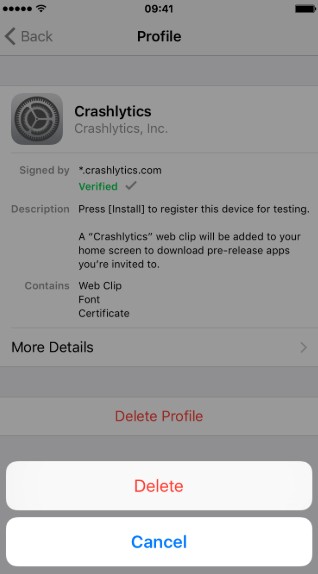
Once this profile is deleted, you should be able to turn off your iPhone backup encryption in iTunes.
Conclusion
Unchecking the option to encrypt iPhone backup should be one of the critical tasks you need to take care of. Of course, it is an easy option as you would have already observed in the above discussion. However, if you have forgotten the password, finding the password should be a more comfortable option with the sophisticated tools like Tenorshare 4uKey - iTunes Backup.
Have you tried the options for how to uncheck encrypt iPhone backup in iTunes or uncheck encrypt iPhone backup without password? Share your thoughts and inputs with us.
Speak Your Mind
Leave a Comment
Create your review for Tenorshare articles







