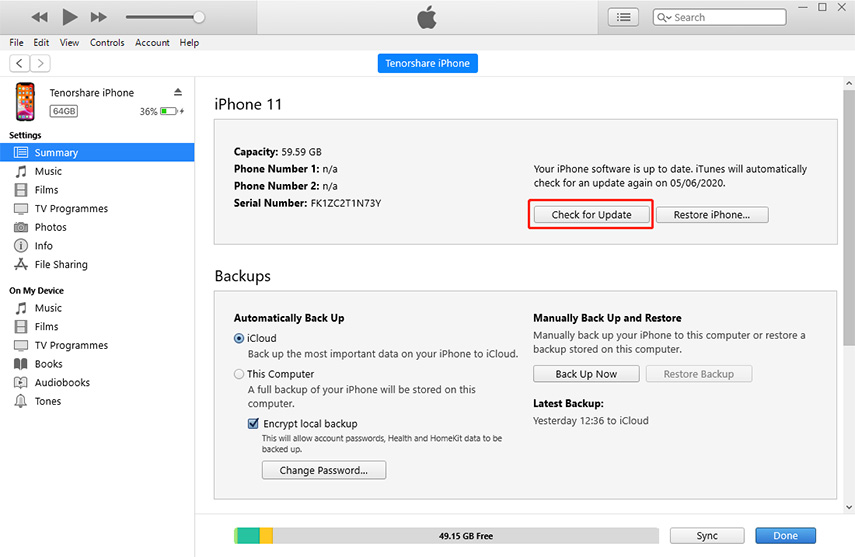Stay Updating: How to Backup WeChat History on iPhone 15/14/13
Since released in 2011, WeChat becomes very popular. This is an app for free messaging and calling. With increasingly rising users, WeChat is gradually becoming an important tool for work. More significant in life, and in case of computer crashing and data loss, people who use WeChat for work come with curiosity of how to backup WeChat messages.
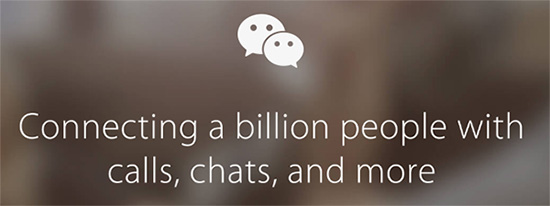
- Q1: Can You Backup WeChat and Is It Free?
- Q2: Which Method of WeChat Backup Is Recommendable?
- Q3: Free Way to Backup WeChat Quickly
Q1: Can You Backup WeChat and Is It Free?
When it comes to how to backup WeChat, you can find full answers here. According to official, WeChat provides the backup service for users. If you ask me how to backup WeChat to PC, I will deliver all methods in the following contents. So, coming back with another question, “Is it free?” The response is definitely yes. Just read the following contents about how to backup WeChat chat history.
Q2: Which WeChat Backup Way Is Recommendable?
- Method 1: Backup WeChat via PC/Mac [Free up Storage for iPhone]
- Method 2: Perform WeChat Backup with iTunes [Full Steps]
Method 1: Save WeChat History via PC/Mac [Official Says]
As we all know, WeChat supports users to save WeChat history on iPhone directly before. But it still will account up much storage of iPhone causing iPhone running slow and lagging frequently. Until now, WeChat has running with version 7, and it only offers two backup ways for users. One is Migrate Chats to Another Device and the other is Backup Chat History to Computer.
As you can see, the best option for how to save WeChat history is to use “Backup Chat History to Computer”. This feature is available for both PC/Mac and you can even selectively transfer messages from iPhone to PC/Mac. It is very simple to use and here’s how to backup WeChat chat history using PC/Mac:
Step 1. Download the latest edition of WeChat for PC.
Step 2. Using iPhone to Scan QR code to log in.
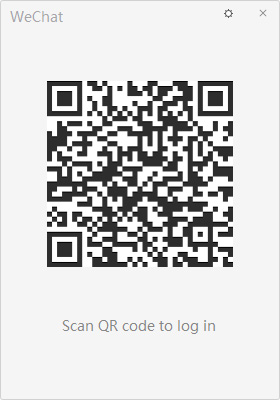
Step 3. Tick “Auto-sync Messages” then press “Log In” on iPhone when a window pops up.
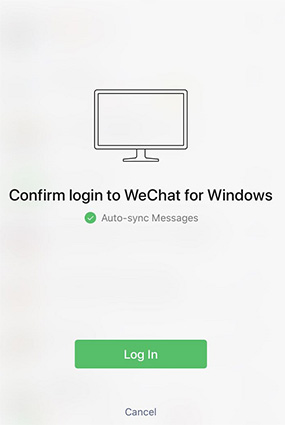
Step 4. On user interface, hit “More” in the bottom left corner > Backup and Restore > Back up on PC.
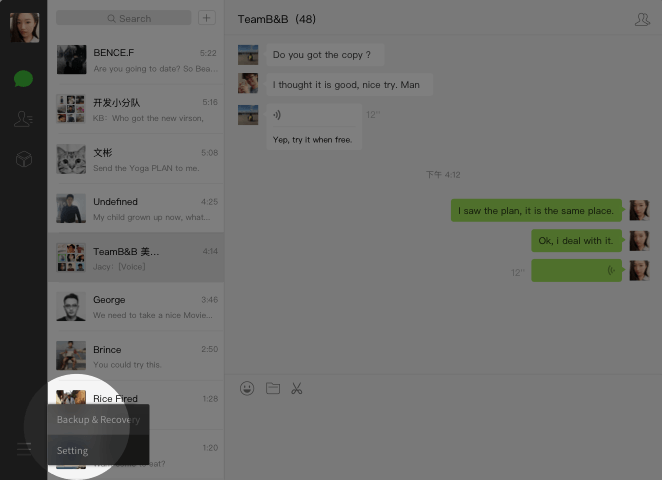
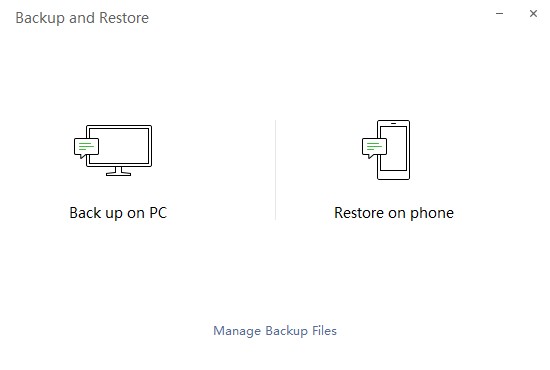
Step 5. Go to WeChat on iPhone, choose the chat history you want to back up.
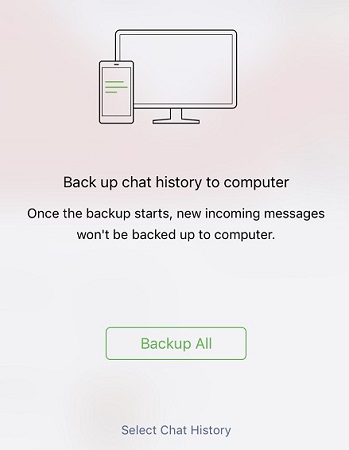
Step 6. Then confirm to begin backing up.
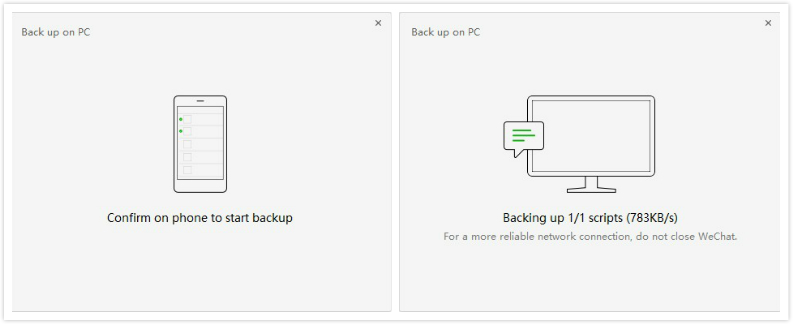
Method 2: Backup WeChat Chat History with iTunes [Full Steps]
Although it will not be a very suitable option for you, the iTunes app is also capable of backing up WeChat data. Unfortunately, you won’t be able to backup WeChat, selectively. iTunes does not have that advanced feature, it will back up the whole device and the saved file will be highly encrypted which would be completely inaccessible. But still it is effective while backing up data, and here’s how to backup WeChat on iPhone using iTunes:
- Connect your iPhone to the PC and run the iTunes.
- Tap the “Device” icon and then go to the “Summary” tab.
- After that, you have to select “This Computer”.
- Simple tap “Back Up Now”.
Lastly, click on “Done” after you are finished.

Free to backup iPhone in iTunes
This procedure will back up your iOS device completely including the WeChat files. The saved backup file will be encrypted but you will be able to access the files only when you restore the backup file on your iPhone again.
Q3: Q3: Free Way to Backup WeChat Quickly
Googling a free iPhone backup software, iCareFone Transfer(iCareFone for WhatsApp Transfer) deserves its name. This is 3rd-party software for backup, supporting private data, media data and App data backup. The most attractive and heart-touched advantage is free . Also, no need to worry about what computer you use, it is eligible to run on Windows 10 and Mac Catalina and below.
Download and install iCareFone Transfer(iCareFone for WhatsApp Transfer) on your computer, then launch the tool and connect your device to the computer with USB cable.

Click the WeChat icon and you will enter a next screen. Click "Back Up" on the left panel.

-
Next, iCareFone for WhatsApp will auto detect and backup your social app data, wait for a minute and your data will be backed up successfully.

Within a few minutes you can easily backup your social app data. Furthermore, it also support transfer WhatsApp data from iPhone to Android too.
In All
The article here is to show you easy ways on how to backup WeChat history. Here has discussed 2 very effective ways to backup WeChat files. The first one is to back up WeChat via PC/Mac. It is also recommended by Official. The second one is to use iTunes to WeChat backup, this one is a bit limited for locking of selecting the chat you want to backup. Just choose the suitable one for yourself. At last, we have noted a free Wechat Backup Tool to backup other messaging and calling apps’ data, it’s not allow to miss such free time!
Speak Your Mind
Leave a Comment
Create your review for Tenorshare articles

iCareFone Transfer
No.1 Solution for WhatsApp Transfer, Backup & Restore
Fast & Secure Transfer