Top 4 Ways to Backup and Transfer Voicemails from iPhone to Computer
Voicemails are recorded voice messages sent to another person to be retrieved later. These messages are basically small messages as there is a time limit for how long you can record it. The Voicemail service was intended to prevent missed calls but now the Voicemail service has merged with the internet which simply enables to receive those Voicemails on tablets and computers. So, these Voicemails are important and they are precious recordings sent by people close to you and you might want to backup voicemail iPhone for safe keeping and for later use. A few convenient methods of backing up Voicemails are discussed in this article.
- Part 1: How to Save Voicemails from iPhone and Export to Computer
- Part 2: Other Ways to Get Voicemail on iPhone to Computer
Part 1: How to Save Voicemails from iPhone and Export to Computer
If you want to save voicemails from your iPhone and transfer it to your computer, the best method to do it is by using Tenorshare iCareFone. The Backup and Restore feature of Tenorshare iCareFone is specifically designed for iOS users to safely backup their device with selective data and restore them whenever they feel like.
Unlike all of the existing apps on iOS, Tenorshare iCareFone provides a wide range of options, like selectively creating backups so that you don’t have to waste unnecessary space and those backup files are also readable even if you don’t restore them unlike in iTunes. It is supported on both Windows and Mac. You can easily backup any type of voicemails irrespective of the size of the clip.
So, here is how to backup voicemails on iPhone with Tenorshare iCareFone:
1. If you want to use the “Backup & Restore” feature of Tenorshare iCareFone then download and install the tool on your computer.
2. Now, to progress further you have to connect your iPhone and computer together with USB cable.
3. The computer won’t detect the external device immediately, but when it does you have to unlock the iPhone and tap on the pop-up message to establish the connection.
4. Now, launch the software on your computer.
5. On the main window of Tenorshare iCareFone, select the “Backup & Restore” option.

6. The next window will feature various data types which can be selectively backed up. You will see that all of them are selected which is done by default but you can easily change the selection.
7. You can unselect all of the data types except for the “Voicemails” option that can be found under “Private Data”.

8. Now, just click on the “Backup” button below to back up the files.
Here’s how to export your backup to computer:
1. Connect your iPhone and computer with USB again
2. Launch the iCareFone software, select Backup & Restore option and tap view to preview the backed up files.

3. Now, choose the previous back up you made
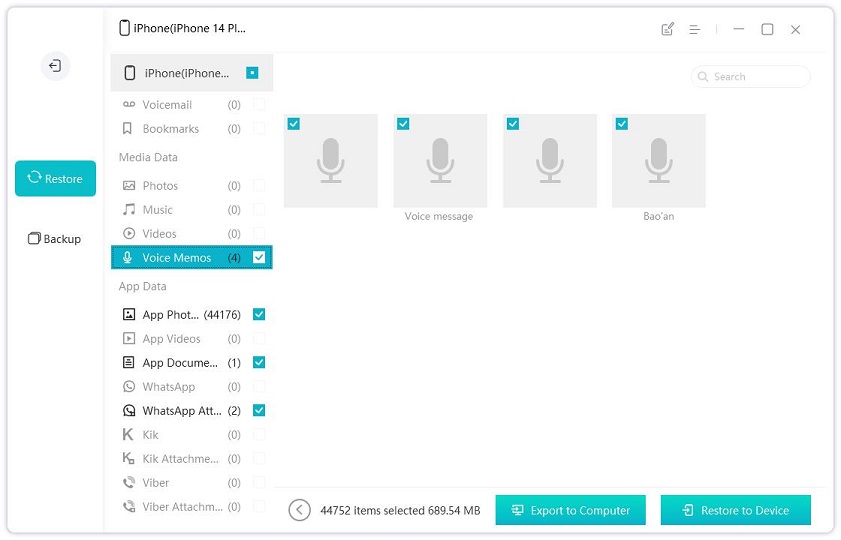
4. Select the Voicemail files and just tap “Export to Computer” below.
So, this is how to backup and export Voicemails with Tenorshare iCareFone by its 1-click function. Don't forget to give it a trial as it can save lots of troubles.
Part 2: Other Ways to Get Voicemail on iPhone to Computer
As you can guess a lot of people want to keep a few of their Voicemails as a backup just by sending them to another device. You already know the importance of backups for iOS users and there are lots of legitimate reasons to do that and the Voicemails are also part of that backed up data.
Voicemails can be described as a mode of communication but it is only when someone failed to communicate with you directly, will leave you a Voicemail and the message reaches to you in time. But most people tend to keep a few of those Voicemails stored so that they can be heard at a later time. So, no need to panic, you can also use apps such as AirDrop, Messages or even Mail to backup Voicemails if you don’t want to use the iCareFone software. Here’s how you can use them:
Way 1: Transfer Voicemail from iPhone with Airdrop
AirDrop is an Apple certified app that has the capability to export voicemail from iPhone or any other data wirelessly. It is fast, efficient and reliable too. The app transfers data using the Wi-Fi network and the Bluetooth connection. AirDrop is good for transferring Voicemails as they are small in size and although this app is very convenient, it is not suitable to transfer large files. So, you can use AirDrop for exporting Voicemails, and here are the instructions on how to save voicemails from iPhone with AirDrop:
1. Connect to Wi-Fi, enable Bluetooth and simply turn on Airdrop. Also tap Contacts Only.
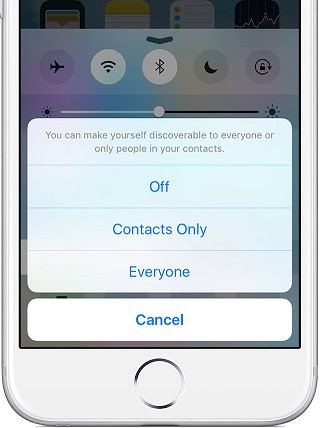
2. Now, open Phone and go to Voicemail.
3. Turn on AirDrop on your computer and connect to the same network.
4. Now, tap on the Voicemail you want to transfer and then tap on the Share icon.
5. The drop menu will provide you with options like Messages, Mail, and AirDrop. Tap on AirDrop.
6. Wait for the device to appear on your iPhone, and then tap it.
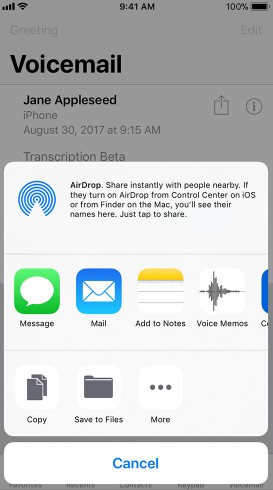
7. Now, accept the files on your computer when prompted.
If you have no idea on how to transfer voicemails from iPhone to computer, then there is nothing to worry about. This is a basic AirDrop transfer procedure and it is very simple even for the new users.
Way 2: Transfer Voicemail from iPhone with Messages
You can also transfer Voicemails by using Messages but if you need to use this function of iOS you won’t need an elaborate description of how to forward a Voicemail on iPhone, as the method is identical to AirDrop.
So, basically, you just have to go to that particular Voicemail which you intend to transfer and when you tap on the Share button just select the Message option from the drop list Choose the recipient and just send. It is that simple!
Way 3: Transfer Voicemail from iPhone with Mail
The last and final process is sending it through Mail. These days we are so involved with various modern apps, we tend to forget the simple modes of data transfer, Mail. Mail is basically suitable for transferring small files like a small number of photos or videos or various Microsoft files. You can also count Voicemails among them as they are very small files to begin with.
If you are not sure how to get voicemail on iPhone through Mail then no need to panic this process is also similar to the previous ones. After choosing the required Voicemail, tap on the Share button. Now, select the Mail option, provide the email address and press send. That’s it!
Conclusion
Well, a lot of iOS users don’t actually know how to backup voicemails or backup any kind of files. The article gives you the alternate ways to backup or transfer your precious Voicemails. These methods include an extremely potent MacOS app called AirDrop which is able to transfer the files wirelessly, and there is also Message and Mail service which are also very effective. On the other hand, you got an independent app called Tenorshare iCareFone. It can transfer all the voicemails with just a single click. We highly recommend iCareFone for all your voicemail transfers!
Speak Your Mind
Leave a Comment
Create your review for Tenorshare articles

Tenorshare iCareFone
Best Free iPhone Transfer & iOS Backup Tool
Easily, without iTunes








