How to Backup your iPhone Before Getting a New iPhone XS/XS Plus
Getting a new iPhone XS/XS Plus can be exciting. You can’t wait for all the new features you know are coming. But as much fun as it is, there are some serious considerations to think about when buying a new phone. One of the most important is how you will move all your data from your old device to the new one. How you do that is very easy; you restore a backup of your old data to the new device.
If you are wondering how to backup your iPhone before getting a new one, this article will be very helpful to you.
Part 1: How to Backup iPhone before switching to New iPhone the Easiest Way
If you want a simple yet effective way to back up all the data on your old iPhone before switching to new iPhone XS/XS Plus or iPhone 2018, you may want to consider using Tenorshare iCareFone. This third-party tool gives you more control when backing up your data, allowing you to choose the types of files you want to include in the backup. This can be handy since it can help you eliminate some of the files you don’t want to include in the backup.
Here’s how to backup iPhone before switching phones using iCareFone:
Step 1: Install Tenorshare iCareFone and then launch the program. Then, connect the iOS device to your computer using USB cables. In the main interface, click on the “Backup & Restore.”

Step 2: In the next window, select the types of data you’d like to backup. If you want to backup everything, make sure “Select All” is selected and then click “Backup.”

Step 3: Once the process is complete, you can preview the data in the backup and either choose to “Restore to Device” or “Export to PC” to save the backup on your phone or computer.

There are several advantages of using iCareFone over other backup methods. These include the following;
- The backup files created using this program can be accessed to allow you to view the data in them.
- You can selectively backup only certain types of files.
- The backup files can also be easily read unlike iCloud or iTunes backup files that can’t be read.
- The backup process takes no more than 10 minutes regardless of the size of the backup.
Part 2: How to Backup Old iPhone to New iPhone with iTunes
You can also backup all the data on your old iPhone via iTunes and then easily restore the backup to the new device like your iPhone XS/XS Plus/iPhone 2018. You should backup your device before updating to iOS 12. Here’s how to backup iPhone before upgrading to iOS 12 via iTunes.
Step 1: launch iTunes on your computer and then connect the iPhone to the computer using USB cables.
Step 2: When the iPhone appears in iTunes, select it and then click “Back Up Now.”
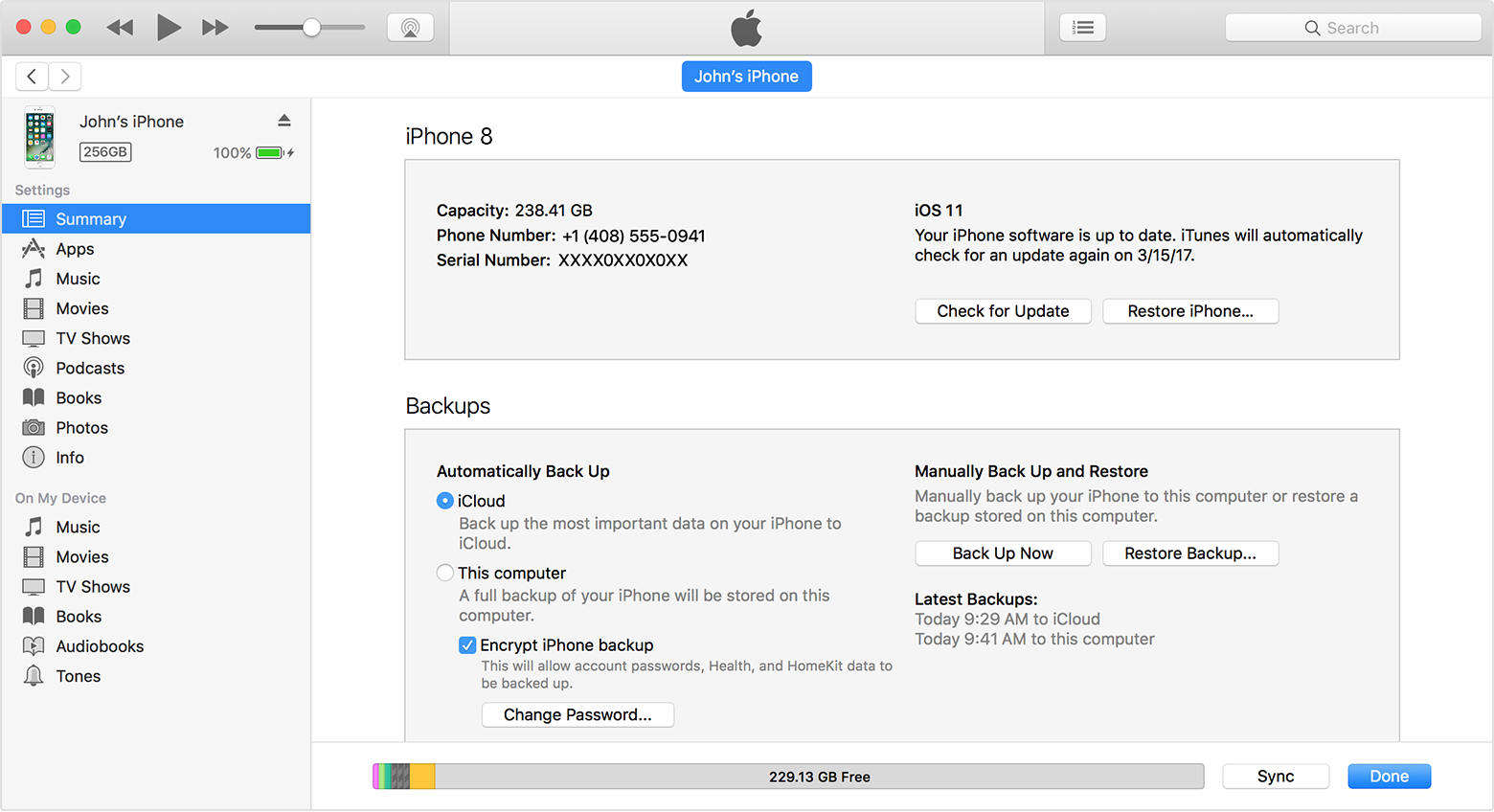
Step 3: When the process is complete, you should see the completed backup un the summary screen. You can then simply restore the backup to a new iPhone if you were switching devices.
The disadvantages of using iTunes are numerous, they include the following;
- You will be unable to access the files in the backup since an iTunes backup is not visible.
- Restoring the data to the new iPhone will erase all the data on the device if you had already set it up.
- You don’t get a choice in the data you can backup; you can only backup all or nothing.
Part 3: How to Backup iPhone Before Buying a New One in iCloud
Another way to create a full backup of your iPhone’s data before buying iPhone XS/XS Plus is via iCloud. You can then restore the new iPhone in iCloud. To use iCloud to backup iPhone before buying a new one, follow these simple steps:
Step 1: Connect your iPhone to a strong and secure Wi-Fi network.
Step 2: Go to Settings > (Your Name) and then tap iCloud. If you are using iOS 10.2 or earlier, go to Settings > iCloud.
Step 3: Tap iCloud Backup (Backup for iOS 10.2 and earlier). Make sure that iCloud Backup is turned on.
Step 4: Now tap “Back Up Now” and stay connected to the Wi-Fi network until the backup is complete.

As reliable as it is, iCloud also has a few disadvantages. They include the following;
- You only get 5GB storage in iCloud on the free plan. If you data exceeds that, you may have to purchase additional storage.
- The backup requires an internet connection to be completed.
- It may take a long time to complete the backup.
- Restoring the backup to the new device may erase new data on it if you had already set it up.
Summary
Backing up your phone is one way to ensure you are able to transfer all data easily and quickly to a 2018 new iPhone Xs. Tenorshare iCareFone is one of the best ways to create and restore a backup, mostly because it is fast and you can choose the data to backup.


Speak Your Mind
Leave a Comment
Create your review for Tenorshare articles

Tenorshare iCareFone
Best Free iPhone Transfer & iOS Backup Tool
Easily, without iTunes




