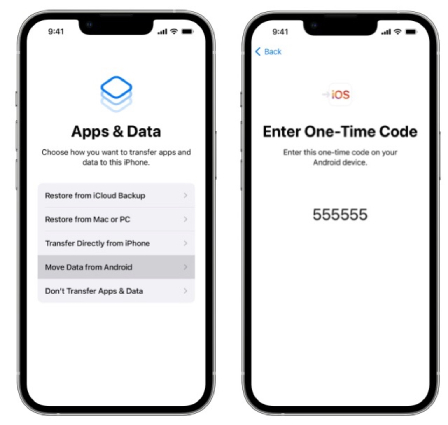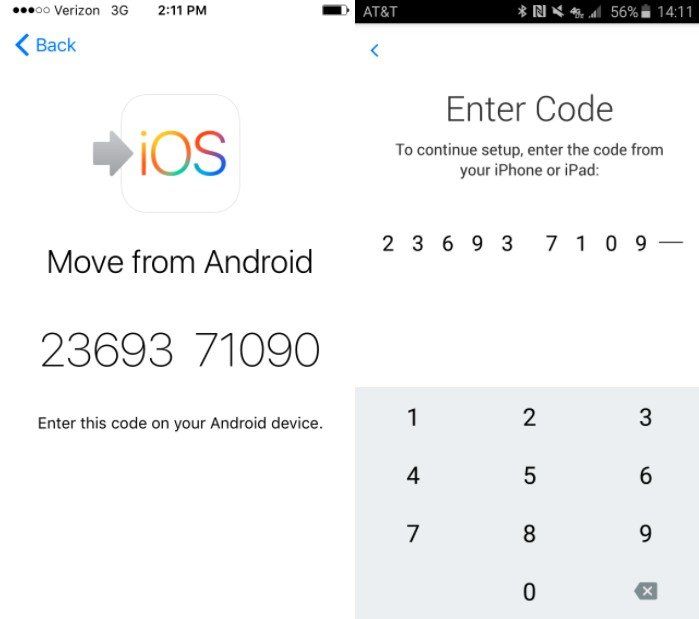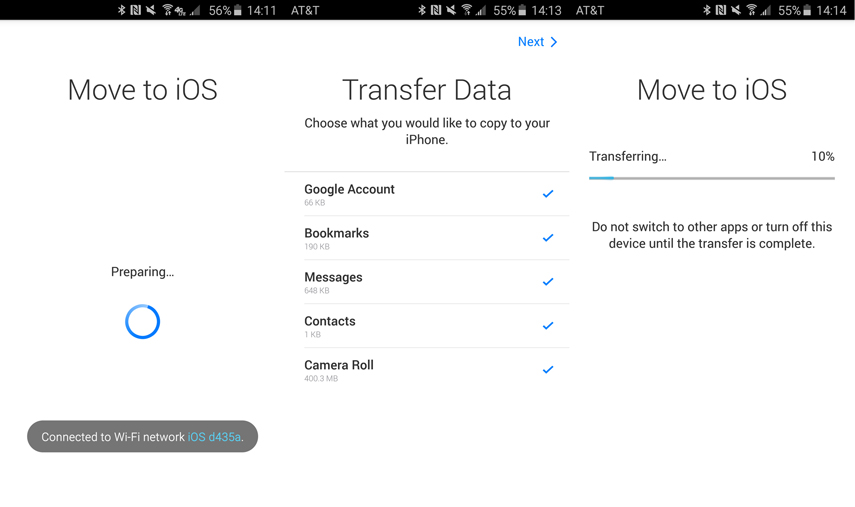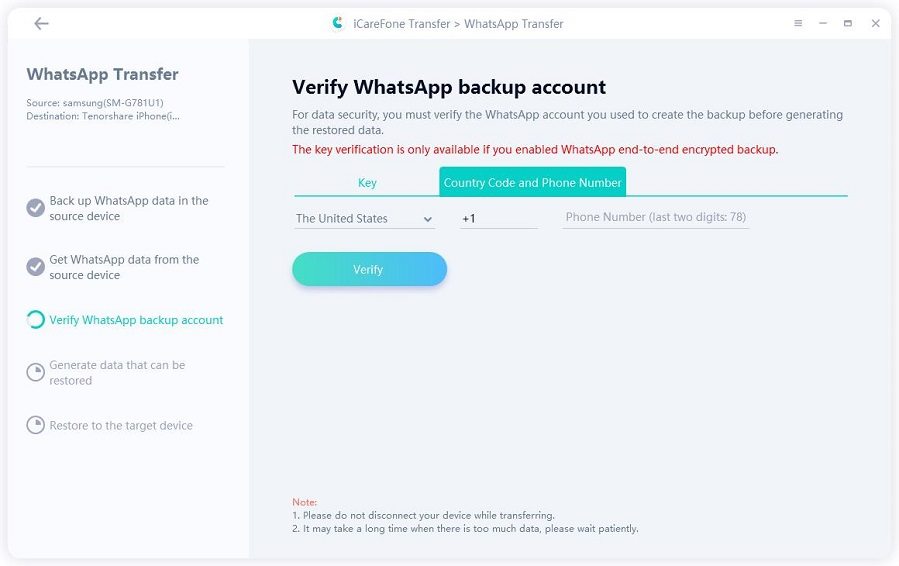[Thorough Detail] How to Transfer Data from Huawei to iPhone 15/16
iPhone 15/16 is in the market, and the tech junkies are out there to get one for themselves. So, now that you have your iPhone 15/16, what is the next step? Do you need to know how to transfer data from Huawei to iPhone 15/16? There are different methods to transfer data from Huawei to iPhone 15/16. We are discussing all these methods so that you can try alternatives when your Huawei move to iOS is not working.
- Method 1: Transfer Data from Huawei to iPhone via Move to iOS
- Method 2: Transfer Data from Huawei to iPhone 15/16 via Google Sync
- Method 3: Best Carrier for Transferring Contacts from Huawei to iPhone 15/16
- Method 4: Transfer Data from Huawei to iPhone 15/16 via iTunes
- Extra Tips: How to Fix Huawei Move to iOS Not Working
Method 1: Transfer Data from Huawei to iPhone via Move to iOS
Apple has released the Move to iOS app to facilitate data transfer from Android phones to iOS. It is available on Google Play Store. So, you need to install Move to iOS to transfer data from Huawei to iPhone 15/16. Let us walk through the complete process step by step.
Enter in your iOS setup asisstant and finish the step till it show App & Data. Click Move from Android to iPhone

- Download the Move to iOS app from the Play store on a Huawei device and install it.
- Open the Move to iOS application on your Huawei phone and click Continue. You will review the terms and conditions and agree to continue.
- Now, select migrate your data. Move to iOS will create a private wi-fi network through the iPhone to make it search for your Huawei phone, which is running the Move to iOS app.
- Move to iOS will create a private wi-fi network through the iPhone to make it search for your Huawei phone, which is running the Move to iOS app.
- Click continue on both your Huawei and the iPhone.
Wait till you see a code on your iPhone 15/16 screen. Punch this code on your Huawei device and wait until the phone shows the Transfer data screen.

Select the files you want to include in the data transfer from Huawei to iPhone 15/16. Complete the transfer.

- When you see the progress bar is complete on iPhone, click Done on Huawei and click Continue on iPhone. Follow the guide to phone clone Huawei to iPhone 15/16.
Method 2: Transfer Data from Huawei to iPhone 15/16 via Google Sync
Google has a great collection of applications to support Android phone users. So, if you have a Google account configured on your Huawei phone, it can be a great solution for transferring data from Huawei to iPhone 15/16. It is a very simple method and needs only a few steps.
1. On your Huawei phone, navigate to Settings>Accounts>Google and select the files to transfer Data from Huawei to iPhone 15/16.
2. Click Sync Now to upload your data to your Google account.
3. Log in to the same Google account on your iPhone.
4. Go to Settings>Passwords & Accounts and put in your Google credentials. Now, turn on synching of files.

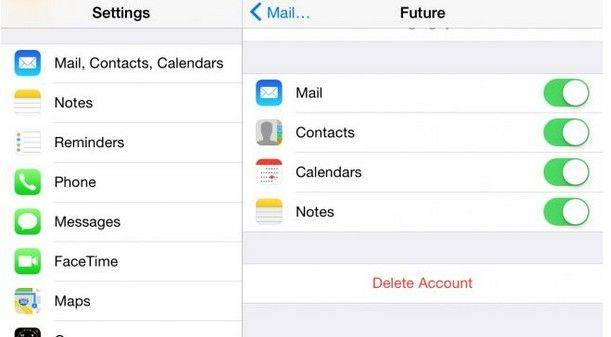
So, you have done the phone clone Huawei to iPhone 15/16 now.
Method 3: Best Carrier for Transferring Contacts from Huawei to iPhone 15/16
How to transfer data from Huawei to iPhone 15/16? WhatsApp is a widely used communication platform. It is now being used for personal and official communication both. The best part of WhatsApp is that you can use it for exchanging all types of media, e.g., audio, video, images, contacts, etc. So, you must wonder how you would transfer your WhatsApp data from Huawei to your new iPhone 15/16.
The best way to transfer data from Huawei to iPhone 15/16 is using the Tenorshare iCareFone Transfer. This application is easy to use because of its intuitive user interface and simple clicks to complete the task. It supports both the old and the latest iPhone and Huawei models.
So, here is the easy step-by-step guide to using Tenorshare iCareFone Transfer.
Download iCareFone Transfer on your computer. Launch the application and connect your iPhone 15/16 to the computer using a USB cable. When the application detects your phone, click "Transfer" in the main interface.

Make sure to back up your WhatsApp data before you continue the procedure. You can follow the instructions on the screen. Then, click “Continue” and verify your device.

Make sure to back up your WhatsApp data before you continue the procedure. You can follow the instructions on the screen. Then, click “Continue” and verify your device.

As you click the transfer button, the application automatically starts backing up the WhatsApp data from the Huawei phone to the iPhone 15/16. It might take a few minutes, depending on the volume and complexity of your data.

Select the data you want to transfer. Then click Continue.

Log in your WhatsApp account.

It will take a few minutes, and you will see this screen when the data transfer is complete.

Method 4: Transfer Data from Huawei to iPhone 15/16 via iTunes
Apple’s iTunes is a great tool and supports iPhone users for various tasks. You can also use it to transfer data from Huawei to iPhone 15/16. In this method, you phone clone Huawei to iPhone 15/16 using a computer as an agent. So, you transfer data from Huawei to the computer and then from the computer to iPhone 15/16 using iTunes. However, it only supports photos, videos, and music.
1. Connect your Huawei phone and your computer using a USB cable. Transfer your data to the computer by drag and drop.
2. Open your iTunes app on your computer and save these Huawei files to your iTunes library.
3. Now, connect your iPhone to your computer and synchronize your iTunes library data to your iPhone.
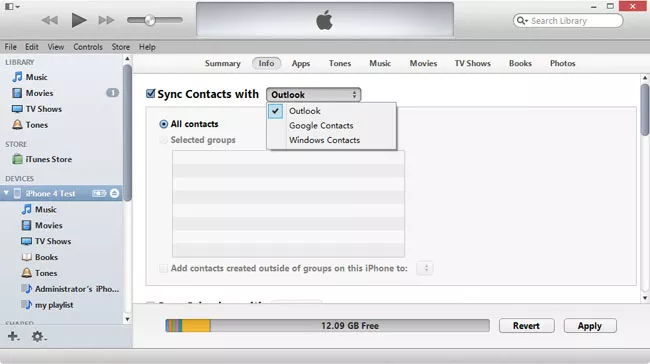
Extra Tips: How to Fix Huawei Move to iOS Not Working
We have discussed How to Transfer Data from Huawei to iPhone 15/16 in detail above. Now, let us see how to proceed if Huawei's move to iOS is not working. Before moving on to another method, you can try a few workarounds like:
1. You may try to reboot both of your phones.
2. Please turn off your wi-fi and turn it on again. Do the same for airplane mode.
3. Sufficiently charge both phones.
4. Turn off the connection optimizer.
5. Check for adequate storage on both devices.
6. If you already tried all the ways above, but still your Huawei Move to iOS not working, Tenorshare iCareFone Transfer is the best choice
The Bottom Line
Upgrading to iPhone 15/16 is a big decision, congratulations! Fortunately, you have many options for how to transfer data from Huawei to iPhone 15/16. You can choose one depending on your requirements and compatibility between the two devices. Suppose you are looking for the answer to how to transfer contacts from Huawei to iPhone 15/16. In that case, your best answer is Tenorshare iCareFone Transfer because of its easy interface and maximum coverage of all issues regarding the transfers.
- Transfer WhatsApp between Android and iPhone;
- Restore WhatsApp from Google Drive to iPhone;
- Backup WhatsApp iPhone to PC/Mac Freely & Easily;
- Supports 6000+ Android & iOS phone models, like iOS 18 & iPhone 16.
Speak Your Mind
Leave a Comment
Create your review for Tenorshare articles

iCareFone Transfer
No.1 Solution for WhatsApp Transfer, Backup & Restore
Fast & Secure Transfer