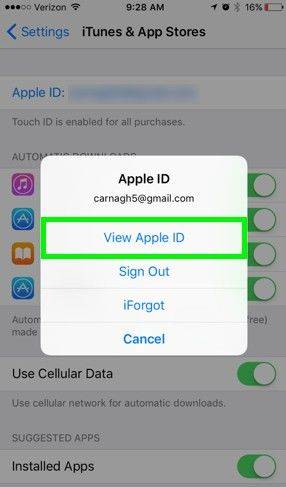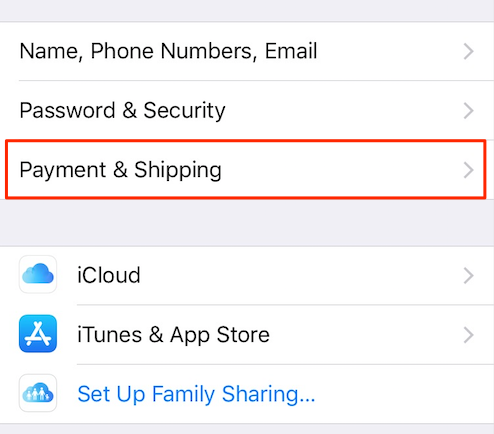Bypass Verification Required App Store Popup in 2 Ways
Download 4uKey for free, and remove Apple ID to remove App Store verification required in simple clicks. All iPhones and iPads are supported and NO data loss!
Sometimes, when you are trying to install free apps on your iPhone, you may keep getting “verification required” error messages on your device. In this case, it will be almost impossible for you to complete the installation. Instead, you will be required to enter card details to complete payment before downloading the app.
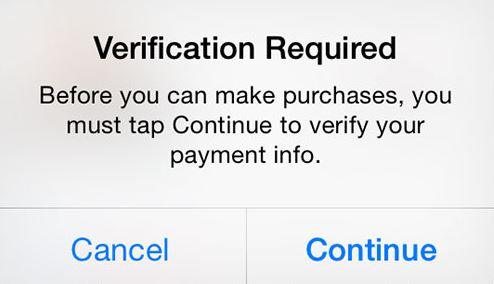
Why is the App Store asking for password? In this article, we will explain everything you need to know about how to fix verification required in App Store.
- I. Why Does It Say Verification Required on App Store
- II. How to Fix Verification Required in App Store
- Tip: Forgot Apple ID to Remove App Store Verification Required
I. Why Does It Say Verification Required on App Store
If you are facing this issue, you will likely have a question – why does my App Store keep saying verification required? Here are some of the reasons why the App Store keeps requiring verification:
The credit card of your Apple ID is expired
Have you linked a credit card to your Apple ID? Has the credit card expired? If yes, then this could be the reason App Store keeps asking for verification required. A quick fix for this problem is to add a valid credit card.
The payment method of your Apple ID is wrong
If you have attached a failed or wrong payment method to your Apple ID, it can also result in this issue.
Unpaid balance
If your account has an unpaid balance, you may get the “verification required” notification on App Store.
II. How to Fix Verification Required in App Store
After knowing the possible causes of the problem, it is important to understand the various to fix it. Below, we will explain how to bypass verification required in App Store.
Way 1. Check and Pay Your Unpaid Balance
When the problem is caused by an unpaid balance, you need to check and pay it. Follow the steps below to check and pay your unpaid balance.
Start by going to “Settings” on your iPhone. Then, you need to go to “iTunes & Apple Store”. Look at the top corner of your screen and click your Apple ID.
- A notification will show up on your screen. Click on “View Apple ID”. Afterward, input the passcode of your Apple ID.

- Move down and click on “Subscriptions”. If you have any unpaid subscriptions, you will get the “Verification Required” notification on your iPhone when downloading an app.
- Click on the unpaid subscription, pay it and complete the process.
Way 2. Change or Remove Apple ID Payment Methods
Another way for resolving the problem is to remove or change your Apple ID payment method.
- Go to the “Settings” app on your device. Then, you need to click on your name.
Click “Payment & Shipping”. You will likely be prompted to sign in with your passcode. You will see the options below on the screen.

- To change your Apple ID payment method, you should click “Edit”. Now, the move order icon should be moved to reschedule the payment methods.
- If you want to remove a payment method, click “Edit”. You will see the “Delete” button. Click it and then click “Remove”. However, if you have unpaid subscriptions, you will not be able to delete all payment methods until you have paid them.
Tip: Forgot Apple ID to Remove App Store Verification Required
When using any of the methods above, you will have to input your Apple ID password. So, if you have forgotten your Apple ID password, these methods will be useful. But this doesn’t mean that you cannot remove the “Verification Required” error in App Store. You can use Tenorshare 4uKey to remove the verification request. This powerful tool doesn’t require an Apple ID password.
If you are looking for how to fix “App Store Verification Required” error with Tenorshare 4uKey, do the following:
Get started by downloading Tenorshare 4uKey on your computer. Install and open the program and click “Unlock Apple Apple ID".

- Use a USB to connect your computer and iPhone. You will be prompted to first unlock your device. Then, click “Trust”.
Tap “Start Remove” to get rid of the Apple ID of your device.

If Find My iPhone is turned on (with version 11.4 or later), you need to create the screen lock passcode as well as the Two-Factor Authentication.

The iOS version of your device will be detected automatically. Tenorshare 4uKey will offer a corresponding firmware file for your iPhone. Tap “Download”.

To remove the Apple ID, you need to tap “Start Unlock”. Make sure the devices remain connected throughout the process.

Lastly, your iPhone will restart itself. Once the Activation lock screen shows up, click “Unlock with Password”. Afterward, you need to choose “Use Device Passcode” and input the screen passcode of your iPhone.

Now, you have removed Apple ID on your iPhone. You can use the methods above to get rid of the “verification required” notification in App Store.
Related Read: How to Remove Apple ID If Find My iPhone is turned on
Final Thought
This article has answered several questions such as why does it say verification required on App Store? How can I fix verification required on App Store? Also, we have explained what you can do to get rid of the verification required issue on App Store. However, if you cannot remember your Apple ID passcode, take advantage of the amazing feature of Tenorshare 4uKey to remove the passcode and get rid of the problem.
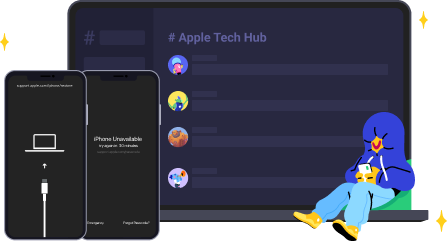
Speak Your Mind
Leave a Comment
Create your review for Tenorshare articles

4uKey iPhone Unlocker
Easily Unlock iPhone passcode/Apple ID/iCloud Activation Lock/MDM
100% successful unlock