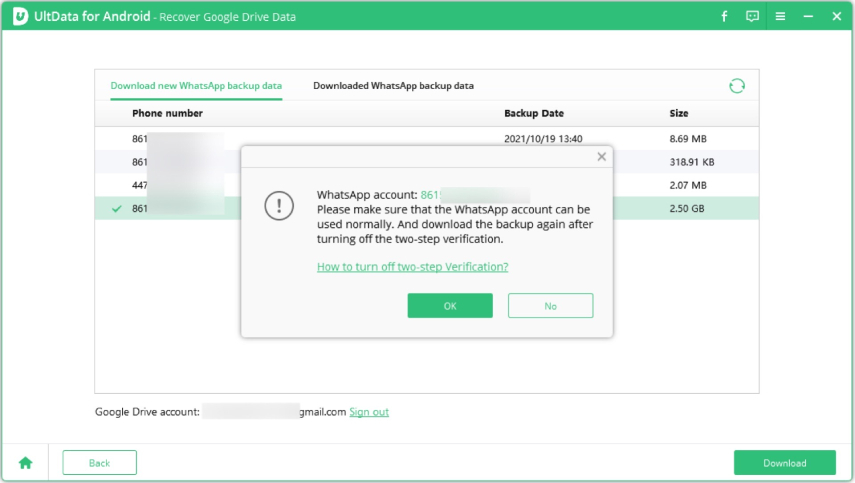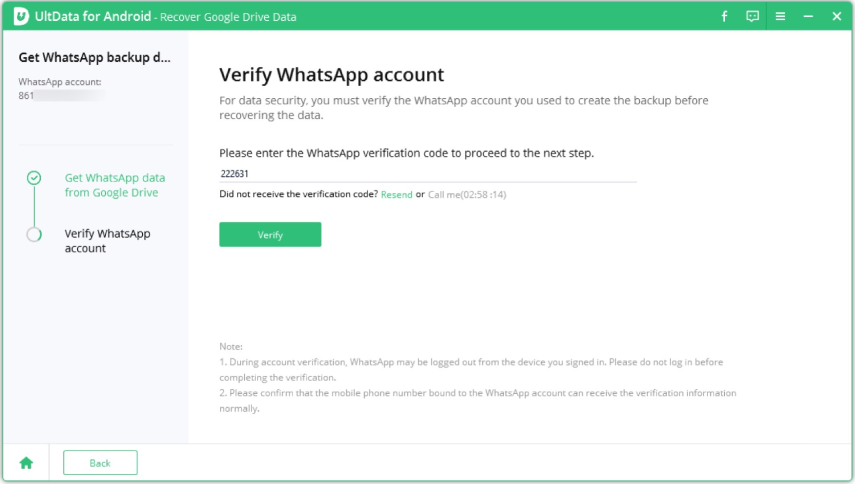[Fixed] Unable to Restore WhatsApp Backup from Google Drive
WhatsApp backups are important because they create a copy of your WhatsApp data, proving invaluable in instances of accidental WhatsApp data loss. WhatsApp backup on Android is saved on Google Drive. If you are trying to restore the WhatsApp data but unable to restore WhatsApp backup from Google Drive, there must be a reason and we can resolve it too.
WhatsApp is backed up to iCloud on iPhone, you can also read: Fix Unable to Restore backup from iCloud.
- Part 1: Why You Can't Restore WhatsApp Backup from Google Drive
- Part 2: How to Fix Unable to Restore WhatsApp Backup from Google Drive
- Part 3: Alternative Way to Restore WhatsApp Backup from Google Drive
- Part 4: How to Restore WhatsApp without Google Drive Backup
- Part 5: FAQs on WhatsApp Backup from Google Drive
Part 1: Why You Can't Restore WhatsApp Backup from Google Drive
You tried but couldn't restore WhatsApp backup from Google Drive. Why did it happen? This might be caused by one of the problems that we have identified here.
- You do not log into the same Google account that you used to create the backup or the same phone number you used to create the WhatsApp account.
- A WhatsApp backup file does not exist in Google Drive. You might fail to back up WhatsApp to Google Drive.
- Google Play services are not installed on your Android device.
- There is not enough memory on your device to restore the backup.
- Your phone is running low on battery or does not have a strong and stable internet connection.
- You are trying to restore an end-to-end encrypted backup without the correct password or key.
Part 2: How to Fix Unable to Restore WhatsApp Backup from Google Drive
Being unable to restore WhatsApp backup from Google Drive leads you to find an appropriate fix for it. We have listed 6 common methods that people have used to fix this problem.
1. Make sure you have enabled Back Up to Google Drive in WhatsApp
First and foremost, unlike auto-backup to local storage, Backup to Google Drive should be enabled manually. If there is no backup created, it will cause "can’t restore WhatsApp backup from Google Drive".
- Open WhatsApp, tap on the three dots in the top right corner to open Settings.
- Then go to Chats and Chat Backup.
- In the Google Drive Backup section, ensure the associated Gmail account. And tap on Back up to Google Drive to make a schedule.
If you select Only When I Tap "Back up", then tap on the Back up button when you are in need.

After that, you can restore your WhatsApp from the backup.
2. Use the same Google account and phone number
The WhatsApp backups created are linked to a specific Google account and one phone number. You cannot restore one Google Drive backup to another WhatsApp account. Some people have several Google accounts and get messed up, and that is why they are unable to back up WhatsApp to Google Drive. Ensure that you sign in using the same Gmail and Phone number.
3. Clean your device storage
If your Android phone is running low on storage and have not enough space to restore the backup file, you will be unable to restore WhatsApp backup from Google Drive. Go to Settings, check Storage and delete all of the non-essential app data. Then try again to restore the backup.
4. Fully charge your phone
Before restoring a backup, ensure that your phone is completely charged because if you can’t restore my WhatsApp backup from Google Drive, low battery is a possible reason.
5. Connect to a stable network or reset network settings
Google Drive backup is stored online. WhatsApp can't find backup on Google Drive when your phone is not connected to network or the internet connection is not stable. Switch between mobile data or Wi-Fi, depending on which one works better.
6. Install Google Play Services
Google Play services are needed for a lot of Google Apps and functions to work properly. If your phone is missing Google Play services or they are out of date, you might not be able to restore WhatsApp backup from Google Drive.
Open the Play Store and search for Google Play services. Install/update them and then try restoring from backup again.
Part 3: Alternative Way to Restore WhatsApp Backup from Google Drive
Still unable to restore WhatsApp backup from Google Drive even though you have tried everything? Well, you have Tenorshare UltData for Android as a better alternative option. It can help you restore WhatsApp data including messages, photos, videos, audio, attachments from Google Drive backup.
Install UltData for Android and run it. Click on Recover Google Drive Data. Login to your Google Account.

Choose the option of Recover WhatsApp Data on the next screen.

Previous WhatsApp backups are displayed here and select the one you want. Click OK on the prompt that appears.

You’ll be asked to verify your WhatsApp account. Use your phone number or WhatsApp encryption key.

The data will be extracted from the WhatsApp backup file. You can preview, select and recover them to local storage on your computer.

Part 4: How to Restore WhatsApp without Google Drive Backup
No need to panic even if you don’t have a Google Drive backup. You can restore lost or deleted WhatsApp data without a backup from Android devices. All you need is Tenorshare UltData WhatsApp Recovery and our directions on how to use this WhatsApp data recovery tool.
Install and run UltData WhatsApp Recovery on your computer. Click on Device. Then choose the option of Android.

Connect your Android using a USB cable to the computer and then enable USB debugging on your phone.

Now you can scan your phone for WhatsApp data ready to be restored.

The next steps you will go through are backing up, reinstalling and scanning your WhatsApp.

Wait until the scanning process is done. All your WhatsApp data will be shown here in categories. Take photos as example.

Select the photos and other data you want then click on Recover. Done.

Part 5: FAQs on WhatsApp Backup from Google Drive
Q1: Can I restore WhatsApp backup from local storage instead of Google Drive?
Yes, after you turn off Google Drive backup, WhatsApp on Android is automatically backed up to local storage every night at 2 AM. And this local storage WhatsApp backup can be used to restore WhatsApp data.
Q2: Can I restore WhatsApp backup from Google Drive to iPhone?
There is no official method to restore WhatsApp backup from Google Drive to iPhone as Google Drive backup is for Android WhatsApp users. However, there are many third-party tools such as Tenorshare iCareFone Transfer that will do this job for you.
Conclusion
Being unable to restore WhatsApp backup from Google Drive is a poor situation that we need to get ourselves out of. Determining the cause and then applying an appropriate fix, as we have explained, is the way to go. But if they do not work, then we can resort to using UltData for Android to recover WhatsApp from a Google Drive backup. And UltData WhatsApp Recovery comes in handy when there is no Google Drive backup to work with.
Speak Your Mind
Leave a Comment
Create your review for Tenorshare articles