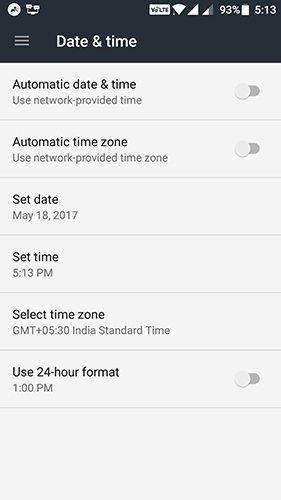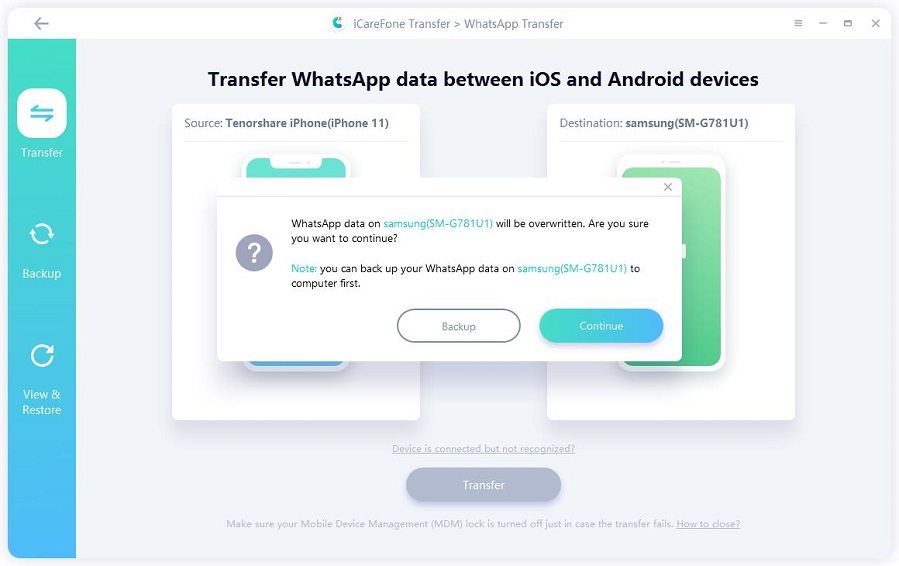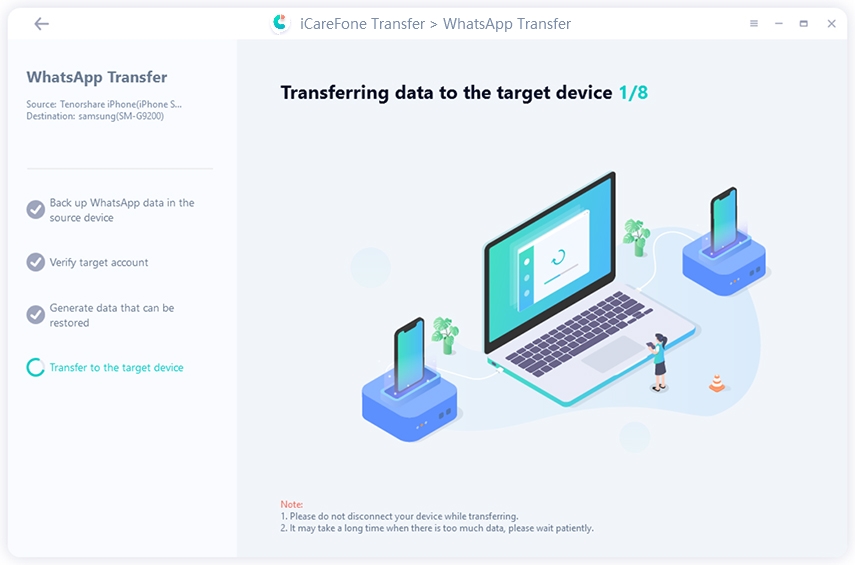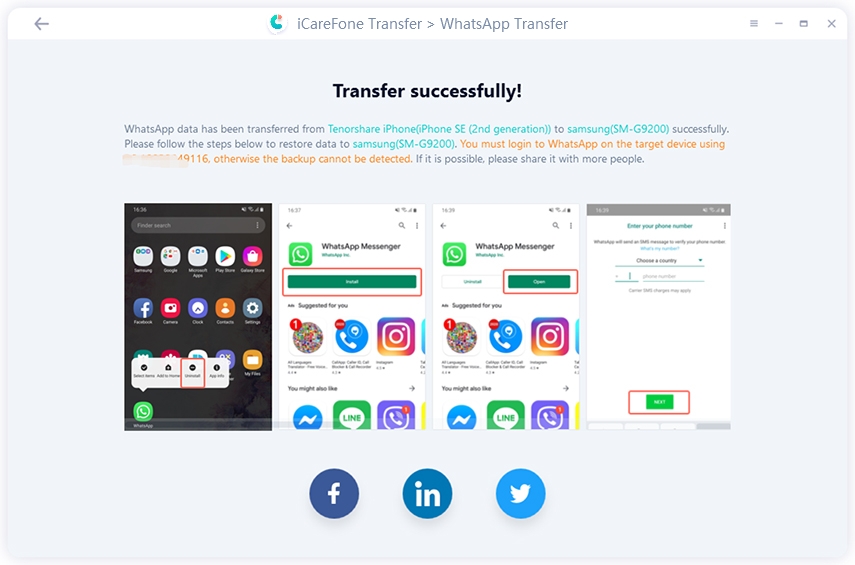WhatsApp Cannot Download Image? Top 3 Ways to Fix It (iOS 17 Included)
While WhatsApp boasts some of the really great instant messaging features, it also has errors and bugs. One of the issues that have been faced by WhatsApp users are unable to download images in WhatsApp.
If you are in a similar situation, you will want to try some of the fixes given below to make sure you can download and save photos from WhatsApp to your device.
- Way 1: Fix WhatsApp Not Downloading Images By Checking Internet Connection
- Way 2: Check the Date and Time When WhatsApp Not Downloading Images
- Way 3: To Free up the SD Card to Fix Not Able to Download WhatsApp Images
- Extra Tip: How to Transfer WhatsApp from Android to iPhone
Way 1: Fix WhatsApp Not Downloading Images By CheckingInternet Connection
First things first. Make sure you have an active Internet connection and that you are able to browse websites. Many times when cant download WhatsApp images happens is that the issue is with the Internet connection.
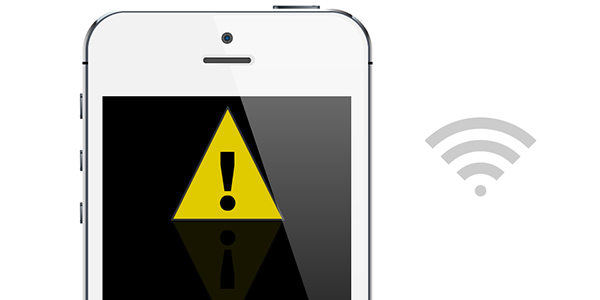
If connectivity was the issue and you have confirmed that your Internet works fine now, the photo download issue should be gone and you should now be able to download whatever photos you want in WhatsApp on your device.
Way 2: Check the Date and Time When WhatsApp Not Downloading Images
Sometimes, when WhatsApp image download failed, you should go to check if the date and time in WhatsApp set correctly. According to WhatsApp, the wrong date and time will cause unable to download WhatsApp images. So, to set the date and time correctly, pls follow:
Android: Go to Settings > System > Date & time.

- iPhone: Go to Settings > General > Date & Time.
Way 3: To Free up the SD Card to Fix Not Able to Download WhatsApp Images
For Android users, if there's an issue with the SD card on your phone, then you will face issues downloading photos to your device.
First of all, make sure your SD card has enough space to accommodate the photo that you want to download. If it doesn't, then remove some unnecessary files from your card and you will have freed-up some memory space to download WhatsApp photos.
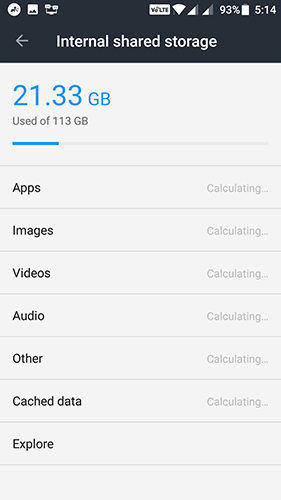
If you have enough storage available on your SD card but still can't download photos, then ensure that your card is not set to read-only mode. If it is, then you cannot write data to it meaning WhatsApp couldn't download image.
Extra Tip: How to Transfer WhatsApp from Android to iPhone
The above solutions can help you completely solve WhatsApp images are not downloading. Now, this page will introduce a very useful tip about how to transfer WhatsApp from Android to iPhone 12/12 Pro Max/11/11 Pro/X/8 with TiCareFone Transfer(iCareFone for WhatsApp Transfer). Let's learn how to do that.
Download and install iCareFone Transfer(iCareFone for WhatsApp Transfer) on your computer. Then connect two devices to your computer. Select the iPhone as the source device.

After you confirm the pop-up windows, the program is backing up WhatsApp data on your source device.


Then verify the WhatsApp account by entering the country code and the phone number. After receiving WhatsApp verification code, just type it on the line.

The program is generating data that can be restored to your Android. It will take a few minutes. Just wait for it transferring completely.


Conclusion
For mobile phone problems, sometimes it is easy to solve on the Internet. The three methods introduced here are all recommended by WhatsApp. Hope it helps you. Finally, if you are interested in WhatsApp data transfer, don't miss TiCareFone Transfer(iCareFone for WhatsApp Transfer).
Speak Your Mind
Leave a Comment
Create your review for Tenorshare articles

iCareFone Transfer
No.1 Solution for WhatsApp Transfer, Backup & Restore
Fast & Secure Transfer