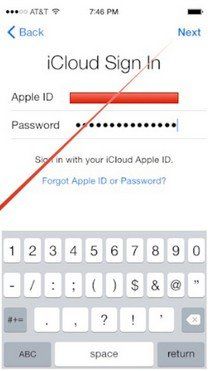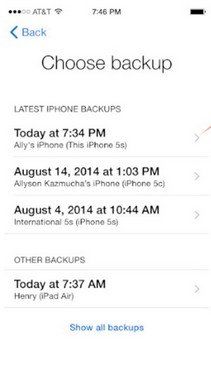Top 3 Options to Transfer Contacts from Old iPhone 7 to iPhone X
Buy a new iPhone X and need to transfer contacts from old iPhone 7 to new iPhone X? You can transfer all your contacts or specific groups of contacts using iCloud, iTunes or other tools. None process is lengthy or complicated.
- Option 1: Transfer Contacts from Old iPhone 7 to New iPhone X with iCloud
- Option 2: Transfer Contacts from Old iPhone 7 to New iPhone X with iTunes
- Option 3: Transfer Contacts from iPhone 7 to New iPhone X with 1-click iTransGo
Option 1: Transfer Contacts from Old iPhone 7 to New iPhone X with iCloud
If you'd like to store your contacts safely in your iCloud account, here's what you need to do. Not enough with 5GB of free storage space to save your data? You can turn to an unlimited way to transfer iPhone contacts.
Firstly, before restoring contacts from iCloud backup, you should backup your contacts and content on your old iPhone.
- Step 1. Tap "Settings" on your old iPhone.
- Step 2. Tap "iCloud".
- Step 3. Tap "Backup".
- Step 4. Tap "Back Up Now" and wait for it to finish.
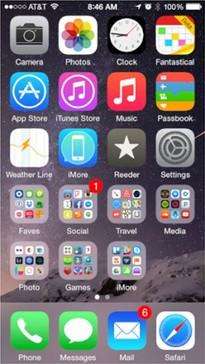
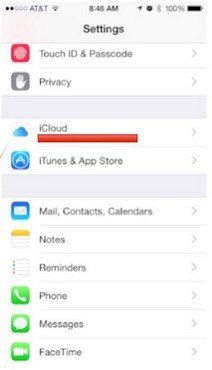
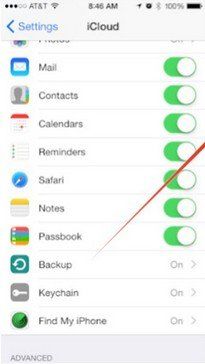
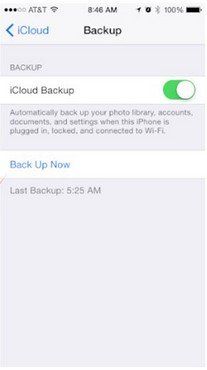
When the backup of your old device is finished, turn on your new device. Follow the setup assistant and choose these things:
- Your language and country
- Whether to enable Location Services
- A Wi-Fi network
If you've already set up your device, you can restore it so that you can go through the iOS Setup Assistant again and restore contacts from your backup. Tap "Settings" > "General" > "Reset" > "Erase All Content and Settings". Do this only if you already have a backup.
When you're asked to set up:
- Step 1. Choose "Restore from iCloud Backup".

- Step 2. Enter your Apple ID and password. And agree Apple's "Terms and Conditions".

- Step 3. Choose the backup of your old device and tap "Restore". Wait until the device finishes restoring from the backup.

Option 2: Transfer Contacts from Old iPhone 7 to New iPhone X with iTunes
If you insist on backing up and restoring with iTunes, you can follow these easy steps. Please note that you can't preview and selectively transfer the contacts you need to transfer. You'd better use another flexible tool to perform transferring.
- Step 1. Back up your old iPhone using iTunes.
- Step 2. Turn on your new iPhone, and choose these things: Your language and country >> Whether to enable Location Services >> A Wi-Fi network
- Step 3. When prompted to set up your device, select "Restore from iTunes Backup".
- Step 4. Connect your new iPhone to iTunes, and back up your new iPhone using the same computer you used to back up your old iPhone.
- Step 5. iTunes will ask you to restore from backup or set up as new.
- Step 6. Select the backup of your old iPhone and choose "Continue".
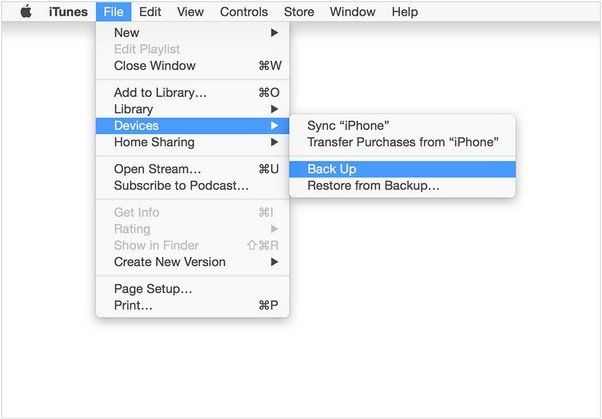
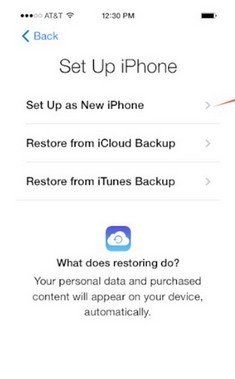
Option 3: Transfer Contacts from iPhone 7 to New iPhone X with 1-click iTransGo
iTransGo is a convenient tool for iOS users to transfer contacts, music, text messages, photos, iBooks, etc. to your iOS devices, PC and iTunes. It supports preview and selectively recovery which is more flexible and convenient. Copying contacts from iPhone 7 to iPhone Xis easy as following.
Step 1: Launch this software and then connect your old iPhone 7 and new iPhone X on your computer via the USB cable.

Step 2: Then iTransGo will detect the source iPhone(on left) and the destination iPhone(on right), then choose type "Contacts" and hit the button "Start Transfer" to contuine

Step 3: Some minutes later, the transfer process will be complete. You will see below screen which say "Transfer completed". Congratulation。
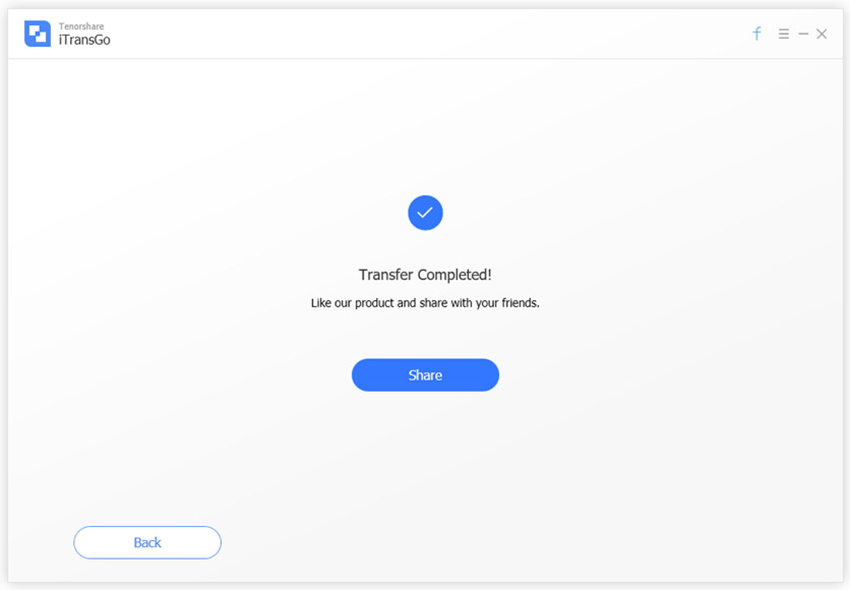
This iPhone contacts transfer software lets you sync contacts from iPhone 7 to iPhone X without iTunes and iCloud. It's easy to handle and effective.
Speak Your Mind
Leave a Comment
Create your review for Tenorshare articles