iPhone XS/XS Max Won't Turn on! Here is Real Fix
"I got my iPhone XS Max, 64GB, Silver, today, from UPS via T-Mobile and just got it out the box, tried turning it on using the power button on the Right side of the phone and won't turn on."
Well! If you have a problem similar to that mentioned above, then you must be in a shock as what has went wrong? How come a brand new device iPhone XS won't turn on. There are numerous reasons why your iPhone XS is not turning on and the major constraints in that matter are either some software or hardware glitches. For instance, your device may have been exposed to liquid damage somehow or your device hasn't been charged enough or the iPhone got unresponsive etc. Let's understand more in this regard.
6 Solutions to Fix iPhone X Won't Turn On
- Solution 1: Charge the iPhone XS/XS Max for a While
- Solution 2: Force iPhone XS/XS Max to Turn on
- Solution 3: Fix iPhone XS/XS Max Won't Turn On/Black Screen without Data Loss
- Solution 4: DFU Restore iPhone with iTunes
- Solution 5: Check for Physical or Liquid Damage
- Solution 6: Contact Apple for Help
Solution 1: Charge the iPhone XS/XS Max for a While
If the case is about power drained out of your iPhone XS/XS Max then try putting it on charge by connecting to a power source. Make sure to plug in the genuine Apple adapter to charge your iPhone so that it charges properly. Once the iPhone gets properly charged, at least 50% battery is there try to turn it on.
Solution 2: Force iPhone XS/XS Max to Turn on
When your iPhone XS Max won't turn on, in spite of waiting to get it charged to the fullest, what you can do is try to forcefully turn it on. It might work for you and bring your iPhone XS/XS Max to life. Here are the steps to force restart iPhone XS/XS Max:
Step 1. Instantly tap and release the 'Volume Up' button and then repeat the same for the 'Volume Down' button.
Step 2. Now, hold down the 'Sleep/Wake' button on your iPhone XS/XS Max for no less than 5 seconds.
Step 3. You can let go the 'Sleep/Wake' button as soon as the Apple logo glows on screen.

Solution 3: Fix iPhone XS/XS Max Won't Turn On/Black Screen without Data Loss
This solution brings you an ultimate way to fix the iPhone XS is not turning on issue without causing any data loss. Tenorshare ReiBoot helps you fix any iOS related issue by repairing and updating the iOS firmware of your device. The 'Repair Operating System' feature can effortlessly take care of iPhone XS is not turning on problem along with other 50+ iOS issues. Whether it's a black screen, frozen screen, blue screen, or Apple logo, Tenorshare ReiBoot can get the iPhone back in action. This tool can enter or exit 'Recovery Mode' for free in a single click. It is compatible with the latest iOS and iPhone models like iPhone XS/XS Max/XR.
Here is how to fix your iPhone XS is not turning on problem using Tenorshare ReiBoot.
Download the software and install it. Once the installation process is over, launch the program and get your iPhone connected to the computer through a lightning cable. On the ReiBoot window, click on the 'Start' option afterwards.

Choose the 'Standard Repair' button and hit the 'Download' button on the following screen. Wait until the iOS firmware gets downloaded.


You need to tap on 'Start Standard Repair' again from the next screen. The repairing will now be initiated, wait a while and your iPhone XS/XS Max will get fixed and turned on.


View the Video on How to Fix iPhone XS/XS Max Not Turning on/Black Screen
Solution 4: DFU Restore iPhone with iTunes
Alternatively, you can try restoring your iPhone in DFU mode using iTunes. If there are some iOS issues and your iPhone is not responsive, then this can help the device interact with iTunes without loading the operating system or boot loader. Here is the guide for DFU mode restore for iPhone XS/XS Max:
Step 1: Get your iPhone XS/Max connected to a computer through a lightning cable. Launch iTunes in the computer.
Step 2: Quickly tap the 'Volume Up' button on your iPhone.
Step 3: Now, quickly do the same with the 'Volume Down' button.
Step 4: Press and hold the 'Sleep/Wake' button now and let the iPhone screen turn pure black.
Step 5: Now, hold the 'Volume Down' and 'Sleep/Wake' buttons together for 5 seconds. Lift your finger from the 'Sleep/Wake' button but continue holding the 'Volume Down' button for another 10 seconds.
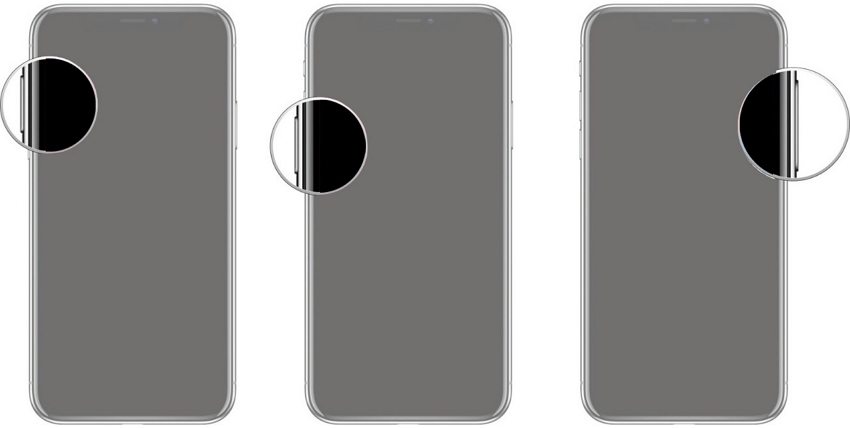
Step 6: If you've successfully entered your iPhone XS/XS Max in DFU mode, 'iTunes has detected iPhone in recovery mode' message will now flash up your PC screen but your device screen will remain black.
Step 7: Hit on 'Restore iPhone' button on iTunes and confirm your actions.
Solution 5: Check for Physical or Liquid Damage
In case after every attempt we have listed above went futile, there is possibility of a physical or liquid damage that resulted in iPhone XS is not turning on. Accidentally if you have spilled water or any beverage over the device or dropped it, there might be chances of internal physical damage to the iPhone. It might be possible that the display has gone and showing you no sign of the device being turned on. Make sure that nothing of that sort has been ignored from your eyes.
Solution 6: Contact Apple for Help
Well! As a last resort if everything else failed and you don't have any physical damage to the iPhone XS/XS Max, then you surely don't need to delay a bit. Immediately get in touch with the nearest Apple Store. Explain them your situation and ask them for help. It would be best to carry the warranty card, bill and stuff. It can be possible that after verifying your iPhone they might fix it for free, if it meets the T&C and is within warranty.
Bottom Line
Moving towards the end of the discussion, we hope you're able to turn on your iDevice and have successfully put an end to iPhone XS/XS Max is not turning on issue. You can also use ReiBoot to fix many other iPhone XS issues such as iPhone XS not charging, recovery mode stuck, frozen.
Speak Your Mind
Leave a Comment
Create your review for Tenorshare articles














