ReiBoot - No.1 Free iOS System Repair Software
Fix 150+ iOS Issues without Data Loss & Safely iOS 26 Upgrade/Downgrade
ReiBoot: No.1 iOS Repair Tool
Fix 150+ iOS Issues, No Data Loss
Is your iPhone X stuck in Recovery Mode and refusing to boot up normally? Whether it happened after an iOS update, a reset, or seemingly out of nowhere, you're not alone. Many users face this issue — but the good news is, there are proven ways to fix it without losing your data.
In this guide, we’ll walk you through why it happens and how to get your iPhone X back to normal quickly and safely.
My Iphone X is stuck on the restore screen it wont update when i try to. Is there a way to save my phone data. I dont care if i have to get a new phone to put the data onto if getting the data off causes it to break. I care more about the photos on my phone then the actual phone. Any help or ideas are most welcome. -- Apple Community
When we are faced with an endless recovery loop on iPhone X, the first solution comes to our mind is restoring iPhone X via iTunes. As we know, restoring with iTunes will inevitably result in data loss. Tenorshare ReiBoot is a simple, effective yet free tool to get iPhone X out of recovery mode without losing data.
No iTunes, no complicated steps, and no tech knowledge required. It's the safest and easiest way to bring your iPhone X back to normal.
Download ReiBoot – Fix iPhone X Recovery Mode Now:
Let's see how to exit recovery mode iPhone X by ReiBoot:
Download ReiBoot. Connect your iPhone to your PC. Then, click Enter on the main screen to fix the iPhone X recovery mode issue.

With only one click, you can exit recovery mode smoothly.

Your device will force the iPhone out of recovery mode in minutes.

Watch the video guide to see how to get iPhone X out of recovery mode:
While ReiBoot provides the most reliable and user-friendly solution, some users may want to try basic methods first. One of the simplest approaches is performing a force restart on your iPhone X.
Force restart iPhone can sometimes break the recovery loop and reboot your device normally. However, it may not be effective if the issue is caused by deeper system errors.
To force restart your iPhone X:
Still stuck? Don’t worry — if a force restart didn’t work, you can always rely on ReiBoot to safely bring your iPhone X back to normal — no iTunes, no data loss.
If a force restart didn’t resolve the issue, another official method is restoring your iPhone X using iTunes. This process can fix deeper system issues, but it comes with a major downside — you'll lose all your data unless you've recently backed up your device.
Here’s how to do it:
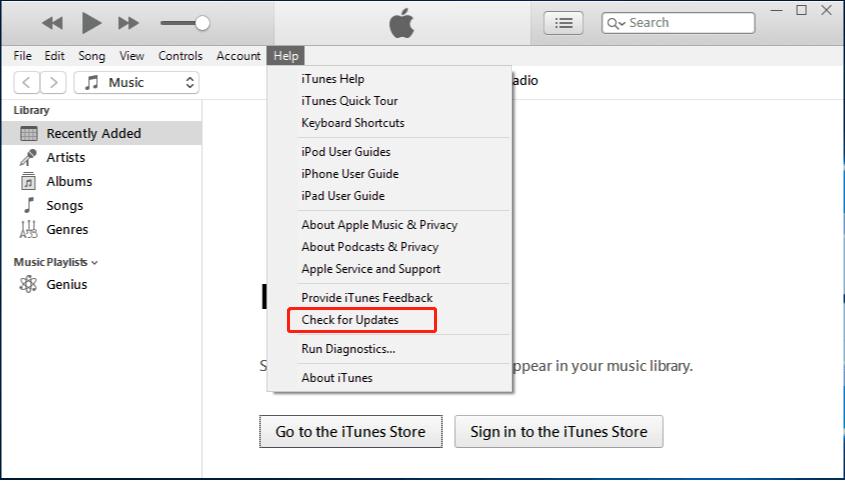
This passage tells 3 free methods of fixing recovery mode loop on iPhone X/8/8 Plus/7/7 Plus. If your iPhone X stuck in recovery mode and iTunes won't restore or you want to get out of iPhone X recovery mode without restoring, the first method can easily solve your problem without data loss. If you have other issues about iPhone X like iPhone X black screen, iPhone X Stuck on Apple logo loop, iPhone X won't restore etc, feel free to leave us a message.

then write your review
Leave a Comment
Create your review for Tenorshare articles


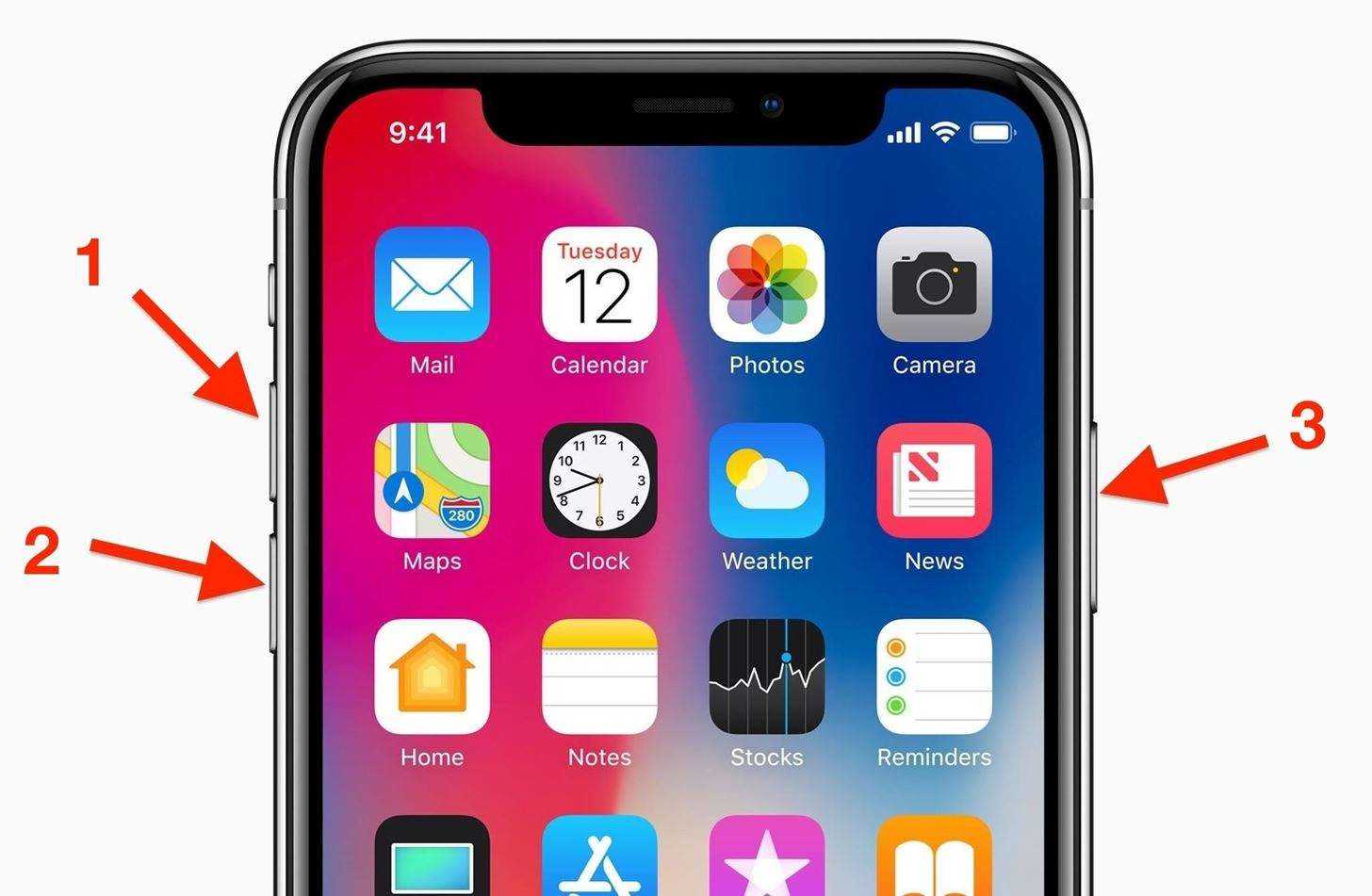

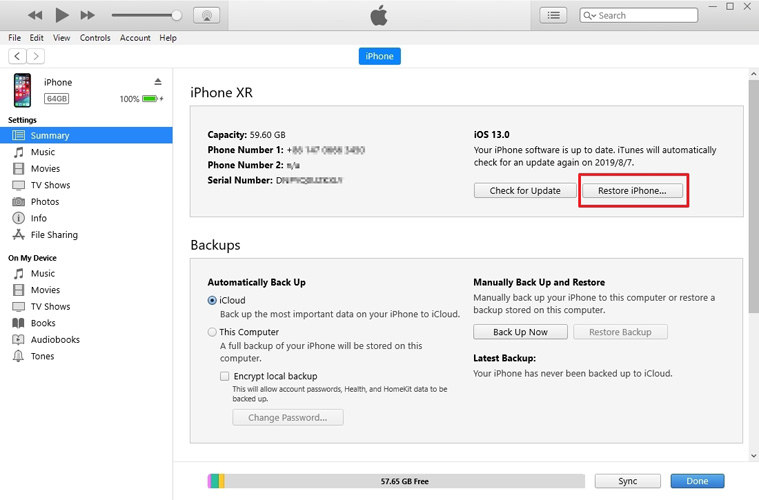
By Jenefey Aaron
2025-12-05 / iPhone X Tips