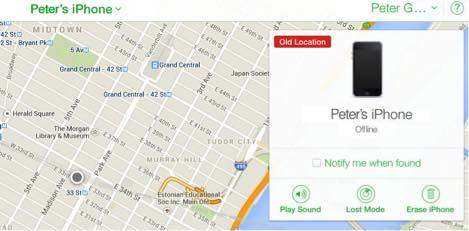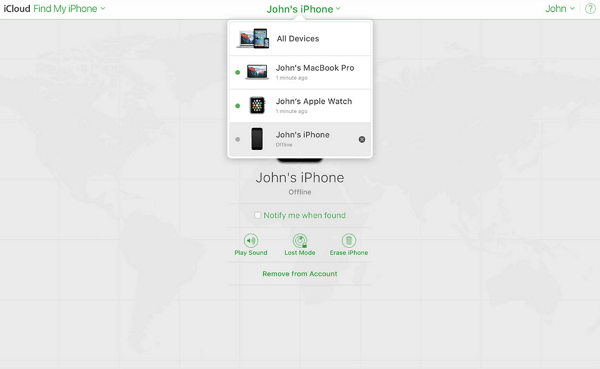How to Find your iPhone When its Dead with 3 Useful and Easy Methods
It can be a frustrating and difficult experience when your iPhone is dead. You have no idea where it’s at, or if you even lost it in the first place.
Luckily there are some quick fixes that will help you locate your phone with ease if your question is “how to find your iPhone when its dead”!
- Part 1: How to Find Your iPhone when Its Dead via Find My iPhone
- Part 2: How to Find Your iPhone When Its Dead with Google Map
- Part 3: How to Enable Lost Mode on a Lost iPhone
- Bonus Tip: Backup Your iPhone to PC to Avoid Accidental Data Loss
Part 1: How to Find Your iPhone when Its Dead via Find My iPhone
If your iPhone is just offline, you can still locate its current place. An iPhone will go offline when the battery dies or it's taken out of coverage range. If the iPhone is only offline and not dead, then you can use your friend's iPhone to sign in "Find My" on the iCloud official site to show the current location of your iPhone (Check how to find my iPhone if it's online).
But if the iPhone has died or is out of battery power, then Find My will show the last known location of the iPhone. This method is only available if you have enabled Find My on your phone beforehand.
Note: To sign in to iCloud.com, you need to get the verification code. So this method is only available if you’ve ever signed in to iCloud.com and tickled the “Keep me Signed in”.
How to find my iPhone if it's dead by using Find My to Locate iPhone's Current Place:
- Go to Find My iPhone.
- Sign in with your Apple ID and Password.
- Tap on the iPhone that you want to find.
A map will show your iPhone's last known location. You can zoom in or out of the map using pinch in/out gestures until you see a more detailed view of the place where your iPhone is at.

Notes: Tap "Play Sound" if wanted to make your iPhone ring (or vibrate). - Tap "Play Sound" again to stop the sound. - How to find iPhone if dead after 24 hours, you still can't find your iPhone, then go to iCloud.com/find. The site has a map showing all of the locations that Find I have seen for any of your devices in the past day.
Part 2: How to Find Your iPhone When Its Dead with Google Map
If you didn’t enable Find My or the Find My is just not Working, then how to find your iPhone if it's dead? Here I'll show you how do I find my iPhone if it’s dead with Google Map.
If you have not enabled Find My iPhone before the alarm was triggered (i.e. phone is dead), then there is no way to track its location. This means if someone finds your phone and turns it on, they can choose to use or erase your data without any warning from safari. So if possible, please enable Find My iPhone before something bad happens!
- On the computer, go to Google Map and sign in to your Gmail account (note that this feature may not be available if the user has never signed in to Google map before).
Then click "My Places", it'll show a list of places you have looked up so far, including your home address and workplace, or anything else.

- You should see someplace labeled with the title: where did I park my car? so click it and see how this location looks like on a map. If there are multiple places labeled as such, pick the one closest to the last known location of your iPhone.
It should be noted that this method is best when:
- The user has signed in to Google map before on the iPhone.
- The alarm has been triggered by a footstep or Bluetooth connection. This is because how else can location be determined if there are no GPS signals.
Part 3: How to Enable Lost Mode on a Lost iPhone
If your iPhone is lost or stolen, you can use a feature called Lost Mode to lock and track it from another iOS device. Let’s discuss how to do after learning the answer of the question “how to find an iPhone with a dead battery?”
This section will guide you through the steps of disabling Lost Mode on a lost iPhone after it has been located and is ready for use again.
- First you need to sign in Find My on iCloud.com.
Then click All Devices, and select the lost device.

- Then click Lost Mode and follow the onscreen instructions.
Note: If the iPhone is dead, the user can also enable lost mode on it. But the mode will be active only if the iPhone turns on and connects an internet or Bluetooth again.
Now you know everything about the lost mode and know the answer of the question how can I track my iPhone if it's dead.
Bonus Tip: Backup Your iPhone to PC to Avoid Accidental Data Loss
By using iCareFone, you can totally back up your iPhone (iPhone 6 included) to PC in case that you lose or break your device. No need to worry about losing your important data like contacts, text messages, and other private information anymore! Here we show you how to use this tool for backing up iPhone data to PC.
Let’s focus on the steps, how can you find your iPhone if it’s dead:
Download and install iCareFone on your computer and launch it. Connect your iPhone to the computer.

Then click Backup & Restore from its top menu. And now you can select the data type that you want to backup. Here we need to select all the data. Now click Backup.

The last step is to wait. Wait for several minutes and the backup process will be completed. You can restore the data at any time you want.

Conclusion
Actually, if your iPhone is dead and lost, it’s hard to find it back. But the methods in this article are really useful and effective, which are the last attempts that you can try. We need to enable Find My and always back up our iPhone data with iCareFone in case an unexpected situation happens.
Speak Your Mind
Leave a Comment
Create your review for Tenorshare articles

Tenorshare iCareFone
Best Free iPhone Transfer & iOS Backup Tool
Easily, without iTunes