then write your review
iCareFone - Free iOS Backup tool & Easy Data Manager
Backup/Transfer/Restore/Manage iOS Data with Simple Clicks
Backup/Manage iOS Data Easily
Backup/Manage iOS Data in Clicks
Your iPhone’s battery health is 100% when you purchase it new. As you use it and go through charge cycles, the battery health eventually goes down. When it goes below 80%, your iPhone’s performance may degrade significantly.
In this article, we talk about how to check iPhone battery health and figure out how well it’s doing for you.
Here are the top 3 ways on battery healthy iPhone.
The first and the most obvious method on how to check battery health in iPhone is, of course, through the Settings app.
Here’s how to find battery health on iPhone using this method.
In the Battery Health section, you should be able to see a percentage indicating your battery health.

If you’re wondering how to check iPhone battery in detail and find out more information about it, this section is for you.
Tenorshare iCareFone is the simplest way to get information about your battery health in no time. Not only that, iCareFone has tons of other features you can use to manage your iPhone. It’s an all-in-one tool you must-have for your iPhone.
Alongside performing an iPhone battery check, iCareFone can also check whether other components of your iPhone are working fine.
Download and install Tenorshare iCareFone by clicking the button above. Connect your iPhone to the PC. Open iCareFone. On the home page of iCareFone, click “View” right next to the Test Report label.

At the bottom right, you will be able to see your iPhone’s current battery health, as well as the total number of charge cycles.
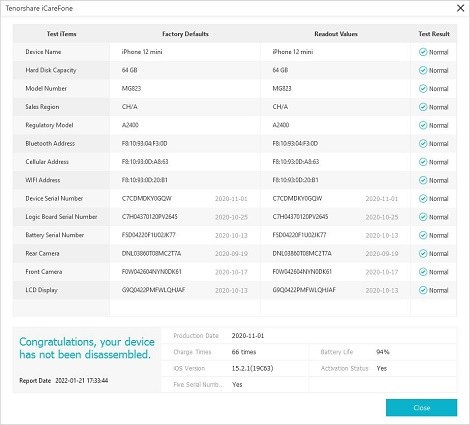
Another way to perform an iPhone battery life check is through 3uTools. 3uTools is an easy-to-use tool that lets you easily check your iPhone’s battery information quickly.
Here’s how to check your battery health with 3uTools.
If you want to check iPhone battery cycle count without installing any third-party app, there’s good news for you. It’s possible to check iPhone battery cycles without installing anything. However, the process may not be as simple as installing and using Tenorshare iCareFone.
Here’s how to check your battery cycle count on iPhone.
Go to Privacy > Analytics & Improvements > Analytics Data.
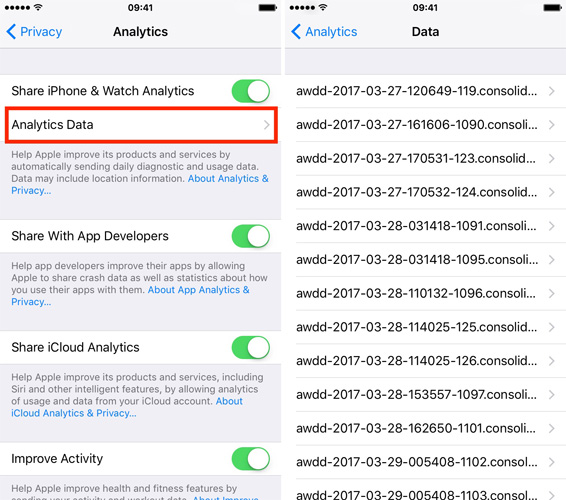
Actually, there is an easier and free way to check iPhone battery charge cycles - iCareFone.
First Download and install iCareFone on your computer. Connect your device and open iCareFone. Then on its main interface, clcik "View" right next to the Test Report icon.
Then you will see your iPhone battery charge cycles directly and clearly.
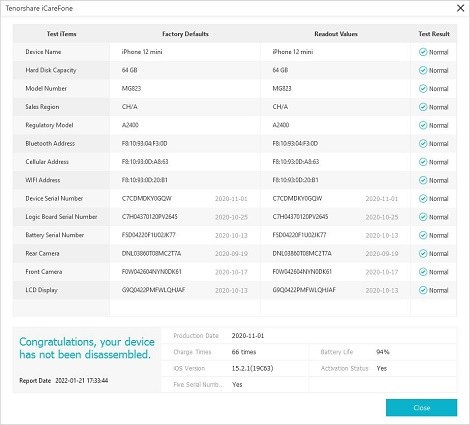
If you’re able to keep your battery health high for a long time, your iPhone will work great for a longer period. That explains why it’s important to try and keep your battery health intact.
In this section, we talk about the top 4 tips you need to know to keep your battery health intact.
First and foremost, make sure you’re using an original Apple charger and lightning cable to charge your iPhone. Third-party chargers are very likely to degrade your battery health faster.
Always try to keep your battery percentage between 20% and 90%. If you let it drain too low, it may affect the battery’s health.
Don’t swipe up apps from your Recent Apps screen. The iPhones are very intelligent and can automatically close running apps as per system requirements. If you close the apps manually, the system will have to spend more power to open them again.
Heat and batteries don’t do that well together. Make sure to charge your phone in a pretty cold room, otherwise, it may overheat and degrade battery health.
So, there you have it. That’s everything you need to know about finding iPhone battery health with ease.
Remember, if you’re looking for the easiest method to get detailed information about your battery, Tenorshare iCareFone is your best friend.
then write your review
Leave a Comment
Create your review for Tenorshare articles

Best Free iPhone Transfer & iOS Backup Tool
Easily, without iTunes
By Anna Sherry
2025-12-12 / iPhone Tips