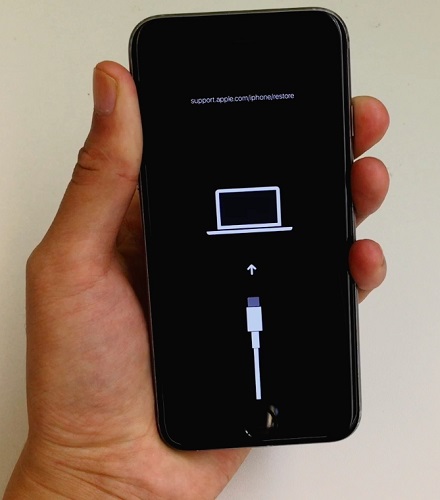[Full Guide] How to Fix iPhone Won’t Go Past Apple Logo
iPhone has continued to be one of the most bought phones. Apple was the one to launch this device, which comes with a set of exciting features. However, many of the iPhone users have consistently reported some issues with the working of the iPhone.
One of the most common issues which several users have reported is that their iPhone won’t go past Apple logo. This issue is more common than you can imagine. If such an issue sounds familiar to you, this article can help you out in tackling the situation in the best possible way. Read on to know more.
- Try This First: Force Restart Your iPhone
- The Next Potential Fix: Charge Your iPhone
- If That Doesn't Work: Restore iPhone with Recovery Mode
- All Failed? Try ReiBoot to Fix iPhone Won’t Get Past Apple Logo without Data Loss
Try This First: Force Restart Your iPhone
Before trying out any of the complicated methods to fix the issue of iPhone won't get past Apple logo, try force restarting your iPhone. Generally, if this issue caused dues to some minor technical glitch, it will get sorted out immediately with a force restart. This is the easiest way to fix iPhone issues, but it is less likely to be worked in most cases.
- For force restarting iPhone 6S, SE, and the earlier models, press the “Home” button and the “Power” button simultaneously and hold them till your iPhone restarts.
- For force restarting iPhone 7 and 7 Plus, press the “Volume Down” and the “Power” button together and hold them till your iPhone restarts.
For force restarting iPhone 8, X, XR, XS and 11/12, press the “Volume Down” button and release it and then hold the button on the side till the iPhone restarts.

force restart
If this does not fix the issue of iPhone 6 won’t go past Apple logo, you can move on to the next method.
The Next Potential Fix: Charge Your iPhone
The next thing you must try for fixing the issue of iPhone won’t boot past Apple logo is charging it to full. Sometimes, due to low level of charge, the iPhone may not be able to reboot completely due to which it may get stuck on the Apple logo screen. To eliminate such a possibility, charge your iPhone to full and then try rebooting your device. If possible, remember to charge your iPhone with official USB cable and charger.

If That Doesn't Work: Restore iPhone with Recovery Mode
If none of the above methods solve the problem of my iPhone won’t go past the Apple logo, you can try resolving the issue by restarting your iPhone in Recovery Mode and then restore with iTunes. In this way, your iPhone will have a full restore but all data on your iPhone will get erased permanently.
Connect your iPhone and quickly press the Volume Up button. Then quickly press and release the Volume Down button. Press and hold the power button until the Connect to iTunes logo appears on the screen.

enter recovery mode When in Recovery Mode, run iTunes and it will detect the iPhone in recovery mode. You will get a popup stating that you need to either update or restore the device. Choose the Restore option and wait as iTunes fix your device problem.

restore
This often solves the issue of iPhone 6 won’t boot past Apple logo. But if you are afraid of data loss, move on to take a look at how to fix iPhone won’t go past apple logo without data loss.
All Failed? Try ReiBoot to Fix iPhone Won’t Get Past Apple Logo without Data Loss
If none of the methods described above worked to resolve the issue of iPhone 7 won't boot past Apple logo, you can use a third-party tool to fix the problem. One of the best tools to fix such an issue of iPhone won't boot past Apple logo is Tenorshare ReiBoot. This is an excellent tool to repair many of the common software glitches on your iPhone. Follow the steps given below to use this tool to fix this problem.
Install the program on your system and then launch it after which connect your iPhone using the USB to your system, and on the main interface, click on “Repair Operating System”.

Repair the system On the next page, click on “Start” and select “Standard Repair”.

Fix now Click on “Download” to download the latest firmware package.

Download the firmware package Click on "Start Standard Repair" and the software will start fixing the error once the firmware is downloaded. It will have fixed your device shortly.

System successfully repaired
This is the most easy and fast way to fix the problem of iPhone doesn't boot past Apple logo, no data loss at all.
Conclusion
So if you get problem like “iPhone 5s won't boot past apple logo”, follow our full guide to fix it immediately. ReiBoot is a highly recommend iPhone repair tool that can easily fix all iOS stuck issues such as iPhone X stuck on Apple Logo loop. And, in rare cases that iPhone flashing Apple logo on and off due to hardware issues, and you need to take it to a repair store to have it fixed.
- Downgrade iOS 26 to iOS 18 ;
- Fix iPhone won't restore in recovery mode, my iPhone is stuck on the Apple Logo,iPhone black screen of death, iOS downgrade stuck, iPhone update stuck, etc.
- Support all iPhone models and the latest iOS 26 and earlier.
Speak Your Mind
Leave a Comment
Create your review for Tenorshare articles