How to Fix Cannot Update iPad to iOS 16/15
by Jenefey Aaron Updated on 2022-09-22 / Update for iPad
iPadOS 16/15 is released. Specifically, it brings with all-new features like Picture in Picture. However, for unknown reasons, a couple of iPad users are not able to download the latest iPadOS 16/15 and are dealing with "iPad failed to update iPadOS 16/15. In the below article, some best ways to deal with "why can't I download iPadOS 14" issue.
Part 1: Why iPad Won't Update to iPadOS 16/15
Before we get to the solutions of the "iPadOS 14 update stuck iPad" issue, we will first discuss the exact reasons for the same issue. We will be able to fins the exact solution if we get to know the exact reason.
- Your iPad might not be among one of the devices supporting the iPadOS 16/15
- Not enough space is available on your iPad for downloading the iPadOS 16/15.
- Your iPad's Wi-Fi connection is very slow or isn't stable
- iPadOS 16/15 beta version is still running on your iPad
- The service of Apple is overloaded
- Your iPad has ran out of power
Part 2: How to Fix iPad Update Stuck iPadOS 16/15
Now that we have discussed all the possible reasons, it is now easy for you to find an appropriate solution for "iPadOS 14 unable to check for update iPad" issue.
Way 1: Restart iPad
By simply restarting your iPad, many issues are solved instantly. For whatsoever reason, the smaller issues get solved with a simple restart. Try restarting your iPad and check if you can update to iPadOS 16/15 after restart. Follow below steps to restart your iPad.
Step 1: Long press the Side button till the time you see until the slider to turn off your iPad.
Step 2: Now simply drag the slider so as to turn off your iPad. Now long press the Side button again till the Apple logo is displayed on your iPad's screen.
Way 2: Delete iPadOS 16/15 Beta Version
If restarting your iPad doesn't solve the "cannot update iPad to iPadOS 14 download" issue, then may be the previous iPadOS 14 beta version is still present in your iPad. Obviously, you will get a download error is your iPad still has iPadOS 16/15 beta version in it. To solve this "cannot update iPad to iPadOS 14" issue, simply delete all the beta files and try to download the iPadOS 14 version again on your iPad. Follow below simple steps.
Step 1: Navigate to Settings on your iPad >> General >> and select option Profile by scroll down.
Step 2: On the profile page, click on iOS Beta Software Profile and click the button Delete Profile. This will delete the iPadOS 16/15 beta profile. Now simply reboot your iPad and try downloading the iPadOS 14.

Way 3: Check Wi-Fi Connection
Another reason for your "cannot update iPad to iPadOS 14" issue is an unstable Wi-Fi network connection. To download the iPadOS 16/15, a strong Wi-Fi connection is very important. So, ensure that a strong Wi-Fi connection is present on your iPad.
Way 4: Check iPad Storage Space
Another reason for "cannot update iPad to iPadOS 16 software" problem can be insufficient space on your iPad. For this problem to solve, check if your iPad is running out of space and doesn't have available space so as to store the files of update. Generally, around 5 GB of space is required. Follow below steps to check you iPad's available space.
Step 1: On your iPad, navigate to Settings >> General >> Storage & iCloud Usage.
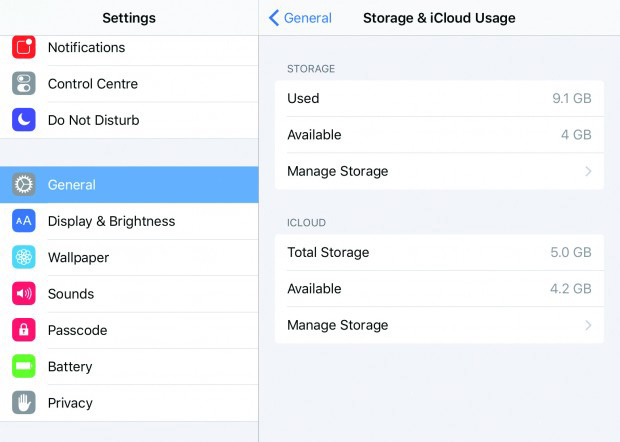
Step 2: Now simply the available space of your iPad at the screen's top. If you are running out of space, delete few files to make some room for the update.
Way 5: Wait for Hours
It might happen that you are trying to update your iPad to the latest version of iOS very often and not giving sufficient time for your iPad to update it properly. You need to have patience and give proper amount of time for the update process to complete. So have patience fellas.
Way 6: Update iPad via iTunes
If you yet cannot update your iPad to iPadOS 16/15 with above mentioned ways, try to manually update your iPad using iTunes. Follow below steps to update your iPad using iTunes.
Step 1: Install the most recent iTunes version on your PC and connect your iPad to your PC via a USB cable.

Step 2: Launch iTunes and choose your iPad. Click on Summary, and then tap on option Check for Update. Tap the button Click Download and Update.
Way 7: Fix iPad Cannot Update Without Data Loss
If above methods fail to give you success and do not help you to update your iPad, you will require an efficient tool to proceed further. Tenorshare ReiBoot is one such tool that will help you out. The software can solve all stuck issues of iPads without data loss. This tool resolves the issue in just a single click. Follow below steps to solve the issue.
Step 1: Click the option "Fix All iOS Stuck" appearing on the main screen once you are done with installing and running the software. Connect your iPad to the PC.

Step 2: Select option "Fix Now". Install the latest firmware package by selecting "Download." This will start the process of package installation.

Step 3: Select option "Start Repair" to start the recovery process of iPad once the download is done.

The Bottom Line
In the above we have discussed the best ways to solve the "cannot update iPad to iPadOS 14 upgrade" issue in simple ways. We highly recommend Tenorshare ReiBoot to update your iPad without data loss. Hope we helped to solve your problem. Share your feedback in below comments.
- Downgrade iOS 17 to iOS 16 ;
- Fix iPhone won't restore in recovery mode, my iPhone is stuck on the Apple Logo,iPhone black screen of death, iOS downgrade stuck, iPhone update stuck, etc.
- Support all iPhone models and the latest iOS 17 and earlier.




