How to Fix iPadOS 16.1 Update Not Showing Up on iPad
by Jenefey Aaron Updated on 2022-09-30 / Update for iOS 12
The latest iPadOS 16.1 update has a lot bundled up in it. It majorly aims to give a more efficient and responsive experience to its users as well as a delightful OS.
However, many iPad users for some unknown reason are unable to download the news iOS version and are facing "iPadOS 16.1 update not appearing on iPad" issue. Below will discuss the simple ways to solve the iPadOS 16 update not showing up on iPad error.
- Solution 1: Force Restart to Fix iPadOS 16 Not SHowing UP
- Solution 2: Delete iOS 16.1 Beta Profile to Fix iPadOS 16 Update Not Showing Up
- Solution 3: Check for iPadOS 16 Update in iTunes
- Solution 4. Fix iPadOS 16 Not Showing Up with Tenorshare ReiBoot
Solution 1: Force Restart to Fix iPadOS 16 Not SHowing UP
By force restarting your iPad, you might end up solving the "my iPad is not showing iPadOS update" problem. Restarting the device sometimes does wonders and solve many problems. We are not aware how it solves but your problem vanishes away that is for sure. Follow below steps to force restart your iPad and know how to update old iPad.
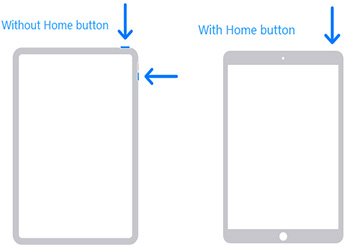
Step 1: Long press the Home button along with the power button of your iPad. Keeping pressing both the buttons till the Apple logo is displayed.
Step 2: Now release both the buttons and have patience till your iPad completes the start process.
Solution 2: Delete iOS 16.1 Beta Profile to Fix iPadOS 16 Update Not Showing Up
Well, if the above-described method doesn't solve your "iPadOS 16 update not showing up on iPad" problem, you should try deleting the beta version first and then try downloading the new version entirely. However, by simply deleting the available update present in your iPad, that is, iPadOS 16.1 beta version, you will be able to download the fresh version of iPadOS 16.1. Follow below steps to delete the iPadOS beta profile:
Step 1: Open Settings on your iPhone. Now go to General > Profile
Step 2: Selete the Profile and then tap "Remove Profile"
Step 3: Enter the passcode to confirm
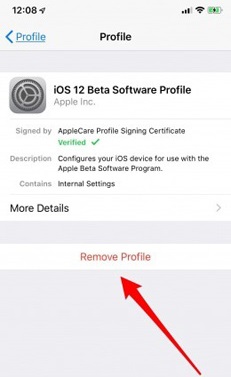
Solution 3: Check for iPadOS 16 Update in iTunes
If you yet cannot update your iPad and are still facing "iPadOS 16 update not showing up on iPad list" with above mentioned ways, try to manually update your iPad using iTunes. Follow below steps to update your iPad using iTunes.
Step 1: Install the most recent iTunes version on your PC and connect your iPad to your PC via a USB cable.

Step 2: Launch iTunes and choose your iPad. Click on Summary, and then tap on option Check for Update. Tap the button Click Download and Update.
Solution 4. Fix iPadOS 16 Not SHowing Up with Tenorshare ReiBoot
If all the above mentioned methods fail to give you success and do not help you to solve "unable to check for update on iPad" issue, you will require an efficient tool to proceed further. Tenorshare ReiBoot is one such tool that will help you out. The software can solve all stuck issues of iPads without data loss. This tool resolves the issue in just a single click. Follow below steps to solve the issue.
Click the option "Start" appearing on the main screen once you are done with installing and running the software. Connect your iPad to the PC.

Select option "Standard Repair". Your iPad will not lose any data after this process. Also, download the latest firmware package by clicking on "Download".

Select option "Start Standard Repair" to start the recovery process of iPad once the download is done.

In the above article, we have seen different yet very simple ways to solve your "iPadOS 16.1 update not showing up on iPad iOS" issue. We hope one of the solutions helped you get rid of your problems. Also, we highly recommend to use Tenorshare ReiBoot to get your iPad update problem solved very easily and instantly. Do let us know your feedback and also which solution helped you solve your problem in the below comments.






