then write your review
UltData - Best iPhone Data Recovery Tool
Recover Deleted & Lost Data from iOS Devices Easily, No Backup Needed!
UltData: Best iPhone Recovery Tool
Recover Lost iPhone Data without Backup
With the announcement of the new iPhone 16, attention turns to its features and design, prompting many to consider upgrading. When switching iPhones, it’s crucial to properly transfer data from your old device to the new one. Understanding the transfer process ensures easy restoration of photos, contacts, app data, and other vital information.
In this article, we’ll clearly explain how to restore data using a backup when switching iPhone models. We’ll also detail common causes and fixes for failed data restoration.
To safely restore data during an iPhone model change, creating a backup is essential. Below, we’ll explain restoration methods using iCloud, iTunes, and Finder in sequence.
Restoring data from an iCloud backup is the simplest and most widely used method. It’s highly convenient, requiring only Wi-Fi—no computer needed.
Verify Backup
First, create a recent iCloud backup on your old iPhone. Open the Settings app, select “[Your Name] > iCloud > iCloud Backup,” then tap “Back Up Now” to proceed.
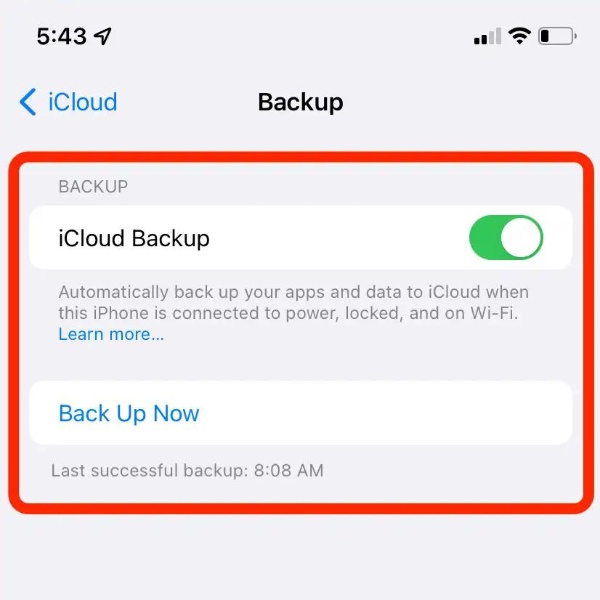
Set Up New iPhone
When you power on the new iPhone, the setup screen appears. On the “Set Up iPhone” screen, choose “Restore from iCloud Backup” and log in with your Apple ID.

Select Backup and Restore
After logging in, pick the latest backup and tap “Restore.” This migrates data from iCloud to your new iPhone.
Beyond iCloud, you can use a computer to create and restore backups. Manage data via Finder (macOS Catalina or later) or iTunes (Windows or macOS Mojave and earlier).
Create Backup
Connect your old iPhone to the computer and open Finder or iTunes. Select the iPhone icon, click “Back Up Now,” and enable “Encrypt iPhone Backup” for added security.
Connect New iPhone
Link the new iPhone to the computer and launch Finder/iTunes. Choose “Restore Backup,” select the backup you created earlier, and proceed.
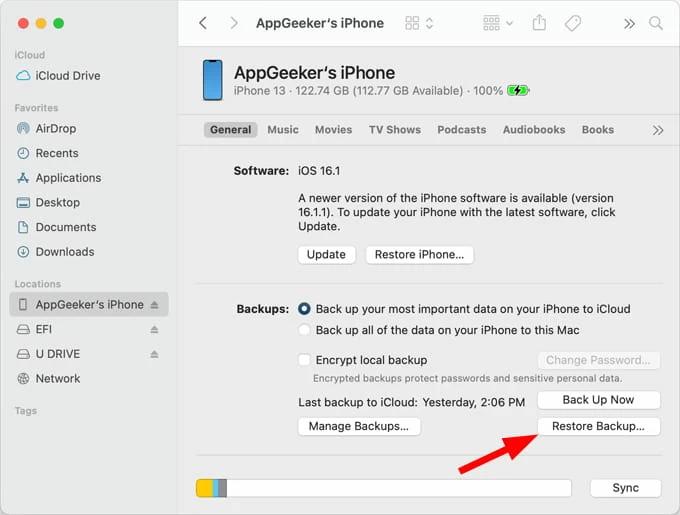
Even if you forgot to back up, data recovery tools like Tenorshare UltData iOS Data Recovery can help. Here’s how to restore data without a backup.
Install and launch UltData for iOS. Select the target device.

Connect the device and scan for “Photos,” “Videos,” etc.

From the scan results, choose data to restore and execute.

Failed iPhone data restoration can stem from several causes. Below, we outline key reasons and solutions.
When using iCloud backup, entering your Apple ID and password is mandatory. If this information is incorrect, you cannot access the backup data. Additionally, if two-factor authentication is enabled, you may need to enter a verification code to access the data.
Solution: If you forget your Apple ID or password, reset it via Apple's official website. Also, if two-factor authentication is enabled, verify the verification code on a trusted device.
If iCloud or iTunes backup is corrupted, restoration may fail. Similarly, if the backup is outdated, the latest data will not be restored.
Solution: Regularly back up your data to ensure it stays up-to-date.
Restoring iCloud backup requires a stable Wi-Fi connection. An unstable network may interrupt the restoration process.
Solution: Perform the restoration in a location with stable Wi-Fi.
If the new iPhone lacks storage space, the backup data cannot be fully restored.
Solution: Delete unnecessary apps or data to free up sufficient storage.
When restoring via a computer, outdated versions of iTunes or Finder may cause restoration failures.
Solution: Update iTunes or Finder to the latest version before attempting restoration.
If the new iPhone runs an outdated iOS version, certain apps may not function properly.
Solution: Update iOS to the latest version to resolve app compatibility issues.
Upgrading your iPhone often raises questions about data backup and transfer methods. Here, we answer common queries and share tips for seamless data migration.
When upgrading your iPhone, creating a backup is the top priority. Also, LINE chat history 、 Apple ID 、 Password Verify at least one of these to ensure secure data transfer.
Quick Start transfers data directly between nearby iPhones. It’s fast and ideal for quick setup.
On the other hand, iCloud restore This is the method to restore data from a backup saved in iCloud. Since it transfers data via the internet using Wi-Fi, the process may take some time.
Even if you select "Do Not Transfer Apps and Data," you can still restore your data later using iCloud or iTunes backups.
From the Settings app, select "General > Reset > Erase All Content and Settings," then restore from the backup during the setup screen again.
When switching iPhone models, properly backing up and restoring data is crucial to prevent data loss. Refer to the methods introduced in this article to seamlessly transfer your data to the new iPhone with peace of mind.
Even if you lose data without a backup, Tenorshare UltData can help you easily restore iPhone data. Utilize it to recover important information like photos, contacts, messages, and app data.
then write your review
Leave a Comment
Create your review for Tenorshare articles

By Jenefey Aaron
2025-12-19 / iOS Data Recovery