UltData - Best iPhone Data Recovery Tool
Recover Deleted & Lost Data from iOS Devices Easily, No Backup Needed!
UltData: Best iPhone Recovery Tool
Recover Lost iPhone Data without Backup
Every day, thousands of iPhone users face the same nightmare — their cherished photos suddenly vanish. Those beautiful moments of family, travel, and milestones that once lived in your Photos app are now gone without a trace. You open your albums, only to find them heartbreakingly empty.
But here's the truth: even if your photos seem permanently deleted — missing from the "Recently Deleted" folder and with no visible backup — there are still free and reliable ways to recover deleted photos from iPhone .
Photo loss can happen to anyone — whether it's accidental deletion, iCloud sync errors, iOS updates, or expired recovery windows. The frustration is real, but the loss doesn't have to be permanent. In this complete guide, we'll walk you through the most effective methods to restore lost iphone photos , starting with Apple's built-in recovery features and progressing to advanced techniques used by professionals.
If you've recently deleted a photo and haven't emptied your "Recently Deleted" folder, you're in luck. Apple stores deleted photos in this folder for 30 days, giving you the chance to recover them before they're permanently erased.
Here's how to check and recover deleted photos from this folder:
This method is simple, and it's the first step to take when trying to recover deleted photos .
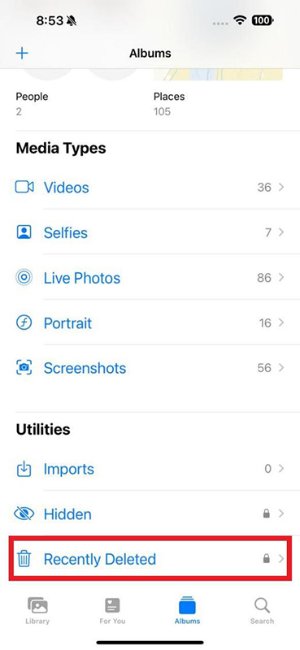
If the deleted photos aren't in the "Recently Deleted" folder, but you've backed up your iPhone to iCloud, recovery might still be possible. iCloud automatically backs up your data, including photos, whenever your phone is connected to Wi-Fi and plugged in.
To recover photos from iCloud backup:


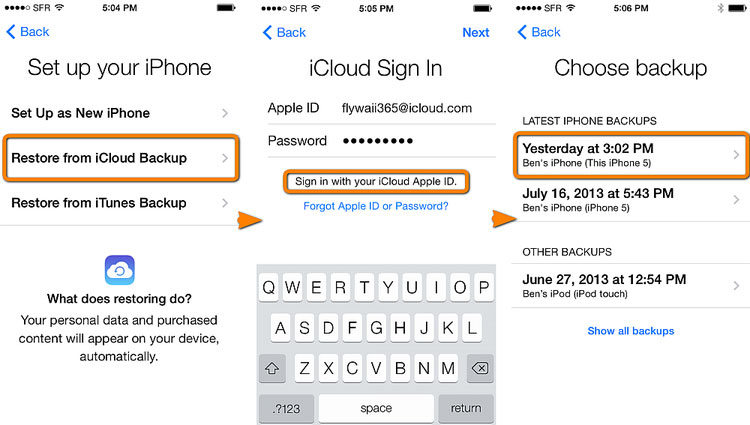
This method works if you have a relevant iCloud backup, but keep in mind it will restore all your data to the backup date, not just the photos.
For those who regularly back up their iPhone to a computer via iTunes or Finder (on macOS Catalina or later), this is another option to restore deleted photos.
Here's how to recover photos using iTunes or Finder:
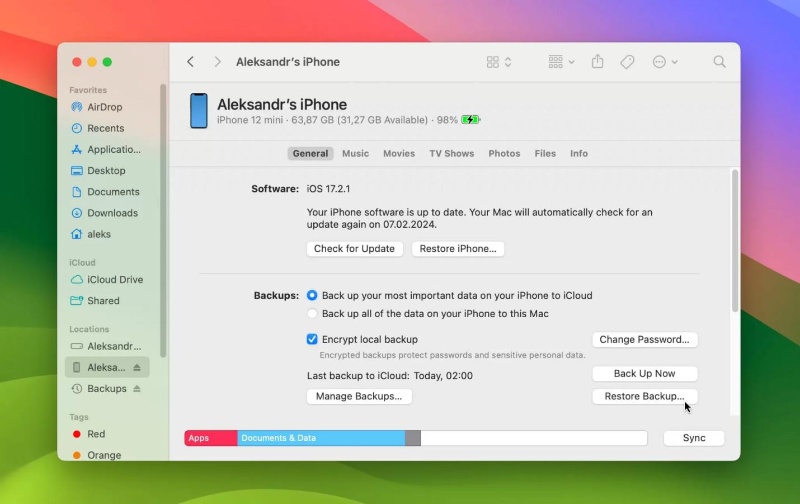
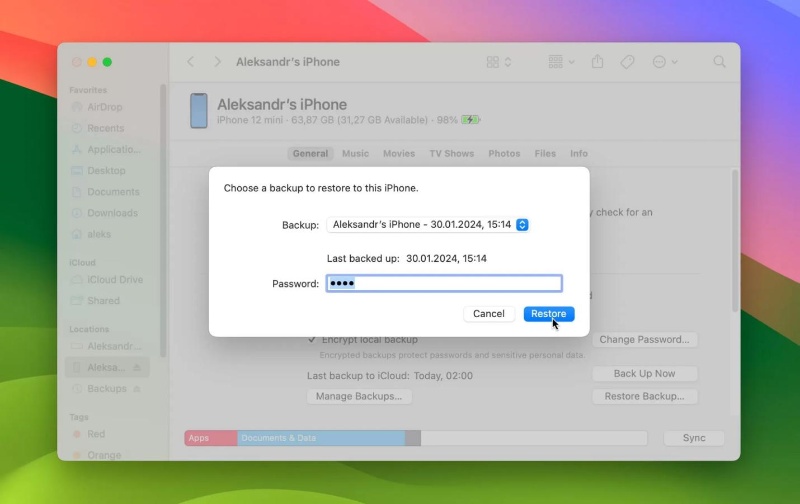
This method restores all data from the backup, including photos, contacts, and apps. However, be cautious as it will overwrite any current data on your phone.
If none of the above free Apple methods work, don't worry — your deleted photos may still be recoverable. When iCloud or iTunes backups are unavailable, using a professional iPhone data recovery tool like Tenorshare UltData iPhone Data Recovery can significantly improve your chances of retrieving lost photos safely and quickly.
https://www.tenorshare.com/products/iphone-data-recovery.htmlWhen the standard recovery methods don't work, it's time to turn to a professional solution. Tenorshare UltData iPhone Data Recovery is an advanced tool designed to recover permanently deleted photos from iPhone — even if you don't have a backup.
UltData offers a deep scan feature that digs into your device's storage, allowing you to retrieve data that has been deleted from all parts of the device, not just what's been stored in the backups.
Recover permanently deleted photos, videos, messages, and more from iPhone without backup. Fast, safe, and reliable data recovery solution.



With UltData, you can recover permanently deleted photos even when no backups are available, and you don't need to worry about overwriting your current data.
UltData stands out as the most reliable and efficient tool for recovering deleted photos on iPhone for several reasons:
If you've tried all the free methods without success or don't have any backups, Tenorshare UltData is the best solution for retrieving your permanently deleted photos . It's perfect when:
To maximize your chances of successfully recovering permanently deleted photos from your iPhone, follow these important tips:
When photos are deleted, they remain on your device until new data overwrites them. To increase recovery chances, avoid using your iPhone after losing photos. Don't take new photos, download apps, or browse the internet excessively.
Enable iCloud Photos to automatically back up your photos, so they're easier to recover in the future. Go to Settings > [Your Name] > iCloud > Photos and turn on iCloud Photos.
The sooner you use recovery tools like UltData, the higher the chances of recovering your lost photos. Delay can result in data being overwritten by new files.
Make it a habit to regularly back up your iPhone to iCloud or your computer. This ensures you always have a recent copy of your photos in case of accidental deletion.
If free methods don't work, UltData offers the best chance of recovering permanently deleted photos safely and effectively. Don't give up on your cherished memories — try the methods outlined in this guide, and recover your photos today.
Yes, you can recover permanently deleted photos using professional recovery tools like Tenorshare UltData, even if you don't have a backup. The tool can scan your device's storage and retrieve photos that were deleted from all parts of the device.
Deleted photos stay in iCloud for 30 days in the "Recently Deleted" album. After that, they are permanently erased unless you recover them in time. Make sure to check this folder as soon as possible after realizing photos are missing.
Yes, Tenorshare UltData is completely safe and does not require rooting your iPhone. It works securely to restore your lost data without compromising your device's security or existing data. The software has been tested and trusted by millions of users worldwide.
Yes, you can recover photos without a computer by checking the "Recently Deleted" folder in the Photos app or restoring from an iCloud backup directly on your iPhone. However, for more advanced recovery options, using a computer with professional software like Tenorshare UltData provides better results.
Immediately stop using your iPhone to prevent new data from overwriting the deleted photos. Check the "Recently Deleted" folder first. If the photos aren't there, use a professional recovery tool like Tenorshare UltData as soon as possible to maximize your chances of successful recovery.
then write your review
Leave a Comment
Create your review for Tenorshare articles

By Jenefey Aaron
2026-01-05 / iOS Data Recovery