UltData - Best iPhone Data Recovery Tool
Recover Deleted & Lost Data from iOS Devices Easily, No Backup Needed!
UltData: Best iPhone Recovery Tool
Recover Lost iPhone Data without Backup
iPhones are more than just smartphones—they’re personal photo albums filled with years of memories. If you’ve owned an iPhone 6, 7, 8, or even an iPhone X, chances are it still holds treasured photos from the past. But what if that old iPhone is damaged, factory reset, or simply no longer in use? Or worse, what if the photos were deleted?
That’s when the question becomes crucial: how to recover photos from old iPhone—and how to do it safely without losing current data or requiring technical expertise.
In this guide, we’ll walk you through five effective and easy-to-follow recovery methods. Whether your old iPhone still powers on or not, there’s a solution that can help you retrieve those lost memories.
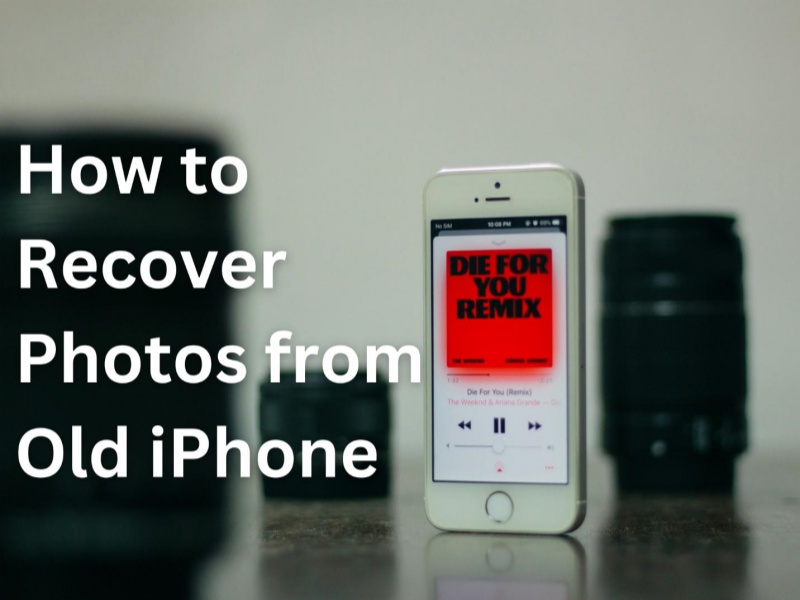
iPhone allows users to create a phone back up on iTunes/Finder and iCloud. These backups can act as a medium to rescue the old deleted photos. Here's the complete detail on how to get old photos back on iPhone from iTunes/Finder and iCloud backups:
iTunes/Finder create a backup of the entire iPhone storage including photos on your computer. So, think for a second and remember if you created an iTunes backup of your old iPhone. If yes, now it is the time to recover it. However, keep in mind that recovering iTunes/Finder backup will overwrite iPhone existing data with backed-up data.
Follow the below steps on how to retrieve old photos from iPhone from iTunes/Finder backup:

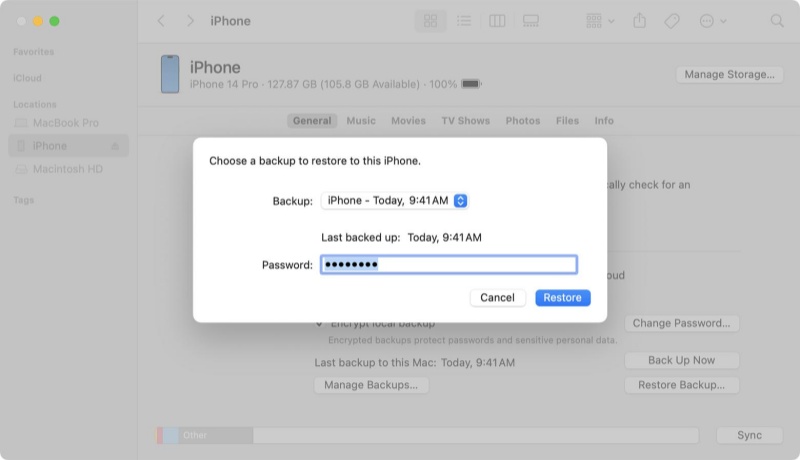
Afterward, wait for the restoration to complete. Once done, you can open the Photos app and access the lost photos.
If your old iPhone is no longer usable or you've already switched to a new device, iCloud backup can be a great way to recover lost photos—but only if used smartly.
Restoring an iCloud backup directly to your iPhone requires a full factory reset, which erases all current data. Even worse, it restores everything in the backup—not just photos.
That’s why a better solution for how to recover photos from old iPhone is using a professional tool like UltData iPhone Data Recovery. It allows you to selectively access your iCloud backup and recover only the photos you need—without resetting your device or affecting your current data.
Here's how to find photos from old iphone via iCloud backup using UltData iPhone Data Recovery:




This method is ideal if your old iPhone is damaged, sold, or lost—but the iCloud backup is still available.
Many iPhone users don't have the habit of creating phone backups. So, don't feel frustrated if you don't have a backup to recover photos from your old iPhone. There are still ways you can retrieve photos without backup.
Follow along to learn three methods on how to get old deleted photos back on iPhone without backup:
iPhone Photos app has a built-in "Recently Deleted" album that keeps the deleted photos for 30 days before permanently deleting them. If you have recently deleted the photos and 30 days have not passed, you can check this album to recover them.
Here's how to get old deleted photos back on iPhone using the Recently Deleted Album:
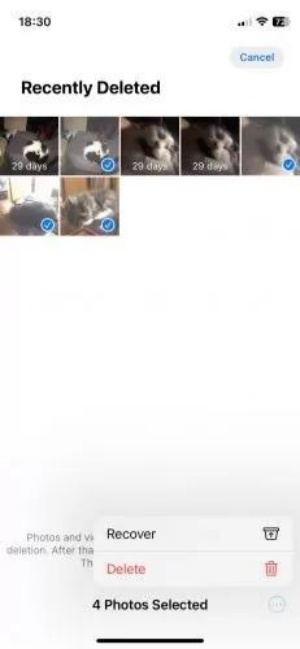
This way, all the selected recently deleted photos will be recovered.
If you have enabled iCloud Photos, your photos in iPhone are synced with iCloud. So, when photos are deleted from your iPhone, they are sent to the hidden trash area called the "Recently Deleted" album on iCloud.com. This hidden folder keeps the deleted images for about 30 days before they are permanently removed.
Follow the below steps on how to find photos from old iPhone on iCloud:
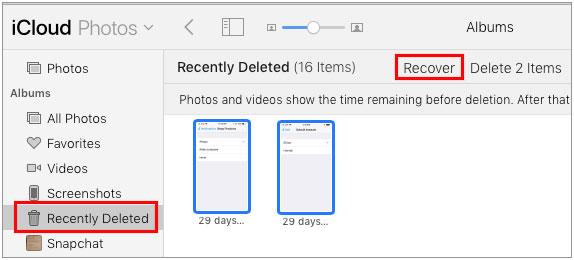
This way, you can smartly use iCloud.com and its trash folder to recover the deleted photos.
Lost photos from an old iPhone and don’t have any iCloud or iTunes backup? Don’t worry—you can still get them back. The last and the best way to recover permanently deleted photos without backup is by using a powerful iPhone Data Recovery tool.
UltData iPhone Data Recovery is the leading iPhone recovery tool that can recover lost and deleted photos from old iPhone with simple clicks. It scans your old iPhone deeply to pull out all the recoverable photos and then lets you recover them through a preview-based process. All this process completes within minutes without the need of backup or any complications.
The key features of UltData iPhone Data Recovery include:
Follow the below steps on how to get old deleted photos back on iPhone using UltData iPhone Data Recovery:




That's how you can easily scan and retrieve photos from an old iPhone using the intuitive approach of UltData iPhone Data Recovery.
How to recover photos from old iPhone is not a rocket-science question. If you have a backup, you can restore it and recover photos. Alternatively, you can also recover photos without backup using your preferred method.
Out of all the ways to get back photos, UltData iPhone Data Recovery stands out for its exceptional features and intuitive interface. Its deep scanning, fast processing, and preview-based recovery provide an excellent way to retrieve photos from an old iPhone without backup. The best part is that you can also use it to recover selective iCloud backup data. So, install UltData iPhone Data Recovery and use the best tool to recover photos.
Yes, it is possible to recover photos from a dead iPhone, depending on the condition of the device. If the iPhone is physically intact and only fails to power on due to software issues or a drained battery, tools like UltData iPhone Data Recovery can help retrieve your photos directly from the device. Even if the phone is not turning on, as long as it is recognized by a computer, recovery software can scan the internal storage for lost photos.
You can easily find photos from old iPhone on iCloud using iCloud.com. Simply go to the iCloud website and sign in. Afterward, click "Photos" to view the iCloud Photo Library. From there, you can find photos from your old iPhone.
To get photos from an old iPhone that won’t turn on, try the following:
Yes, your pictures will stay on your old iPhone as long as it hasn’t been reset, damaged beyond repair, or overwritten. Consider transferring them to a computer or backing up to iCloud to keep them safe.
then write your review
Leave a Comment
Create your review for Tenorshare articles

By Jenefey Aaron
2025-12-05 / iPhone Recovery