UltData - Best iPhone Data Recovery Tool
Recover Deleted & Lost Data from iOS Devices Easily, No Backup Needed!
UltData: Best iPhone Recovery Tool
Recover Lost iPhone Data without Backup
The Recently Deleted album is a folder on iPhone/iPad where the deleted photos remain for 30 days until they are permanently deleted. This gives you an opportunity to recover accidentally deleted photos during those 30 days. However, if 30 days have passed or you have also deleted photos from the Recently Deleted, then it seems unsolvable how to recover photos deleted from Recently Deleted.
Luckily, there are still strong chances to recover permanently deleted photos. That's what this guide is all about. We will start by looking into the possibility of can you recover Recently Deleted photos on iPhone and then presenting the best-proven ways and steps to follow. So, let's head right to it!
You can recover photos from the "Recently Deleted" album on your iPhone within 30 days of deletion. Once the 30 days have passed, the photos will also get deleted from the Recently Deleted album. Although you now cannot recover them directly, they are still present in your iPhone storage unless they are overwritten by new data.
What you have to do now is to stop using your iPhone and head to the next parts to learn a few best tactics to recover recently deleted photos from iPhone storage.
You can easily recover deleted photos from the Recently Deleted album with a few simple clicks. Here's how to recover Recently Deleted photos on iPhone:
All the selected photos will be recovered back to their original folders.
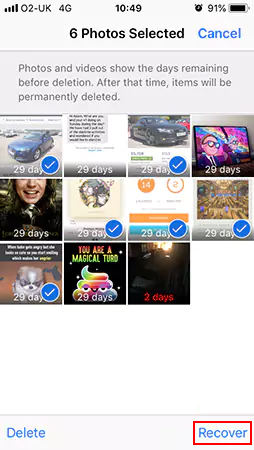
There are now multiple ways to recover photos after deleting from Recently Deleted. Below we have shortlisted the three best-proven ways on how to recover deleted photos after deleting from Recently Deleted.
Once the photos are deleted from the Recently Deleted album, you are on the brink of losing photos permanently by one wrong move. Therefore, it is recommended to use a reliable iPhone Data Recovery Software to safely recover permanently deleted photos.
Tenorshare UltData is a reputed and powerful iPhone data recovery tool. It can scan through your iPhone storage to intelligently extract the deleted photos even if they are no longer accessible through the Recently Deleted album. Compared to the traditional iCloud and iTunes recovery methods that perform a full iPhone restore, this tool only restores the targeted photos. The best part is that it can recover photos without backup.
Here's how to recover Recently Deleted photos iPhone with Tenorshare UltData:




If you had luckily made an iPhone backup on iCloud before photos were deleted, you can easily recover deleted photos on iPhone via restoring iCloud backup. Before you get started, you must know that this method requires erasing all existing iPhone data and settings before restoring the iCloud backup. This is because you can only restore iCloud backup during the initial iPhone setup process.
Here's how to recover deleted photos after deleted from Recently deleted using iCloud Backup:
Step 1. Check If You Have Made iCloud Backup
The first thing is to check if you actually have an iCloud backup, as follows:

Step 2. Factory Reset iPhone
Your iPhone will erase all the data and settings.
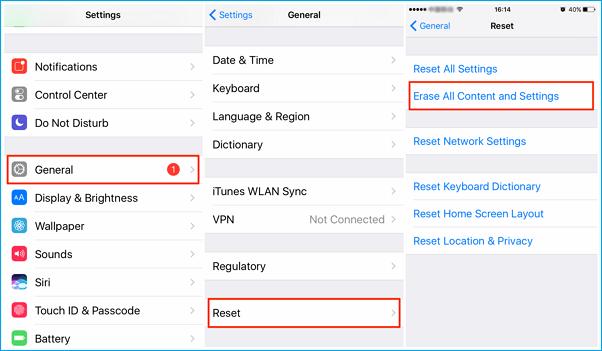
Step 3. Set Up iPhone and Restore iCloud Backup
Now you have to set up your iPhone and restore iCloud backup, as follows:

Once you are done, your iPhone will have successfully restored iCloud backup. Now, head to the Photos app and look for the deleted photos.
Compared with iCloud's official solution, Tenorshare UltData supports previewing and selectively recovering only the data you need from iCloud without resetting, so it can save your scanning time and accurately recover data.
Finder is another way to recover deleted iPhone photos. If you have used Finder/iTunes to create iPhone backup, you can use it to recover Recently Deleted photos. However, this approach will also delete your iPhone's existing data and replace it with the Finder backup.
Follow the below steps to learn how to recover Recently Deleted photos on iPhone with Finder:
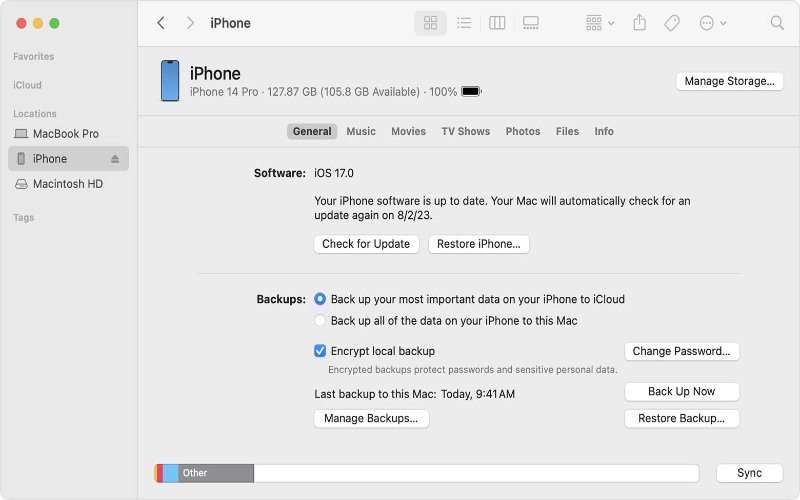

This way, your Finder backup will restore on your iPhone along with the deleted photos.
How to recover photos deleted from Recently Deleted is a popular query on the web. In this guide, we discussed three proven ways to solve this query and easily recover Recently Deleted photos on iPhone.
Out of all three methods, Tenorshare UltData iPhone Data Recovery shines as the best method. Its ability to scan, preview, and recover photos directly from the iPhone with/without backup is game-changing. So, why delete your existing iPhone data using the iCloud and Finder method when you can recover photos directly with UltData's intuitive approach? Therefore, install UltData on your computer and recover deleted photos without any hassle.
After 30 days, the photos in the Recently Deleted album are deleted permanently. Although they are no longer accessible to you, you can recover them using a data recovery tool, like Tenorshare UltData. Alternatively, you can restore the iCloud/iTunes backup containing those deleted photos.
Yes, you can recover photos deleted a long time ago if they are not overwritten by other data. Restoring from iCloud and iTunes is a good idea.
There are multiple ways to get old pictures back on the iPhone. You can restore the photos from the iCloud or iTunes backup. If the photos were not backed up, you can use a data recovery tool like UltData iPhone Data Recovery to conduct a deep scan of your internal storage and recover the old photos.


Tenorshare UltData - Best iPhone Data Recovery Software
then write your review
Leave a Comment
Create your review for Tenorshare articles

By Anna Sherry
2025-12-12 / iPhone Recovery