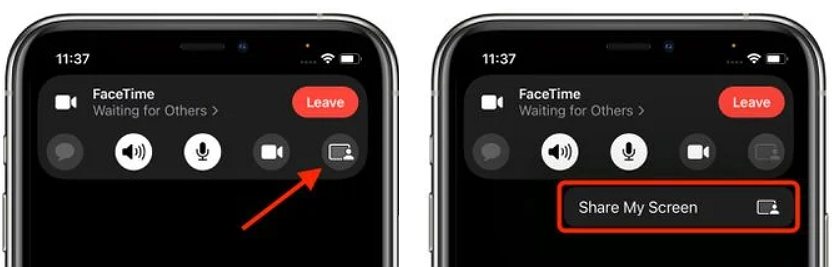FaceTime Screen Share Not Working iOS 26
Why can’t I share screen on facetime even after I’ve updated it to iOS 26"
-- From discussions.apple.com
Are you unable to use FaceTime screen share on your Apple phone after updating to iOS 26? You are not alone! iOS 26 FaceTime screen share feature is not available after the stable iOS 26 version was released. Many people are confused since they've been waiting for this useful FaceTime feature upgrade for a long time.
Part 1: Is Screen Share Available on iOS 26
Your screen share not showing iOS 26? That is because it was not included in early iOS 26 launches on September 20th. Apple has postponed the facetime screen share iOS 26 functionality till later version is released. And it is enabled in the iOS 26.1 now! You can finally share screen with others on a Facetime video call. Update to the latest iOS 26.1 to enjoy the feature.
Part 2: What is Screen Share/SharePlay on FaceTime iOS 26
Although we have answered why FaceTime screen share not working iOS 26, we would also like to tell you how to use SharePlay iOS 26 and understand this fantastic new feature!
SharePlay is a unique new feature that allows Apple customers to share activities such as watching TV episodes, movies and listening to music with their buddies while on a FaceTime call. While using SharePlay, both partners can share the same screen on a video call. And all participants will be viewing or listening simultaneously.
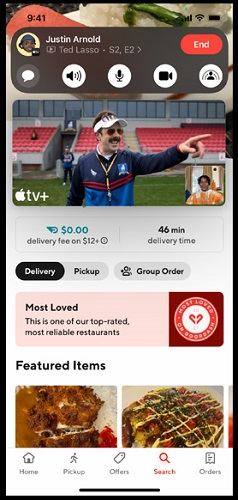
Now, you probably be thinking about how to share screen on facetime iPhone? Well, let us explain it to you!
- First thing first, everybody who wishes to utilize SharePlay need to ensure has downloaded iOS 26.
- Launch FaceTime App and connect with your contacts to begin a FaceTime call.
While you're on a call, tap on the SharePlay button at the top right and then Share My Screen option.

- Minimize the call and navigate to a SharePlay-compatible app you would like to show to your callers. For example, you can choose the movie you wish to watch.
- You can press the sharing icon on the top-left corner to go back to the FaceTime control panel.
After SharePlay is officially released, the using steps may be a bit different, we will keep eye on it and have timely update.
Bonus: How to Fix FaceTime Not Working iOS 26
We have heard many complaints from various Apple users about FaceTime not working since the release of iOS 26. If you are unable to share the screen on facetime iPhone, there might be some bugs behind it. Well, you have the option of repairing your iOS system and simply utilize the iOS repair program— ReiBoot. This is a third-party program that can erase over 150 iOS bug issues and diagnose your iOS without removing data.
- The basic step is to download Tenorshare ReiBoot & install it on your PC. Once done, run the software, and then connect your iPhone to your desktop with a lightning cable.
Now, on the main screen, you will see a "Start" button. Just click it to proceed further.

Then select the "Standard Repair" option.

Download the latest firmware file to your desktop.

Start Standard Repair to begin resolving the facetime not working issue. Your device will be returned to regular operation in a matter of seconds.

Conclusion
As previously mentioned, the official release of SharePlay in iOS 26 will come soon and it can be more accessible for our users. So, what are your thoughts on the new FaceTime? Would you believe it has the capabilities to be a popular video-conferencing software for both personal and business use? And if your Facetime suddenly doesn't work, ReiBoot is recommended to fix this problem. Please share your opinions in the comments box below.
Speak Your Mind
Leave a Comment
Create your review for Tenorshare articles