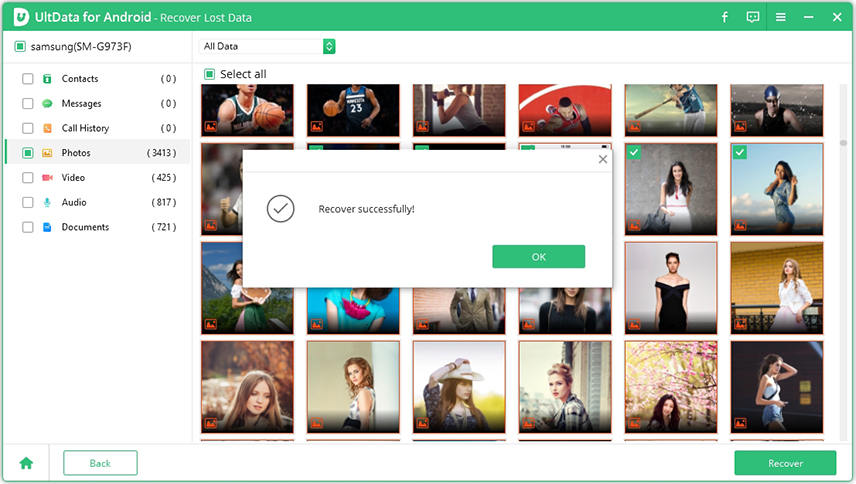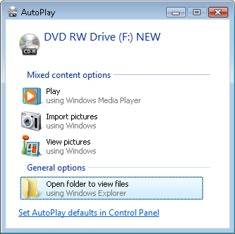The Best Way to Recover Data from Samsung Galaxy Note 5 or Galaxy S22
You may feel terrible when you lost your data, especially the videos, pictures, and records you have done. Is there possibly any way that you recover lost or deleted data from Samsung Galaxy Note 5 or the latest Samsung S22? Don’t be panic; this article will show you the best way to do Samsung Note 5 data recovery no matter how you lost data, accident deletion, virus attacks, system corruption, and factory reset/rooting/refreshing ROM, etc.
- Part 1. The Best Way for Samsung Note 5 Data Recovery
- Part 2. The Best Way for Note 5 Broken Screen Data Recovery
Part 1. The Best Way for Samsung Note 5 Data Recovery
Galaxy Note 5 data recovery isn’t difficult if you get the right Android data recovery tool. Tenorshare UltData for Android can help recover lost contacts, photos, videos, SMS, call history, WhatsApp messages and up to 8 kinds of files on Samsung Galaxy Note 5 and Note 20/10/9/8/7/6, no matter how your lost them.
- Recover deleted photos Note 5 without backup or root
- Recover lost WhatsApp, contacts, SMS, calls and all you want from Note 5
- Restore data on Note 5 lost after factory restore/rooting/ flashing a ROM
- Scan every corner or your device to bring lost files back
- Get back your lost data and files with the highest success rate
- Clear interface with step-by-step wizard
Firstly, download and install Android Data Recovery on your PC and follow steps below to perform easy Samsung Galaxy Note 5 data recovery. Below we will show you how to recover deleted photos Note 5.
Launch Tenorshare Android Data Recovery and select "Recover Lost Data" from the main interface.

Connect your Samsung Galaxy Note 5 via a USB cable and follow the program interface to enable USB debugging.

We your Note 5 is connected with the computer, choose the files types you'd like to scan and click on "Next" to scan the lost data.

After a few minutes’ scanning, you can review the lost data on the computer and choose the one you can to get back. Tick the files you need to recover. Click "Recover" to recover and save the lost files on your PC.

Within easy 4 steps, all your lost data are exactly back. Not only for Note 5, Tenorshare Android Data Recovery also support data recovery for Samsung Galaxy Note 4/3/2 and all brands of Android phone. Get this data recovery for Samsung Galaxy Note 5 now, and get rid of any Samsung data loss problems forever.
Part 2. The Best Way for Note 5 Broken Screen Data Recovery
Dropped Galaxy Note 5 on the floor and got screen broken? Note 5 gets stuck on black screen or frozen after Android update? Don’t be panic, you still have a chance to recover data from broken Note 5.
Way 1. Recover Data from Broken Note 5 Using OTG USB Cable and Mouse
If the device screen is broken and cannot be touched on, but you can still turn it on and see the display, you can use an OTG USB cable and a mouse to extract files from your Android phone. Connect an OTG adaptor to your Note 5 and link a mouse to the OTG adaptor.
- Turn on your Android phone.
- Use the mouse to unlock your Android device.
Now you can upload files from your Android phone to Samsung cloud or transfer them to you computer via Bluetooth.

Way 2. Recover Data from Broken Note 5 via AutoPlay
If you have enabled USB debugging before the screen gets broken, you can try to use AutoPlay to recover photos and videos from broken Samsung note 5. If you want to retrieve contacts, messages, call logs, and WhatsApp messages, etc. you use Tenorshare UltData for Android.
- Connect your Note 5 to your computer via a USB cable.
When AutoPlay pops up on the screen, click on the “Open folder to view files” option.

- Choose the media files you want to recover and transfer them to computer.
Summary
Now you have a clear idea about Samsung note 5 data recovery. To avoid data loss, it is important to backup Samsung note 5 to cloud (Go to Settings > Cloud and accounts > Backup & reset.) or computer regularly.
Speak Your Mind
Leave a Comment
Create your review for Tenorshare articles

Tenorshare UltData for Android
Best Android Data Recovery Software
Highest Data Recovery Rate