UltData - No.1 Android Data Recovery Tool
Recover Lost Data Without Root or Backup for Any Android Devices!
UltData: No.1 Android Recovery Tool
Restore Lost Android Data Without Root
Need help! I had memorable photos and lost them due to factory reset. They were so precious to me and I've been extremely depressed ever since. Is there any way those photos can be recovered? Would like to know how do I recover permanently deleted photos from my Samsung."
Accidentally deleted precious photos on your Samsung device and thought they were gone forever? You’re not alone—and you’re definitely not out of options. Whether you’ve lost photos on what Samsung device, this guide will walk you through how to recover permanently deleted photos on Samsung with or without backup. Let’s dive into the smartest ways to retrieve those lost memories and bring your deleted pictures back to life.
"Can I retrieve deleted photos on my Samsung phone?" is a common question. Yes, it's possible to recover permanently deleted photos on Samsung, whether or not you have backups. If they weren't backed up, you can use data recovery apps to retrieve them. If you set up cloud backups (Samsung Cloud, Google Photos, Google Drive, OneDrive, etc.), your photos can be restored from there.
That has been said, recovering permanently deleted photos is not a daunting task. There are five ways that you can use if you are thinking about how to recover permanently deleted photos from Samsung. Choose the one that works the best for you or try them one by one!
If you are wondering about how to recover permanently deleted photos from Samsung without backup, the best solution is to use a professional data recovery software. There are plenty of applications available for the Samsung photo recovery task, but Tenorshare UltData for Android is the best one out when we talk about professional, efficient, and productive software.
Without further ado, here are the steps you need to follow to recover permanently deleted photos from Samsung.
Firstly, Downloading and installing UltData for Android on your Win or Mac, click on "Android Data Recovery" for the main interface of the program.

Use a charging cable/wire to connect your Android phone to the computer. You'll be prompted to enable USB debugging on your phone, so follow the on-screen prompts to enable it.

You'll be presented with all the recoverable file types. Choose "Photos" from the options and let the software hint for your deleted items.

Once the scan is complete, preview the photos and selete the deleted photos that you want to recover. Once selected, click on "Recover" in the lower-right corner.

A successful message panel will be displayed after the photo recovering process is complete.

As a built-in cloud backup solution, Samsung Cloud is extremely useful for owners of Samsung devices to back up and sync their contacts, photos and videos, and other data to a Samsung account. If you have backed up your phone data using Samsung Cloud, then it would not be a tricky task to recover deleted files from Samsung Cloud. Since all the photos and videos on your phone are backed up on the Samsung Cloud, and you can try retrieving photos from Samsung cloud backup.
Here's how to recover permanently deleted photos from Samsung cloud.
Now, choose Gallary, then tap "Sync" and wait for the cloud to retrieve your permanently deleted photos.
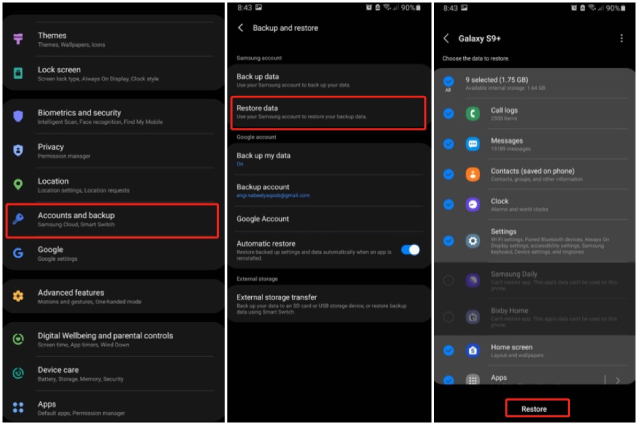
Google photos is a home for all your videos and photos keeping your photos in an organized manner. If you have backed them up to Google Photos before they are permanently deleted from your Samsung phone, then restoring permanently deleted photos using Google Photos app is also a good solution to go with.
Here's how to get permanently deleted photos back on Samsung using Google Photos.
Once you are logged in, from the data - choose the photos that you want to retrieve and tap "Save to device" to download them onto your phone.
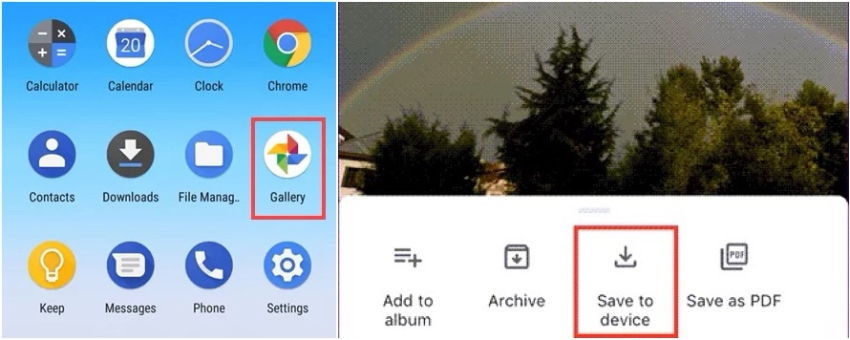
Google Photos stores deleted pictures and videos in a separate folder named "bin". You can restore your deleted photos from that folder too!
Apart from Samsung cloud and Google Photos, Google Drive is also frequently used by Android users for backing up and storing their data including photos and videos. In case you regularly backup your precious photos to Google Drive, then recovering permanently deleted photos from Samsung is a piece of cake.
To learn how to recover deleted photos from Samsung phone using Google Drive, here are the steps that you need to follow!
Wait for the photos to be downloaded and that's it!
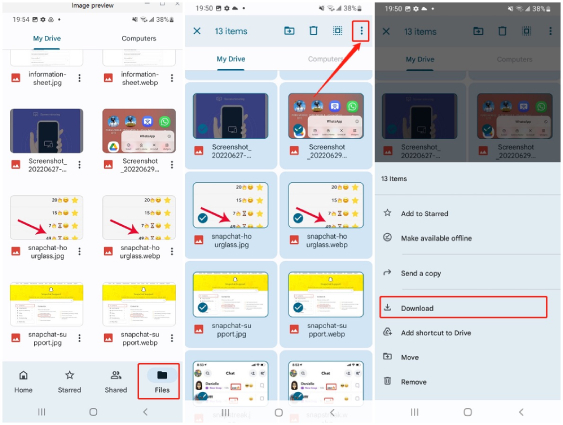
On certain Samsung devices, the Gallery app can be connected to OneDrive and all your memorable pictures and videos can be synced and saved to the OneDrive. If you have turned on Sync with OneDrive in your Samsung Gallery settings, the pemanently deleted photos can be easily recoverd from OneDrive.
Let's look at how to recover permanently deleted photos from gallery Samsung using OneDrive.
Tap SAVE and the application will start downloading and saving the selected photos in the Gallery with the rest of your photos.

Technology has made our lives easy; you can store practically everything on your phones. But it is extremely important to be vigilant about backing up your phones in case you delete something accidentally from your phone. However, if you have done the deed and you're looking for solutions for how to recover permanently deleted photos from Samsung, we highly recommend you go with Tenorshare UltData for Android since it holds a high potential to provide you with the results you are looking for. Moreover, you get guaranteed results without any loss to the existing data.
then write your review
Leave a Comment
Create your review for Tenorshare articles

Best Android Data Recovery Software
Highest Data Recovery Rate
By Sophie Green
2025-12-30 / Samsung