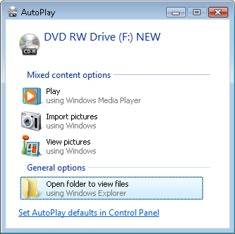How to Do Galaxy S7 Broken Screen Data Recovery
Most of the users using Samsung smartphones always complaint about their Samsung Galaxy S7 broken screen data recovery. In many of the online forums on Internet you can find users asking “My Samsung Galaxy S7 has a completely broken screen and I am trying to recover some important photos from it. Anyone have any suggestions for me?”
If you are one such user with Samsung data recovery broken screen, then you have landed on the right place. Today, we will discuss about different methods that will help you solve this issue. Let us get started.
- Method 1. Samsung Data Recovery Broken Screen with a USB Cable
- Method 2. Broken Samsung Data Recovery with OGT USB Cable & Mouse
- Method 3. Samsung Broken Screen Data Recovery with UltData for Android
- Bonus Tip: How to Backup Samsung Galaxy with Broken Screen
Method 1. Samsung Data Recovery Broken Screen with a USB Cable
If you are attempting for a broken Samsung data recovery, then the first thing you need to do is stop panicking. Your smartphone screen is broken, which means your data is safe. It’s just the fact that you cannot access the data since the screen is broken. And being an Android user, you must be familiar with the AutoPlay feature.
When an Android phone is connected to your Windows machine, the AutoPlay feature displays the data and files of that smartphone. This makes Samsung S5 broken screen data recovery possible, including other Samsung models and Android phones. But there is a catch here! Users need to make sure that the option for USB debugging is enabled on your Android device. If the option is disabled, this method is as good as nothing. If everything is as per the requirements, follow the below steps for Samsung Note 5 broken screen data recovery.
- Connect phone and Windows machine using a USB cable.
- The PC will automatically detect the Android.
After the AutoPlay tab is displayed on the screen, tap on the "Open folder to view files" option.

- On the next screen, your Android data will be shown on the screen. This includes internal and external storage space.
- Now, all you need to do is copy the data that you wish to recover and paste them in the Window machine storage.
Method 2. Broken Samsung Data Recovery with OGT USB Cable & Mouse
If you are among those users who does not have USB debugging option enabled, do not worry! There is one more method that you can try for your Samsung j3 broken screen data recovery. The OTG (On The Go) cable is a life saver for you in this case. Note that it is your screen which is broken and not the software. Hence, you can access your data. This is the key point to keep in mind. Hence, using an OTG cable and mouse will definitely help you for broken Galaxy S7 data recovery. Follow the below steps for successful data recovery.
- Connect the OTG adaptor to your Samsung smartphone.
- Next, connect a mouse to the adaptor.
- All you need to do now us switch on your smartphone and use the mouse to access your smartphone.
Users can use the Bluetooth feature or connect the handset to a Wi-Fi network to transfer data.

Method 3. Samsung Broken Screen Data Recovery with UltData for Android
If none of the above options works for you, then we have the ultimate solution for you to work. We present to you the Tenorshare UltData for Android. This software is the best solutions and guarantees 100% success for data recovery. If the above 2 options did not work best for you, this tool is what you need. It is capable of recovering any type of data, that too without any hassle or technical knowledge. Follow the below steps to know more.
- Connect your Samsung phone to your Windows PC and download Tenorshare UltData for Android.
On the main screen, open the tool and tap “Recover Lost Data.”

Enable USB debugging by following the steps mentioned in the image below.

Next, tap the Start option, which will start the scanning procedure.

Preview the files that you want to recover. Select the files and click on the Recover option once done.

Bonus Tip: How to Backup Samsung Galaxy with Broken Screen
Most of the times, users face a difficult situation. Their phone is cracked in such a bad condition that they are not able to unlock their handset. At such times, you need to use Samsung’s inbuilt feature. The Samsung Find My Mobile feature might do wonders at such times. This feature can remove the password and unlock your phone for broken Samsung data recovery. Follow the below steps to know how.
- Visit the Find My Mobile website and log in using your user ID and password for Samsung account.
- Select the Unlock option present on the screen.
- This removes the password of your handset.
You can now peacefully recover data.

Conclusion
In a nutshell, you just had a look at the top three methods that can be used for Samsung Galaxy Note 5 broken screen data recovery or any other Samsung model. Follow the above steps and recover your data. In addition to this, Tenorshare UltData for Android is the best tool that can be used for data recovery of any phone. This is the best tool that you can get in the market.
Speak Your Mind
Leave a Comment
Create your review for Tenorshare articles

Tenorshare UltData for Android
Best Android Data Recovery Software
Highest Data Recovery Rate