Get Notification of Deletion of Data in Samsung Cloud, What to Do [Samsung S22]
Received an email ‘Notification of Deletion of Data in Samsung Cloud’ saying my data would be deleted in a couple of days from the date of the email. Does anyone know if it is real and, if so, what to do about it?"
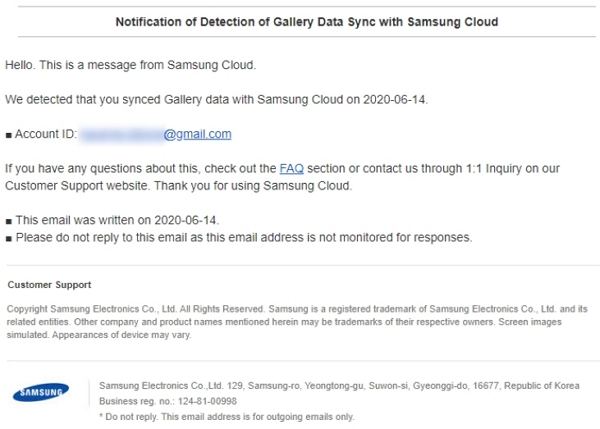
If you have received a notification of deletion of data in Samsung cloud, you might probably be worried as this message tells it will delete all of your data stored in Samsung cloud. Many users receive this notification and there are a couple of reasons why that happens.
The following tells you why you have received this notification, and how you can go about getting rid of it.
- Part 1. Why do I Get Notification of Deletion of Data in Samsung Cloud?
- Part 2. How to Get Rid of Notification of Deletion of Data in Samsung Cloud?
- Part 3. How Recover Photos on Samsung If Photos Get Deleted?
Part 1. Why do I Get Notification of Deletion of Data in Samsung Cloud?
There are two primary reasons why you have received the notification of deletion of data in Samsung cloud email.
The first reason is that your Samsung account has been inactive for the past year or so. When Samsung finds that you are not using your account and that you have not synced any content for a long time, it sends you this notification.
Another reason you see the aforementioned notification is that this notification has probably come from your old Samsung account, in case you have switched to a new account on your phone.
Part 2. How to Get Rid of Notification of Deletion of Data in Samsung Cloud?
If you want to remove the notification of deletion of data in Samsung cloud from your phone, there are a few ways to do that as shown below.
1. Log in Samsung Cloud Website through Browser at Least Once A Year
One of the easiest ways to get rid of the aforementioned notification is to log-in to the Samsung cloud site at least once in a year. This will keep your account active and running, and you should not get the above message via email.
- Open a new tab in your browser and head over to the Samsung cloud site.
Click on the Sign in button on the site to log-in to your account.

- Enter your Samsung account credentials to get access to your account.
2. Sync Your Data with Samsung Cloud
Another way to prevent receiving the above notification is to sync some content from your phone with Samsung cloud. You can do that as follows.
- Head to Settings > Accounts and backup > Samsung Cloud > More > Settings > Sync and auto backup settings > Sync on your phone.
Enable the sync options for some of your data.

- This will keep your account active.
3. If You Can’t Access Samsung Cloud
If your issue is that you have received a notification of deletion of data in Samsung cloud I dont have Samsung cloud, you can safely disregard the notification that you have received.
Also, if you use another Samsung cloud account on your phone, you do not need to worry about that deletion message as it is not meant for your current account.
Part 3. How to Recover Photos on Samsung If Photos Get Deleted?
The thing with the above notification is that you need to take an action as soon as you get it. In another case, if your photos and other content from Samsung devices are deleted, you might be looking for a way to recover your lost photos.
Go for Tenorshare UltData for Android, an all-in-one data recovery solution for your devices with Android 5 and above like Samsung S22/S21. You can use this tool to recover many types of files on your phone, including your photos. Here we take a look at how to use this software to get back lost photos on your Samsung.
- Head over to the software site and download and install the software on your computer.
Launch the software and click on the option that says Recover Lost Data.

Plug-in your phone to your computer using a USB cable. Enable USB debugging, if it is not already enabled, on your device.

Click on Start in the software to begin scanning your phone for lost photos. This scan should not take too long.

Once the scan is complete, you will see previews of your lost photos. Choose the photos that you would like to recover and click Recover at the bottom-right corner.

- When your photos are successfully recovered, select a folder to save your recovered photos.
That is all there is to recovering your photos due to a Samsung cloud deletion action.
Summary
There are some notification of deletion of data in Samsung cloud scam going around as well and you should be careful of those. If yours is a genuine notification, then one of the methods above will help you get rid of that notification from your Android device. Finally, Tenorshare UltData for Android is highly recommended to recover deleted photos from Samsung.
Speak Your Mind
Leave a Comment
Create your review for Tenorshare articles

Tenorshare UltData for Android
Best Android Data Recovery Software
Highest Data Recovery Rate













