ReiBoot - No.1 Free iOS System Repair Software
Fix 150+ iOS Issues without Data Loss & Safely iOS 26 Upgrade/Downgrade
ReiBoot: No.1 iOS Repair Tool
Fix 150+ iOS Issues, No Data Loss
Are you frustrated because your iPhone won’t charge past 60/50/90/40/82/85? No need to worry anymore! We've got the ultimate solution to this issue. In this article, we'll explore the reasons why your iPhone won’t charge past these certain percentages and tell you some simple and effective solutions.
Here are some of the most common factors that make your iPhone stop charging at 80/50/90/40/82/85/60?
Does your iPhone stop charging at 60/50/90/40/82/85 and you just want the solution? Let’s look at the top 7 fixes you can try if your iPhone won’t charge past 60/50/90/40/82/85.
The Optimized Battery Charging feature is a feature added in later iPhones which stops your iPhone from being overcharged, hence ensuring its longevity. While it is there for all the good reasons, it may be the reason behind your iPhone’s charging stopping at 60/50/90/40/82/85.
This feature can cause your phone to stop charging at 60/50/90/40/82/85 percent even when you need it to be fully charged. If you want to disable it:
Toggle off the "Optimized Battery Charging" option.
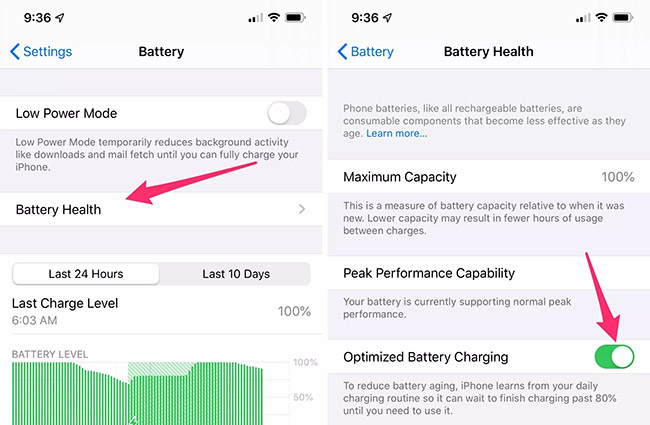
A simple force restart can help resolve software-related issues, including charging problems. Here’s how to force restart your iPhone.
Press and hold the side button until the Apple logo appears on the screen. Release the button, and your iPhone will restart.

If you force restart your iPhone and the problem still exists, you might want to consider installing a software update, especially if you haven’t updated your device in a while. Since Apple regularly releases software updates for iPhones that include bug fixes, a software update might help with your iPhone’s charging issues.
To check for software updates:
Once the software update has been installed, try charging your iPhone again to see if it has worked.
Sometimes there is no issue with the software, but external factors like faulty charging cable and adapter cause the problem. To make sure they are not causing this issue, you should check your charging accessories.
Try charging your iPhone with a different cable and adapter. If you have another cable and adapter available, try using them to charge your iPhone. If your iPhone charges normally with the other cable and adapter, then the original cable or adapter is faulty.

Resetting all settings on your iPhone can help resolve software-related issues that might be causing charging problems. Here's how you can reset all settings:
Enter your passcode to confirm.

Please note that resetting all settings will not erase your data or media.
If your iPhone is still not charging properly, it is possible that there is a problem with the battery itself. To check the battery health of your iPhone, follow these steps:
If the Maximum Capacity is below 80%, it is considered to be a degraded battery. A degraded battery can make your iPhone stop charging after 50/90/40/82/85/60.

If you’ve tried all of these fixes and nothing helped, or you want to resolve this issue within no time, let us introduce you to Tenorshare ReiBoot. It is a reliable and easy-to-use third party tool that solves all your iOS issues without losing any data.
Here’s how to install and use Tenorshare ReiBoot - Standard Repair on your iPhone.
Download and install Tenorshare ReiBoot on your computer (PC or Mac). Connect your iPhone with the computer via thunderbolt cable. Once the program launches, click on Start.

Choose Standard Repair and proceed by clicking on the Standard Repair button. Also, read the instructions below to get an idea about the requirements of the tool.

Once your device is detected by Tenorshare ReiBoot, you can continue to download the latest firmware package by clicking the Download button. Wait until the firmware gets downloaded.

Click on Start Standard Repair to continue the standard repair process.

Wait until the progress bar gets completed. You’ll see a confirmation message once it’s done. Click Done when it's finished.

Yes, you should. Charging your iPhone past 80% can degrade the battery over time. This is why it is recommended to charge your iPhone to only 80%.
You can get your iPhone to stop charging at 80% by enabling Optimized Battery Charging. To do that, follow these steps:
In this article, we explained the reasons that make your iPhone stop charging at 80/50/90/40/82/85 and the possible solutions to this issue.
Also, don’t forget to try Tenorshare ReiBoot whenever your iPhone runs into a problem to ensure a hassle-free experience.
Now that you know what to do when your iPhone won't charge past 80/50/90/40/82/85/60, say goodbye to charging problems and enjoy a properly charged iPhone.
then write your review
Leave a Comment
Create your review for Tenorshare articles

By Jenefey Aaron
2025-12-12 / Android Data