then write your review
UltData - No.1 Android Data Recovery Tool
Recover Lost Data Without Root or Backup for Any Android Devices!
UltData: No.1 Android Recovery Tool
Restore Lost Android Data Without Root
Unable to find specific photos from your Google account? Check this "Retrieve Pictures from Google Account: Complete Recovery Guide" to learn the best photo retrieval methods.
A Google account provides a convenient cloud space to save photos and access them from anywhere, anytime. However, the pictures we saved sometimes may not appear in our Google account. This can occur due to accidental deletion, sync issues, or other technical problems.
No matter why your photos are missing, you can recover them via multiple ways. You can recover them from the Trash folder, Google Photos, Google Drive, Google Takeout, or other methods. In this guide, we will shed light on step-by-step methods to retrieve pictures from Google Account. So, let's get started!

There are many ways to recover pictures from Google Account. Below, we have hand-picked the five best methods and their detailed steps you need to follow:
If the photos are deleted, they are moved to the Trash folder and remain there for 60 days (or 30 days if not backed up) before being permanently deleted. Therefore, the first thing you should do is check the Google Photos Trash folder and look for the unexpected deleted photos.
Follow the steps below on how to recover pictures from Google account through the Trash folder:

Google Drive is a popular medium among users to store photos and other data for backup. In fact, Android users can create an entire phone backup in Google Drive, including photos, videos, documents, contacts, messages, and other data.
The issue with restoring Google Drive backup on Android is that it requires a factory reset of the device and restores the entire backed-up data, not just selective photos. But what if we tell you there is a way to recover selective photos from Google Drive? That's where UltData Android Data Recovery steps in.
UltData Android Data Recovery is the no.1 recovery tool for Android. It can recover deleted/lost photos and other data directly from Android or Google Drive. It scans your Google Drive storage to pull out all the backed-up photos, videos, and other data. Afterward, it lets you preview and recover selective photos only. All that is executable with simple clicks in seconds.
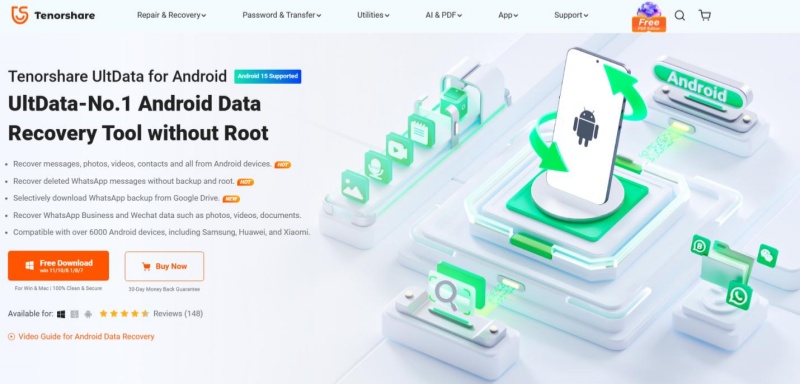
The key features of UltData Android Data Recovery include:
Overall, UltData Android Data Recovery shines as your all-in-one tool to pull out photos from Google Drive. Here are the steps on how to get my pictures from my Google account using UltData Android Data Recovery:


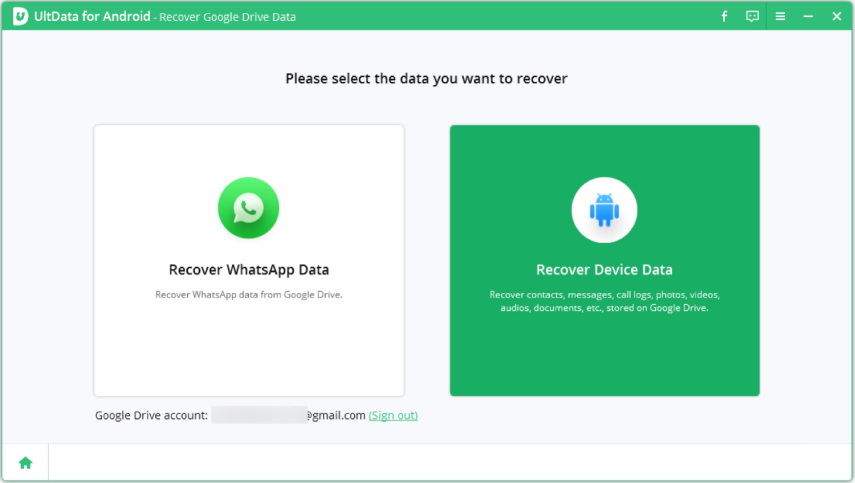

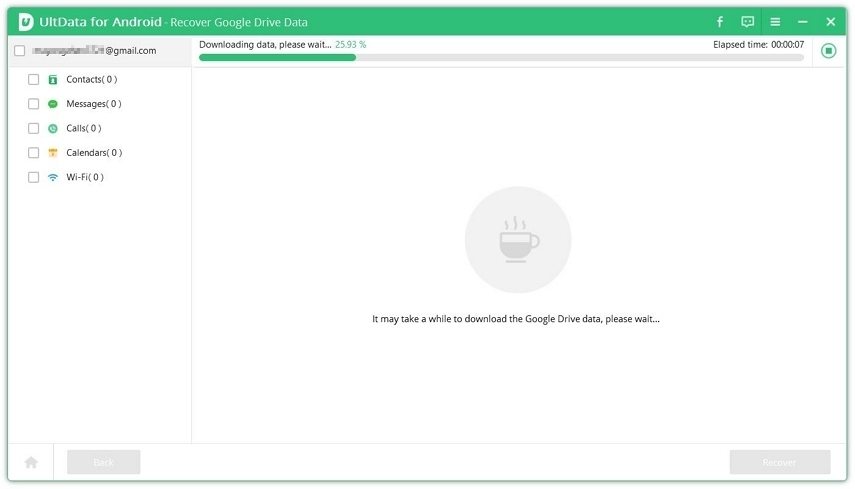
This way, you can easily retrieve photos from Google Drive with the intuitive approach of UltData Android Data Recovery.
In method 1, we have learned how to retrieve pictures from Google Photos through its Trash folder. However, the pictures may still be present in the album, but you just might not be seeing them.
If that's the case, you can retrieve pictures directly from Google Photos by exploring different sections. Here's how to get pictures from Google account using Google Photos:

Google Takeout is a tool to download and export data from different Google services into a single archive file. This method allows you to download photos from your account in a zip file and then extract the file to view the lost photos.
Check out the steps below to learn how to restore pictures from Google account via Google Takeout:


There is a possibility that your current phone is experiencing syncing issues with your Google account, which is why the photos are not appearing. Therefore, you should try to sync your Google account to your new phone and then check the photos.
Follow the steps below to learn how to retrieve pictures from Google account by syncing with a new phone:

The profile picture on our Google account is synced with all Google services, including Gmail, YouTube, Drive, Meet, etc. This sometimes urges the need to remove the picture to improve privacy.
It is straightforward to remove picture from Google account. You simply have to go to your Google account settings and remove the picture. Follow the steps below to learn how to remove picture from Google account:

This way, you can quickly remove or add a picture to your Google account.
In this guide, we have learned multiple ways to retrieve pictures from Google account. Google Photos, Google Drive, Google Takeout, and plenty of other ways can help you recover pictures in no time. However, it's UltData Android Data Recovery that can intelligently retrieve selective photos from Google Drive with deep scan and preview-based recovery. Therefore, we will wrap up by recommending you follow the above methods and get back your missing photos.
then write your review
Leave a Comment
Create your review for Tenorshare articles

Best Android Data Recovery Software
Highest Data Recovery Rate
By Jenefey Aaron
2026-01-13 / Android Data