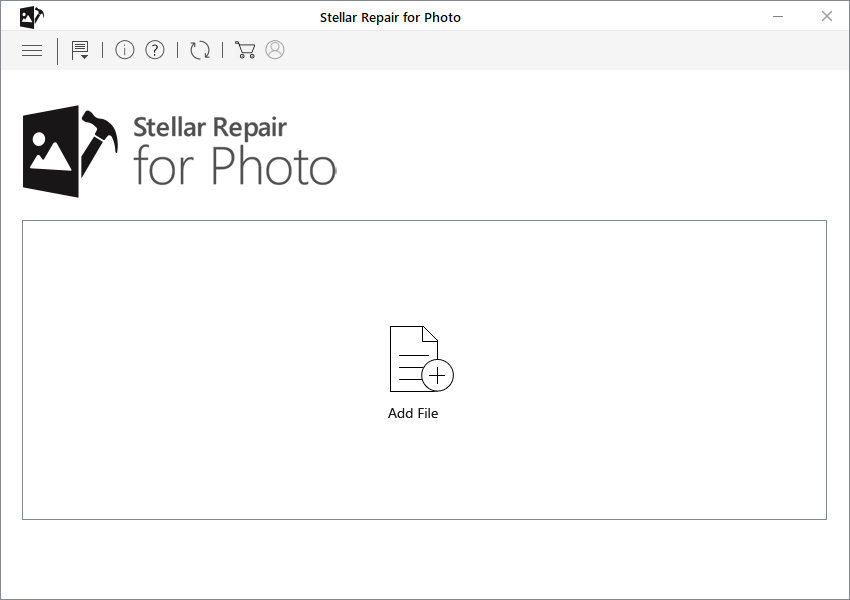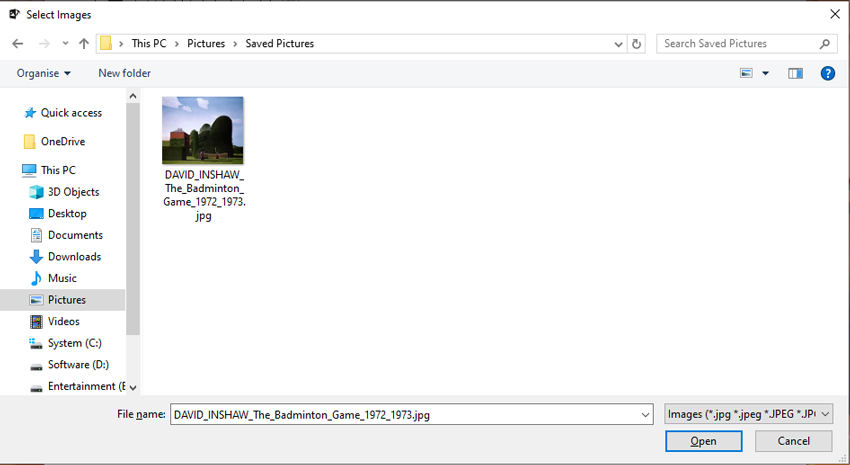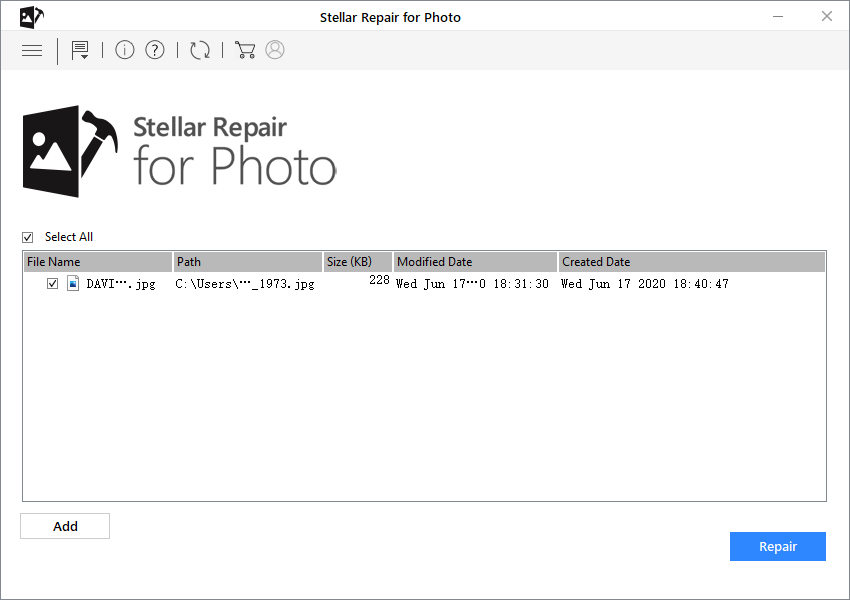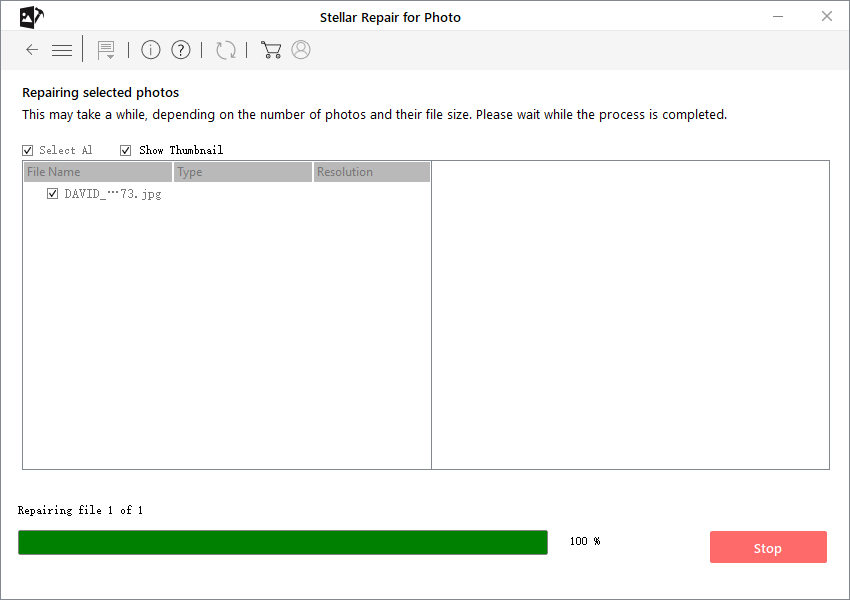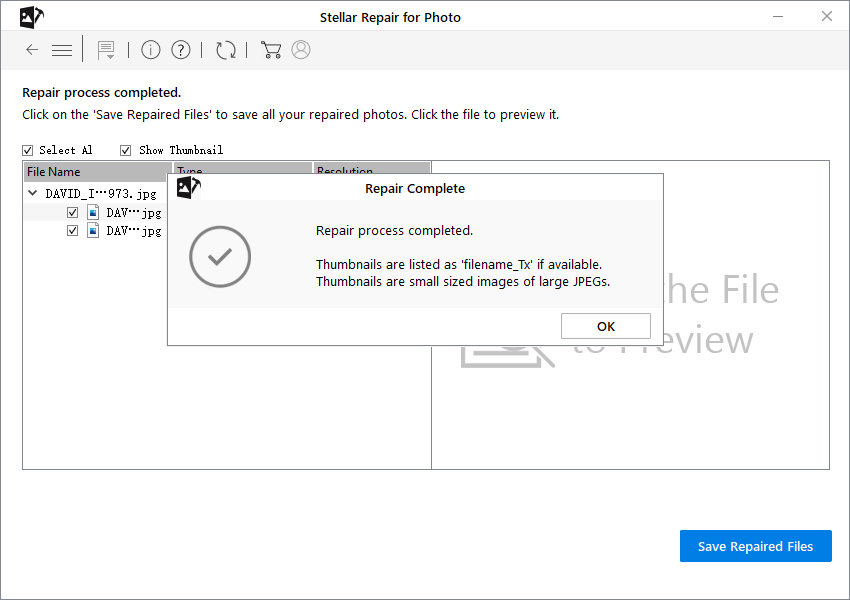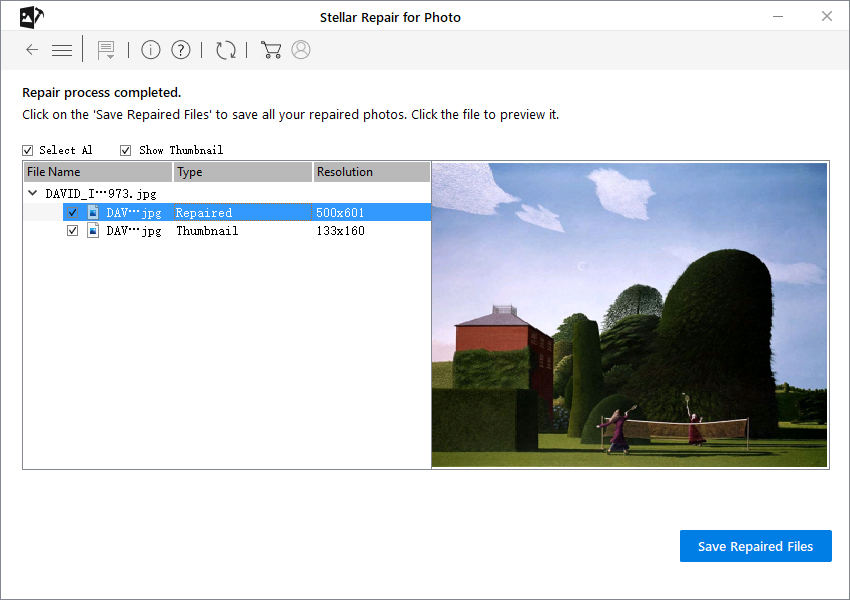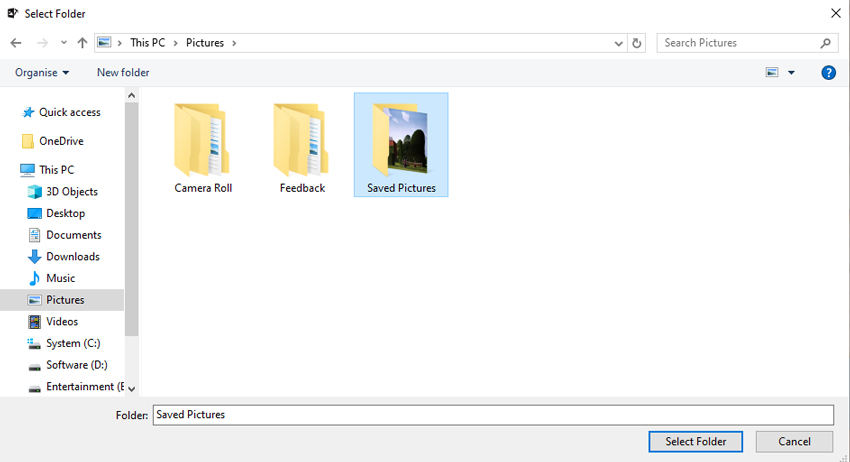How to Fix Corrupted Photos? [Step-by-Step]
The one thing we check while buying a smartphone is the quality of its camera. We take photos on a daily basis to relive our precious moments, but such pleasant experience can be disturbed after realizing that they are corrupted and cannot be opened.
No matter what the reason is, we cannot let our valuable photos go off easily. This tutorial will explore some proven DIY ways to help you corrupt photo repair. So, keep reading!
- Why Do You Face Corrupted Photos?
- Must-read Tips Before Fix Corrupted Photos
- Proven Way on How to Fix Corrupted Photos (Users Recommended)
- FAQs about Corrupted Photos
Why Do You Face Corrupted Photos?
There can be multiple reasons why your photos have gone corrupted and the most common are:
- A virus or malware has attacked and corrupted the photos.
- Storage sectors such as hard drive, memory card, etc. have bad sectors.
- Scan of the file was not completed.
- The broken header of the photo file.
- Improper ejection of the external storage drive.
After discussing the potential reasons behind a corrupted photo, let us discuss how to repair corrupted photos.
Must-read Tips Before Fix Corrupted Photos
Many users make hasty decisions as soon as they find out that some photos are unable to open or corrupted. So, if you want to understand how to repair corrupted photos, please follow the strategies explained below.
Tip 1: Don't Use the Storage Media
When a photo is corrupted, never use the storage media as it further damages the photo. In other words, you are increasing the chances of photo corrupt repair by not using the storage media.
Tip 2: Use the CHKDSK to Scan Photo File Errors
A CHKDSK scan often repairs the corrupt photos by retrieving the lost information from bad sectors. To perform a CHKDSK scan:
- Connect the external drive containing the corrupt files to the computer.
- Now type cmd in the Windows search box at the bottom left.
- Right-click on the Command Prompt icon and select Run as administrator.
- Type chkdsk /r /f in the command window and hit Enter.
- Finally, restart your computer when the process is completed and try to access your photos again.
Proven Way on How to Fix Corrupted Photos (Users Recommended)
Honestly, you will find much third-party software that claims to repair the damaged phots. But none is better and effective than Tenorshare Photo Repair. This powerful multi-functional program can repair multiple damaged photos simultaneously back to their original quality in just a few clicks. You can use it on both Windows and Mac operating systems and it’s 100% safe to use.
Download Tenorshare Stellar Repair from the official site and launch it on your computer. Click Add File on the main screen.

Here, select the damaged or corrupted photos on your computer and click Open.

The photos will appear in the software. Now, hit Repair to start sharpening the photos.

The software will take some time to repair the damaged JPG photos depending on the number and size of the photos.

After the repairing process is finished, the program will show the thumbnails for the repaired photos. Click OK to proceed.

You may also see the repaired photos by clicking on their icons.

Finally, click on Save Repaired Files to store them on any location in your computer.

Conclusion
The worst thing about photos is that they are prone to get damaged or corrupted. But we are past those days when we couldn’t do anything about corrupted photos. Now, you can easily repair the damaged photos through the methods explained in this article.
Of all the tools and methods, Tenorshare Photo Repair is the best photo corrupted repair software available online which can repair the damaged photos in just a couple of minutes.
FAQs about Corrupted Photos
Some FAQs of our readers are discussed in the last part of the article.
Q1: Reasons for corrupted photos?
Some common reasons for corrupted photos are:
- A virus or malware has attacked and corrupted the photos.
- Storage sectors such as hard drive, memory card, etc. have bad sectors.
- Scan of the file was not completed.
- The broken header of the photo file.
- Improper ejection of the external storage drive.
Q2: How to repair corrupted photo files?
To repair corrupt photos:
- Use a third-party software like Tenorshare Photo Repair to bring back the corrupted photos.
- Additionally, you may change the photo name or format (like jpg to PNG) to try to repair the damaged photo.
Q3: Is there any free corrupted photo repair software?
Yes, there is much free software to repair corrupted photos, but many of them are not safe to use. So, you have to be extra cautious in choosing the right software for photo editing.
Speak Your Mind
Leave a Comment
Create your review for Tenorshare articles