UltData - Best iPhone Data Recovery Tool
Recover Deleted & Lost Data from iOS Devices Easily, No Backup Needed!
UltData: Best iPhone Recovery Tool
Recover Lost iPhone Data without Backup
Have you ever wondered where do deleted photos go on iPhone? The item deletion process on an iPhone works differently than what you think. You may be under the impression that once you delete photos from your iPhone, they are gone for good. However, that is not the case and this guide sheds light on it.
This guide tells you where do deleted pictures go on iPhone and if there is a way to get them back if you want. It also explains how you can recover your photos if they have been permanently removed from your iPhone.
If you have ever deleted a photo on your iPhone, you probably know where do deleted pictures on iPhone go. In case you have not done it before, this section will tell you where your deleted photos are.
When you remove a photo from the Photos app on your iPhone, the deleted photos are actually moved to an album called Recently Deleted. This is a built-in album on your iPhone that stores all of your deleted photos and videos.
What that means is when you delete a photo from your iPhone, it does not get removed for good. Instead, it stays in the Recently Deleted album for 30 days. When this time period has passed, the photos are then permanently removed from your iPhone.
That answers your where do your deleted photos on iPhone go question.
The album is located in the same Photos app that you use to access your photos and videos.
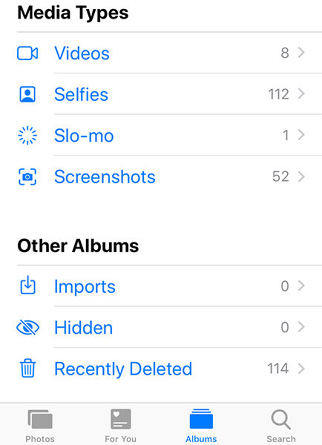
To access the album, open the Photos app, tap on Albums, scroll all the way down and tap on Recently Deleted. The album will be open on your screen.
The above explanation was for when you delete photos from a regular album on your device. What if you remove your photos from the Recently Deleted album as well? Where do my deleted pictures go on iPhone after removing them from that album? That is what we are going to answer here.
When you delete a photo from the Recently Deleted folder, it gets removed from the app but it still stays on your phone. You cannot access the photo anymore but it continues to exist on your device’s storage. When you store new items on your device, then this photo of yours gets overwritten and that is when it actually gets removed.
Recovering photos is pretty easy until you have not deleted them from the Recently Deleted album. However, if you have deleted your photos from there as well, UltData - iPhone Data Recovery is the perfect software to recover deleted photos, videos, contacts, messages and many other items on your iPhone. It works whether you have or you do not have an iTunes or iCloud backup.
The following is how you use it in various scenarios.
If your deleted photos have not been overwritten yet, you can use the software to get them recovered. The following steps will help you do it.
Click on Recover from iOS Device in the software.

Select Photos from the file types options and click on Start Scan.

Preview your photos, select the ones you want to recover, and click on Recover at the bottom-right corner.

That is how you recover photos from your iPhone.
If you have an iTunes backup available for your iPhone, you can use it to recover photos to your iPhone. The software offers you the option to selectively restore data from your backups to your iPhone, and you can choose your photos to be restored on your device.
Click on Recover from iTunes Backup File at the top, select the backup you want to extract photos from, and hit Start Scan.

You will be able to preview your photos. Choose the photos you want to recover and click on Recover at the lower-right corner.

Select Recover to Device to recover your photos to your iPhone.

Your chosen photos will be extracted from your backup and restored on your iOS device.
We hope our guide above answers your where do my deleted photos go on my iPhone question. It also teaches what you can do to recover your photos if they are permanently deleted from your device. In case the photos are permanently deleted, you can use UltData to recover iPhone photos without backup before the deleted data are overwritten.
1. Are permanently deleted photos still in iCloud?
According to Apple, deleted photos and videos will be stored in your iCloud Photo Library for 30 day, those files disappear from your iCloud after 30 days.
2. Can Apple recover permanently deleted photos?
If you have backed up your photos to iTunes or iCloud, you can easily recover permanently deleted photos from iTunes or iCloud backup. If you have no backup, you can try a professional iOS data recovery tool to get them back.
3. Why are my deleted photos still on iCloud?
If you have "Optimize iPhone Storage" set to "on" in Settings > Photos & Camera, then there will be a low resolution version of your photos automatically stored on your device, with the high resolution version on iCloud. If you delete your version on your device, there will still be the high resolution version on iCloud.


Tenorshare UltData - Best iPhone Data Recovery Software
then write your review
Leave a Comment
Create your review for Tenorshare articles

By Sophie Green
2025-12-30 / iPhone Recovery