How to Retrieve Deleted Photos on iPhone: 2025 Expert Solutions
No one likes to see their data lost on their mobile phones, especially pictures and videos. These photos are the memories and reasons to cherish the most beautiful moments from the past. However, accidents happen, and you might lose your precious photos due to multiple reasons, including accidental deletion, iPhone software damage, or phone breakage. So, you might wonder how to retrieve deleted photos on iPhone.
In this guide, we will explore several unique methods to help you recover lost photos on your iPhone. These methods have been tested and recommended by professionals, ensuring their effectiveness. Let’s go through them one by one.
Part 1: How to Recover Recently Deleted Photos on iPhone
Different methods are used to recover lost data from iOS devices. Some of those methods require backup plans to recover lost photos and other data, and a few of the methods require a third-party tool to recover data without any backup. All of those methods work in different situations.
Part 2: How to Recover Permanently Deleted Photos on iPhone without Backup
UltFone iOS Data Recovery is one of the best tools for recovering lost data without any backup. All you need to do is to download the tool and start the recovery process. Here are a few of the main features of the UltFone iOS data recovery tool.
Features:
- Multiple Recovery Modes: The UltFone iOS Data Recovery tool offers three recovery options: directly from the iOS device, from iTunes backups, and from iCloud backups, ensuring data retrieval even without prior backups.
- Extensive File Type Support: UltFone iOS Data Recovery tool can recover over 30 types of files, including photos, videos, messages, contacts, and data from third-party apps like WhatsApp, LINE, Kik, Viber, and WeChat.
- System Repair Capabilities: Beyond data recovery, UltFone can fix various iOS system issues, such as devices stuck on the Apple logo, black screens, or reboot loops, without causing data loss.
- Compatibility: The UltFone iOS Data Recovery tool supports a wide range of iOS devices, including the latest iPhone models, and is compatible with recent iOS versions.
Now, let’s check out how to recover the lost data with the help of the UltFone Data recovery tool. Here is the step-by-step guide for you to follow.
- Step 1: Open the UltFone Data recovery tool and select "iPhone/iPad data recovery” to start the recovery process.
- Step 2 Now, click the type of files needed to be recovered from your phone. Select them and let the system scan your phone. It will start showing results after a while.
- Step 3 Once the results start to appear in the recovered files, select the files that were missing from your phone and click "Recover to PC". The files will be downloaded to your PC, where you can get them back on your phone.


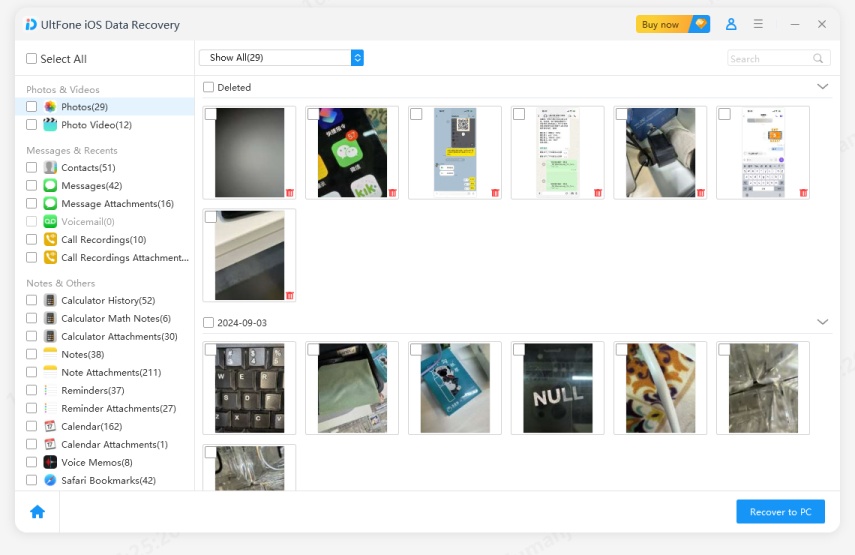
That is how easy it is to recover lost files and photos from your iPhone. UltFone data recovery tool is a great option for recovering any data type without any backup. However, it can help you recover lost photos with backup as well. It all depends on how you use the tool to get back your lost data.
Part 3: How to Retrieve Deleted Photos on iPhone with Backup
Backups are quite useful as they help you get your lost files back easily. Whether you are using iCloud backup or an iTunes backup, you will be able to recover your lost photos, videos, and other data. Here are two of the methods that will help you know how to get deleted photos back on your iPhone.
1. Find Deleted Photos via iCloud Backup
If you have set up the iCloud backup on your device, you will be able to recover the lost files with ease. However, before trying this method, you need to save your current data somewhere as you need to remove all the phone's data. Here are the steps you need to follow for better recovery.
Step 1: Open the settings on your phone, erase all the data from it, and restart the phone.
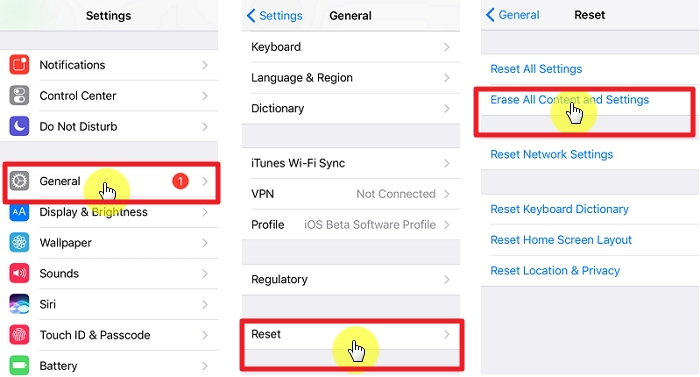
Step 2: Once the iPhone restarts, you will have the option to restore the lost data from the backups. Click iCloud backups, and your data will be recovered.
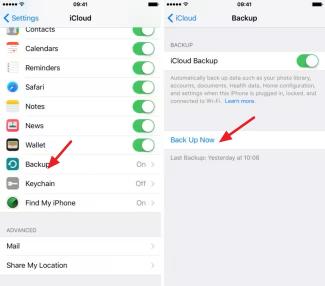
2. Restore Deleted Photos Via iTunes/Finder
iTunes Backup is just like the other backups used to store your phone data. But, to recover lost photos from iTunes, you need to make sure the last backup might have those photos or not.
iTunes doesn't back up the data immediately; it has a daily routine of scanning and saving the data added to your phone's memory. So, it is vital to make sure that the last regular backup has the data you want to recover. Here is how you can recover the lost data with the help of iTunes.
Step 1: Open Finder or iTunes on your Mac or iPad and connect your device to your PC. The iTunes will start showing the attached device.

Step 2: Going down in the summary section, you will have the option to restore your phone's data. Click it and wait for a few minutes so that the backup can restore your data.
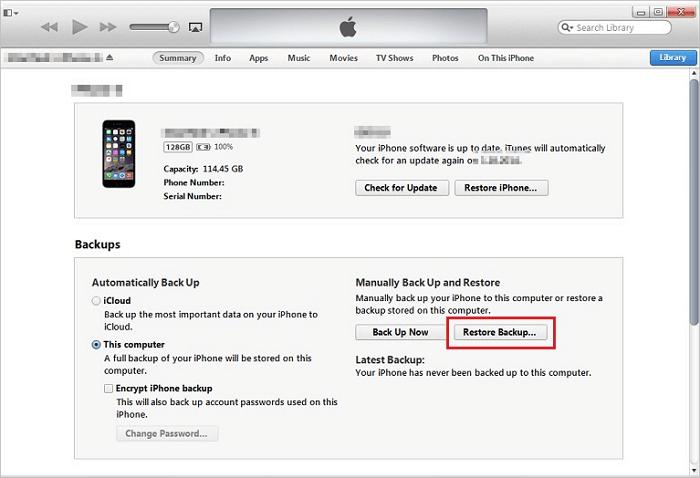
Both these methods are quite useful, but you must have a backup for your data. If you have no backup, these methods won't work at all.
Conclusion
There were a few of the methods discussed in this guide that help us know how to retrieve deleted photos on an iPhone. These methods are useful and help you recover data quickly. However, the best pick could be the UltFone data recovery tool for iOS devices, as it helps you recover data that is not even backed up. You can pick the file type before recovery, which makes it easier for you to recover the specific files you need.
So, what are you waiting for? If you want to recover lost photos, UltFone iOS Data Recovery might be the best pick for you.
Speak Your Mind
Leave a Comment
Create your review for Tenorshare articles



