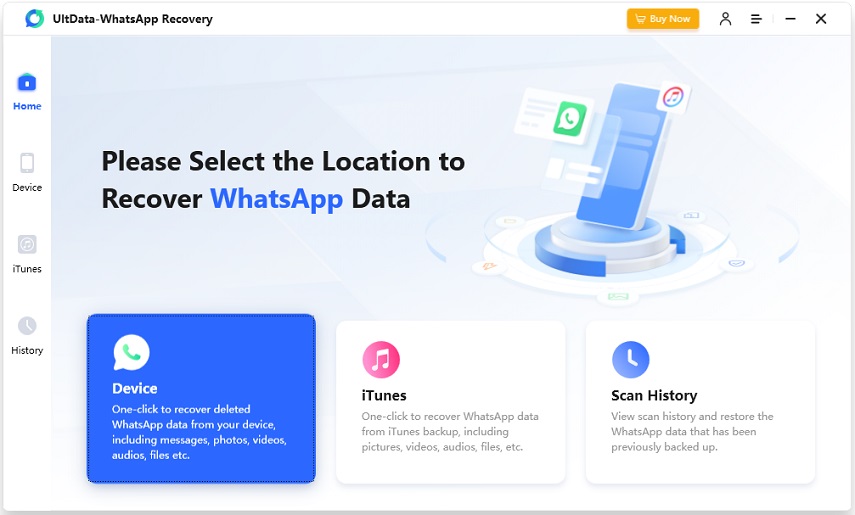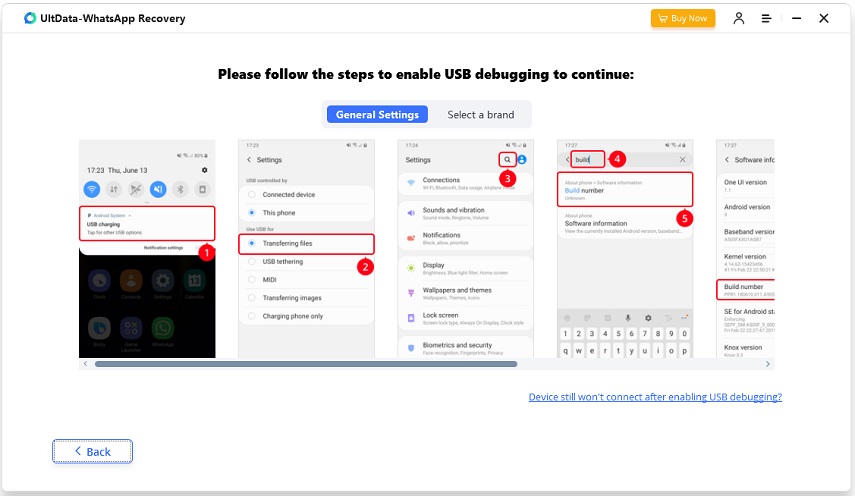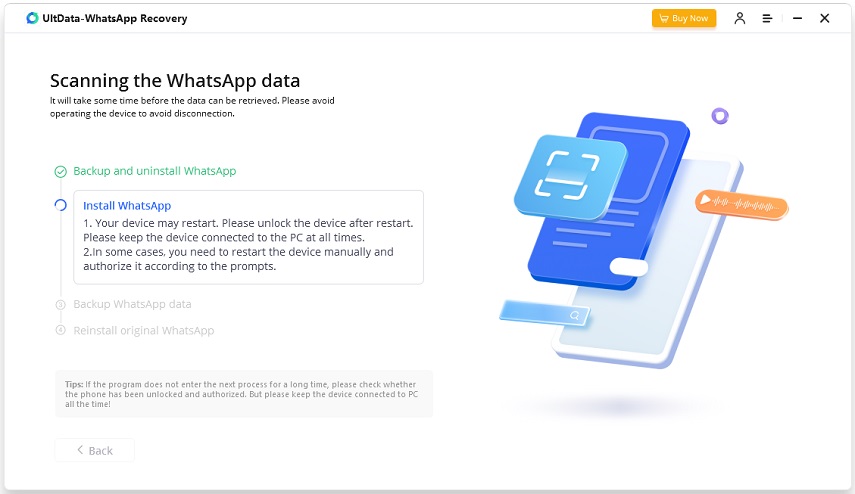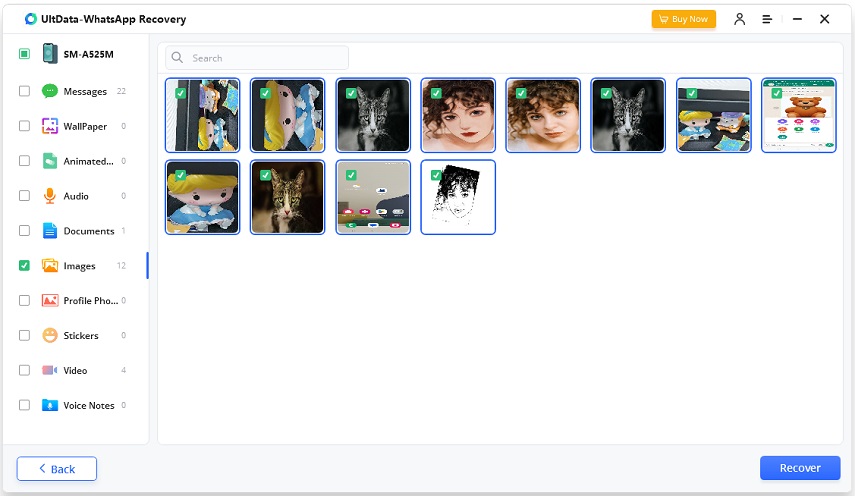[7 Fixes] WhatsApp Not Receiving Messages iPhone & Android
WhatsApp has become an indispensable tool for us to stay connected with friends, family, and colleagues. We don’t keep an eye on WhatsApp 24 hours a day to check for the latest messages, but we certainly don’t want to miss important ones. However, the problem of WhatsApp not receiving messages on iPhone and Android device frustrates many WhatsApp users. We’ll address this WhatsApp issue and ensure your seamless daily communication.
- Part 1: Why WhatsApp is Not Receiving Messages on Your Phone
- Part 2: Fix WhatsApp Not Receiving Messages in 7 Ways
- Bonus Tip: How to Find Back Lost WhatsApp Messages You Received
Part 1: Why WhatsApp is Not Receiving Messages on Your Phone
If you aren’t getting WhatsApp messages on your iPhone or Android, you should know some common reasons of this problem. A bunch of them, as reported by multiple users online, are listed below:
- A poor internet connection could cause you are not receiving any messages on your WhatsApp.
- If you have turned off notifications for WhatsApp, then your phone won’t display any WhatsApp notifications and you’ll feel like WhatsApp not receiving messages at all.
- If you have blocked a contact, either mistakenly or on purpose, you won’t get any message they send you.
- Bugs caused by old WhatsApp versions or software update of your phone could also prevent WhatsApp from functioning well.
- A WhatsApp server shutdown, while uncommon, may be the reason why you are temporarily not receiving messages.
Part 2: Fix WhatsApp Not Receiving Messages in 7 Ways
Let’s move over to the part of article why all of you are here for. There are 7 ways you can fix WhatsApp not receiving messages or receiving delayed messages.
1. Change Internet Connection
Almost all issues about receiving and sending WhatsApp messages have a solution, which is to check the network. There may be a problem with the Wifi connection, or the data has been used up, or the signal is poor. Check your internet connection, and this is probably your solution.
2. Restart and Update WhatsApp
Another thing that you could try to fix WhatsApp not receiving messages on iPhone and Android is restarting WhatsApp or updating it if there’s any pending update for WhatsApp. This is also a common solution for something suddenly wrong in WhatsApp.
3. Restart Your Phone
Bugs and errors occur from time to time, affecting WhatsApp normal use and messages receiving. When the problem is with the phone and not WhatsApp, try force restarting your phone. Software update is also an option, but further, Tenorshare ReiBoot is better while soving iPhone software issues.
4. Enable WhatsApp Notifications
When you open WhatsApp and see new messages, but you are not receiving WhastApp notifications, considering notification reason. Are WhatsApp notifications turned off on your phone? Go to notifications settings and enable or re-enable notification for WhatsApp to get alerted for incoming messages.
5. Let WhatsApp Run in the Background
Besides WhatsApp notification, you should also allow WhatsApp to run in the background. This way it can refresh in the background, receive the latest messages and remind you.
6. Disable Low Data Mode and Low Power Mode
When your phone is forced to run in Low Data Mode or Low Power Mode, to save data and power, it affects the app processes and slows them down. This might be why WhatsApp not receiving messages in time. So turn off Low Data Mode and Low Power Mode if not necessary.
7. Do Not Block Others
When you block someone, they can no longer send you messages on WhatsApp, call you or add you to groups. And if you are blocked or removed from the group chat, you will naturally not receive messages either. So make sure you have not blocked others or been blocked by others.
Bonus Tip: How to Find Back Lost WhatsApp Messages You Received
WhatsApp messages not received is not a big problem and can be fixed with right solutions. But sometimes you find a worse situation where WhatsApp messages are lost. As opposed to common belief, there are a lot of people who don’t back up their WhatsApp. What can they do now? Tenorshare UltData WhatsApp Recovery is the answer. It helps recover lost WhatsApp messages on both iPhone and Android devices.
-
Install UltData WhatsApp Recovery, connect your phone and click on Device to start WhatsApp recovery.

-
If your phone is iPhone, you can click on Start Scan to let the program scan your phone and find WhatsApp data.

-
If your phone is Android, enable USB debugging before start the scanning process.

-
For Android users, there are additional steps because the program WhatsApp will delete and reinstall WhatsApp.

-
Wait for the scanning process to complete. It might take minutes if you have a lot of WhatsApp data on your phone.

-
See and preview the messages and media files that the program found. Select the messages you want and click on Recover.

Conclusion
To chat with others in WhatsApp smoothly, you need to solve the potential or existing problem of WhatsApp not receiving messages. By following the troubleshooting tips above, you can ensure that your WhatsApp receives and sends messages seamlessly.
If you've lost WhatsApp messages, don't panic, Tenorshare UltData WhatsApp Recovery can often come to the rescue.
Speak Your Mind
Leave a Comment
Create your review for Tenorshare articles