[Answered] How Long Does It Take to Backup iPhone to iTunes
Why does it take several hours to backup iPhone to iTunes? It does not take that long to backup to iCloud, so how long does it take to backup iPhone to computer?"
When you first back up your iPhone to iTunes, you might want to know how long does iTunes backup take. This helps you decide how long you will have to keep your phone connected to your computer.
In this guide, you will get to know the usual times an iPhone takes to back up to iTunes, and what the factors that affect the speed of the backup.
- Part 1. How Long Does It Take to Backup iPhone to iTunes?
- Part 2. Why It Take So Long to Backup iPhone to iTunes?
- Part 3. What to Do When iTunes Backup Takes Too Long?
- Part 4. iPhone Backup Taking Forever? Try A Quicker Way to Backup iPhone to Computer
Part 1. How Long Does It Take to Backup iPhone to iTunes?
This section of the guide answers your questions how long does it take to backup iPhone to iTunes.
Usually, it takes about 30 minutes for your iPhone to finish backing up to iTunes on your computer. This time is actually dependent on many factors, such as the amount of data you are transferring, the speed of your network, and the condition of your device.
In some tests, users found that backing up an iPhone 12 Pro Max with 207.5GB used on it took almost a day to fully back up.
In another test, an iPhone XR with 57.8GB used on it took about three hours to fully back up.
Part 2. Why It Take So Long to Backup iPhone to iTunes?
Now that you know how long to backup iPhone to iTunes, you might be interested in learning about the factors that play a role in this process.
Here are some of the items that have an impact on the speed of your iPhone’s backup with iTunes.
1. Initial Backup
Your first initial backup will longer than the subsequent backups, as iTunes will sync basically everything from your iPhone over to your computer.
2. Amount of Data
If your iPhone is loaded with tons of data, iTunes will take a while to back up your phone. Similarly, if your phone does not have much data saved on it, you will find iTunes takes much less time to back up your device.
3. Type of Cables
Apple-authorized cables perform way better than the aftermarket cheap cables that you buy. The official cables allow the data to be transmitted at a faster rate compared to the cheap cables.
4. Antivirus Interference
If you use an antivirus program on your computer, that can affect the speed of the backup. If you have the program enabled, all your transferred files get scanned and this causes iTunes to take longer to finish backing up your device.
5. iPhone Performance
Your iPhone’s performance also determines how long to backup iPhone to computer. If your iPhone is totally full in terms of storage, iTunes can take a while to back up your phone. This is because your phone transfers data at a slower rate.
6. Network Speed
If you are backing up your iPhone over a wireless network, the time it takes to back up your phone is dependent on the speed of the network.
Part 3. What to Do When iTunes Backup Takes Too Long
After learning how long does it take to backup iPhone on iTunes, if you find that iTunes is taking too long to back up your iPhone, you might want to learn how to speed up the process.
Here are some of the things you can do when iTunes takes forever to back up your iPhone.
1. Delete Unwanted Files
The first thing you need to do is to remove unwanted files from your iPhone. This includes your photos, videos, apps, and basically everything that you have stored on your phone.
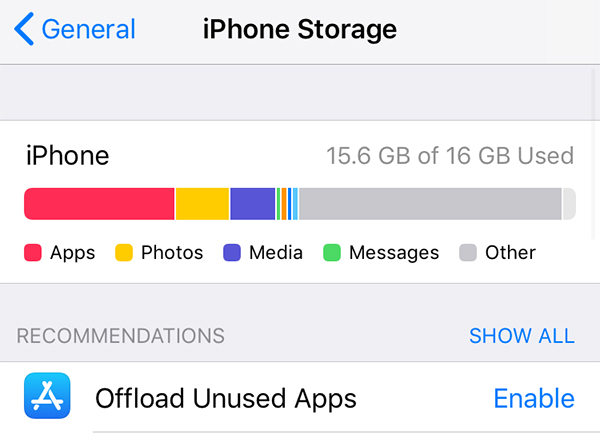
2. Use the Original Cables
If possible, use the cables that came with your iPhone to connect the phone to your computer. This will provide a faster backup rate. If you do not have the original cable, get an Apple-authorized cable.
3. Turn Antivirus Off
While backing up your iPhone with your computer, consider turning the antivirus program off. This will significantly speed up the backup process as your files will not have to go under a scan when they transfer from one device to another.
4. Disable the Music Conversion Option in iTunes
iTunes offers an option called Convert higher bit rate songs to 128 kbps which basically converts your songs to 128 kbps. If this option is enabled, your songs will undergo conversion which will make the backup process lengthy.
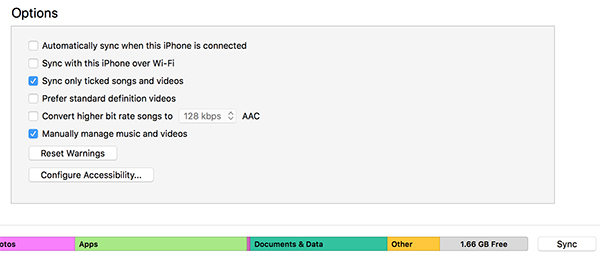
To avoid that, untick that option in iTunes before you begin making a backup.
Part 4. iPhone Backup Taking Forever? Try A Quicker Way to Backup iPhone to Computer
You now know how long does it take to restore iPhone from iTunes backup. If your iPhone takes forever each time you back it up to iTunes, it might be the time to find an alternate backup method.
One of the options you have is iCareFone - Free iOS Backup Tool. It is a computer program that allows you to back up your iOS devices, including your iPhone, to your computer. You can select the files that you want to back up and the tool will make the backup for you.
Using the program is easy and here is how you create your first ever backup with it.
- Install the program on your computer and then launch it.
- Connect your iPhone to your computer via a USB cable.
Click Backup & Restore in the top bar of the program.

Tick the file types you want to back up from your iPhone, and click Backup in the bottom.

When the backup is ready, you will see the following message on your screen.

That is all there is to it.
Summary
It is important to learn how long does it take to backup an iPhone to iTunes if you are considering backing up your iPhone to your machine. The guide above gives you the usual times the procedure takes, and it also offers you the ways to speed up the backup process.
Speak Your Mind
Leave a Comment
Create your review for Tenorshare articles

Tenorshare iCareFone
Best Free iPhone Transfer & iOS Backup Tool
Easily, without iTunes











