What to Do If You Cannot Remember iTunes Backup Password
If your iTunes backup is encrypted and you wish to restore it on any of your iOS enabled devices, you will first need to enter the password for your backup. If you cannot remember iTunes backup password, iTunes will not let you restore the backup as it thinks you are not the authorized user of the backup.
If you have found yourself in a situation where you need to install an iTunes backup, but you cannot recall the password for it, the following guide would be of great use to you. The guide tells you what the available options are when you cannot recall the password for an iTunes backup. So, without further ado, let's check out the things you can do when your iTunes backup password is forgotten.
- Part 1: How to Recover the iTunes Backup Password When Can't Remember It
- Part 2: How to Turn off iPhone Backup Encryption in iTunes
- Part 3: What If the Encryption backup Function Greyed out , How to Fix
Part 1: How to Recover the iTunes Backup Password When Can't Remember It
One of the things you can do when you are unable to remember the password for your iTunes backup is to try to recover the password. And in order to recover your iTunes backup password, you are going to need a software as manually recovering the password is not possible.
Enter 4uKey - iTunes Backup, a software by Tenorshare that allows you to recover the forgotten passwords for your iTunes backups. The software comes preloaded with several features and multiple attack types to help you recover the password for your backups at any cost.
Using the software and recovering the password for your iTunes backups is extremely easy, thanks to the modern yet easy to use the software has for you. The following are the steps on how you can use the software to get your lost iTunes backup password back. First and foremost, download and install the software on your computer.
Step 1Launch the soft wareand click on the option that says Retrieve iTunes backup password to recover your password.

Step 2The following screen will have all your iTunes backups listed. Click on the backup you are trying to restore to select it and then hit the Next button located at the bottom-right corner of your screen.

Step 3You will have three attack types to choose from. Click on any of the attack to use it to recover your password. If you are not sure which one to go for, click on the first one that says Dictionary Attack.

Step 4A panel will appear letting you configure the attack for password recovery. It varies by the attack type you choose. Once you have configured the attack, it will start recovering your password. You will see the following on your screen.

Step 5When it has found the password, you will see the password on your screen. You may copy it to your clipboard by clicking on Copy.

That's all there is to recovering the password for your encrypted iTunes backups on your computer with the professional backup password recovery tool. This software just made everything easier to do.
Part 2: How to Turn off iPhone Backup Encryption in iTunes
If you often forget passwords for your iTunes backups, it is a good idea to remove password protection from your backups. That way you will not have to enter your password to restore the backups as they are not password protected.
The following is how you can use the same software to disable iPhone backup encryption in the iTunes app on your computer:
Step 1Launch the software on your computer and click on the option that says Remove backup encryption settings.

Step 2Connect your iOS device to your computer using a compatible cable. Then, click on the Start button in the software to continue.

Step 3The software will start removing encryption from your backup. Wait for it to finish doing it. When the software has successfully removed encryption, you will see the following success message on your screen.
That's all. Your backup should be encryption-free and it will no longer ask for a password.
Part 3: What If the Encryption backup Function Greyed out , How to Fix
If you use the iTunes app to disable encryption for your backups, sometimes you will find that the feature that lets you do it is greyed out. It means you cannot use it to enable or disable encryption.
If you find yourself in that situation, the following is what can do to get rid of the issue and be able to enable and disable the option.
Step 1: Launch the Settings app from the springboard of your iOS device.
Step 2: When the app opens, find and tap on the option that says General followed by Profile.
Step 3: Select your profile on the screen and then tap on the Delete Profile option. It will remove the profile from your device.
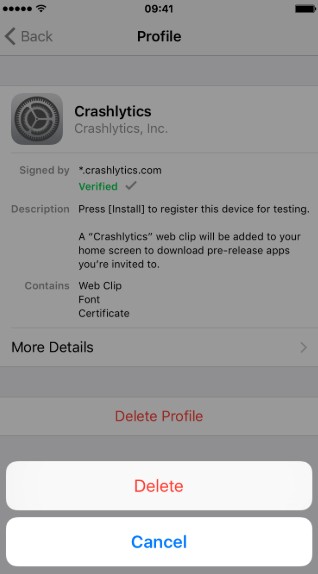
Step 4: Once the profile is removed, you may restore your backup and the option that was greyed out before would not be grey anymore.
Conclusion
We hope the above guide gives enough ideas on what to do when you cannot remember iTunes backup password. With the methods described in the guide, you will have no issues restoring your iTunes backups even though you do not remember their passwords.
Speak Your Mind
Leave a Comment
Create your review for Tenorshare articles







