then write your review
UltData - Best iPhone Data Recovery Tool
Recover Deleted & Lost Data from iOS Devices Easily, No Backup Needed!
UltData: Best iPhone Recovery Tool
Recover Lost iPhone Data without Backup
You can recover deleted photos from text messages on iPhone from the Recently Deleted album, backup retrieval, data recovery tool, and many other methods.
iPhone users often delete messages and photos from their phones to free up storage space and make the device less cluttered. However, there are unexpected situations when you accidentally delete important photos from text messages directly from the Photos app or by deleting the message thread. This raises the question of how to recover deleted photos from text messages on iPhone.
We conducted research and found several effective methods to get back deleted text message photos. So, stick with this guide to learn the best methods to retrieve photos from text messages without any technicalities.

Absolutely! When photos are deleted, you can retrieve them from the "Recently Deleted" album within 30 days. You can also redownload them from the message thread. Other than that, you can also recover them by restoring iCloud or iTunes backup.
If none of the above methods work for you, you can recover iPhone delete photos in text messages using an iPhone data recovery tool. In short, you have multiple ways to restore photos from your iPhone. Head to the next part to learn all about these methods.
From all the ways to recover photo text message on iPhone, below are the five proven methods you should try:
The very first thing you should do is visit the "Recently Deleted" album in your Photos app. This album is dedicated to storing the deleted photos for 30 days before permanent deletion. If your photos have just been deleted or 30 days have not passed, you may find the photos in this album.
Follow the steps below to check the Recently Deleted album and recover deleted photos from text messages on iPhone:


All the selected photos will be restored to their previous locations.
Sometimes, the scenario is that you have accidentally deleted photos from the Photos app, but the message thread is still present. If that's the case, you can access the photos from that message thread and redownload them.
Here are the steps to recover delete photos from text messages iPhone from iMessage conversation:

Redo the above steps to recover all the deleted photos from other chats as well.
iPhone users have a handy option to create a phone backup in iCloud and iTunes. This approach backs up the entire iPhone's data, including text messages and photos.
If you have an iCloud or iTunes backup, you can restore it to retrieve the deleted photos. However, keep in mind that this method will wipe out iPhone's existing data and replace it with backed-up data.
Follow the steps below to restore iPhone text message photos from iCloud or iTunes backup:
From iCloud

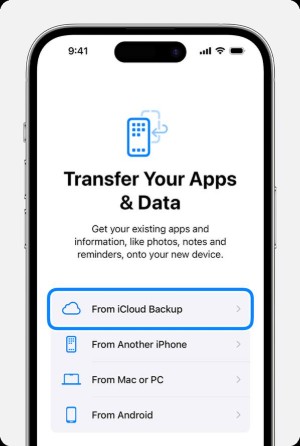
Once the restoration is completed, head to the Photos app and look for the deleted photos.
From iTunes


Many times, iPhone users don't have a backup to restore, and photos also don't appear in the Recently Deleted folder. That's where iPhone data recovery software steps in.
UltData iPhone Data Recovery is a powerful recovery tool for iPhone that can recover all types of deleted or lost data from an iPhone. It can recover deleted photos, text messages, videos, and other data types by performing a deep scan of the internal storage. In this scan, it retrieves all recoverable data and then allows you to preview and restore the deleted files.
The key features of UltData iPhone Data Recovery include:
Simply put, UltData iPhone Data Recovery is your all-in-one platform to recover deleted photos, text messages, and other data types.
Check out the steps below to learn how to recover deleted photos from text messages on iPhone using UltData iPhone Data Recovery:




That's it! So, a 4-step process lets you retrieve the deleted photos without any hassle.
Bonus Tip: You can also use UltData iPhone Data Recover to recover selective files from iCloud or iTunes backup without the need to overwrite existing iPhone data.
The last and simplest method to recover iPhone text message photos is to ask the sender to re-send the photo. If you believe the sender won't mind re-sending the photos, then this approach is the best and the easiest one.
You can gently send a message or make a call to explain the situation and request that they share the photo with you again.
Losing iPhone text message photos is avoidable if you create regular backups of your iPhone. You can use iCloud or iTunes to create a backup, but their restoration process isn't friendly.
In contrast, UltData iPhone Data Recovery provides a convenient way to backup and restore iPhone text message photos. Here's how you can quickly back up iPhone data with it:




This way, you can easily create iPhone backups on your PC. When you need to restore it, you can again use the UltData tool, press a few simple clicks, and recover all or selective data.
It isn't a big hassle to recover deleted photos from text messages on iPhone. You just need to use the right method to retrieve those photos. Above, we have learned five methods to recover photos. You can choose any of them that fits you the best.
Out of all of them, UltData iPhone Data Recovery offers the most promising solution with its deep scanning and preview-based recovery. Therefore, we recommend that you install UltData iPhone Data Recovery and get back your deleted photos from text messages right away.
then write your review
Leave a Comment
Create your review for Tenorshare articles

By Jenefey Aaron
2026-01-13 / iPhone Recovery